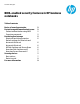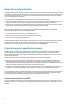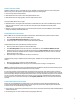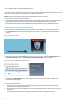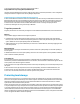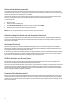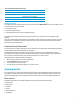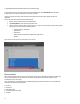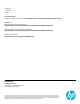BIOS-enabled security features in HP business notebooks - Technical white paper
8
Upgrade Bay Hard Drive (A hard disk inserted in the optical drive bay)
To access the boot options, boot the system, and enter the f10 BIOS setup. Select Boot Options from the System
Configuration menu, and then select the devices to enable or disable.
Unless it is routinely necessary to boot from devices other than the primary hard drive, disable all other boot
capabilities.
The user can also choose the boot order of enabled devices.
1. Boot the system, and press f10 to enter the BIOS setup.
2. Select Boot options from the System Configuration menu.
3. Select an item from the boot order, and then use the + or – keys to move the item up or down in the priority list
(see Figure 3). You can prioritize the following devices:
o Hard drive (primary, secondary)
o Diskette drive
o Optical drive
o USB storage devices (hard drive, diskette drive, optical drive)
o Network
Figure 3: BIOS screen showing how to prioritize the boot order of devices
Device control
Device control options give users control over the computer’s external ports. Disabling an external port helps ensure
that an unauthorized user does not use the port to transfer sensitive information from the system or to gain
unauthorized access to the system.
Users can disable ports using f10 BIOS setup or the BIOS Configuration module of ProtectTools. You can disable the
following ports if they exist on your system:
Serial port
Parallel port
Flash Media reader
Card bus slot (ExpressCard slot)
1394 port