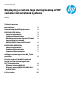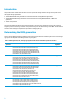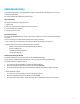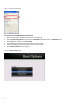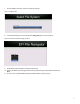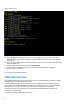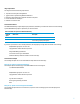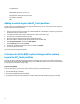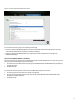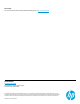Technical white paper Displaying a custom logo during bootup of HP commercial notebook systems HowTo Table of contents Introduction 2 Determining the BIOS generation 2 EREPLOGO.EFI Utility Image requirements Command-line switches Obtaining and preparing the EFI shell Instructions for running EREPLOGO.EFI from the EFI shell 3 3 3 3 ERPEPLOGO.
Introduction HP provides several methods that customers can use to replace the HP logo with their own logo on the splash screen that appears during system POST. • The HP EREPLOGO.EFI utility, available for commercial notebooks running BIOS 2012 generations • The HP EREPLOGO.EXE utility, available for commercial notebooks running BIOS 08, BIOS 09, or BIOS 2011 generations • The HP_Tools partition This document briefly describes all three methods and how to use them.
EREPLOGO.EFI Utility For the BIOS 2012 generation, run the EREPLOGO.EFI utility from an EFI shell. The .EFI utility puts your custom logo image into the system BIOS. You cannot use this utility if a BIOS password has been set. Image requirements The image must meet the following requirements: • .jpg file format • Resolution range between 424 x 320 pixels and 1024 x 768 pixels • File size maximum of 32 kilobytes • Maximum of 16 million colors Command-line switches You can use the ERPEPLOGO.
Figure 1: The FAT32 file system option Instructions for running EREPLOGO.EFI from the EFI shell 1. 2. 3. Boot the system, and then press the f10 key at POST to enter BIOS Setup. Open the System Configuration menu, and then select Boot Options. Under Boot Mode, select UEFI Native mode. Open the File menu, and then choose Save and Exit. 4. 5. 6. Insert the USB key containing the required files, and then reboot the system. Press the f9 key (Boot device options) at POST to launch the boot manager.
7. Select the USB Key from the list, as shown in the example in Figure 3. Figure 3: The USB key option 8. From the EFI File Navigator, search for and select the Shell_Full.efi option, as shown in Figure 4. Figure 4: Shell_Full.efi file within the ereplogo_files folder 9. The EFI shell launches and displays a command prompt of Shell>. 10. Change to the USB key location by typing the drive associated with the key (for example, FS1:), and then press Enter. 11. Go to the location of the EREPLOGO.
Figure 5: Steps 9, 10, and 11 12. Refer to EREPLOGO.EFI syntax to start using the tool. You can use the tool to write or erase a custom logo, as already discussed in the “Command-line switches” section. The EREPLOGO.EFI tool will reboot the system after writing the logo. 13. Reboot the system (if the system does not reboot automatically after using the tool), and then press the f10 key at POST to enter BIOS Setup. 14. Open the System Configuration menu, and then select Boot Options. 15.
Image requirements The image must meet the following requirements: • .bmp file format for systems using BIOS 08 • .jpg file format for systems using BIOS 09 or BIOS 2011 • Resolution range between 424 x 320 pixels and 1024 x 768 pixels • File size maximum of 32 kilobytes • Maximum of 16 million colors Command-line switches The EREPLOGO.EXE utility accepts multiple input parameters, identified by a command line switch. It uses the following syntax: EREPLOGO.EXE [/
C:\> EREPLOGO /e HPQ EFI BIOS Logo Replace - Version 1.01 Copyright 2008 - Hewlett-Packard Corporation Logo erased from EFI BIOS Done. Adding a custom logo to the HP_Tools partition Instead of using one of the EREPLOGO utilities to replace the default HP logo, you can also place your custom image in a specific location in the HP_Tools partition. 1. 2. 3. 4. 5. 6. 7. 8. Select the custom logo image you want to use. For BIOS 09, BIOS 2011, and BIOS 2012, it must be in .jpg file format.
Figure 6: The Custom Logo option disabled in the f10 menu If you enable the Custom Logo option, the following priorities apply: • If there is an image set by EREPLOGO.EXE and an image is also available under the HP_TOOLS partition, the image saved to the HP_TOOLS partition “Hewlett-Packard\Logo” will display. • If there is an image set by EREPLOGO.EXE, but no image saved to the HP_TOOLS partition, the image set by ERERPLOGO will display.
Call to action For more information, please contact your HP representative or go to hp.com/go/notebooks. Get connected hp.com/go/getconnected Current HP driver, support, and security alerts delivered directly to your desktop © Copyright 2012 Hewlett-Packard Development Company, L.P. The information contained herein is subject to change without notice. The only warranties for HP products and services are set forth in the express warranty statements accompanying such products and services.