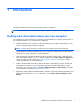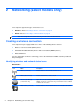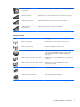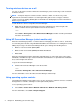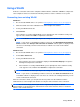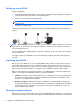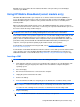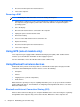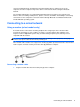HP Notebook Reference Guide - Windows 7 and Windows Vista
Table Of Contents
- Introduction
- Networking (select models only)
- Multimedia
- Power management
- Shutting down the computer
- Setting power options
- Using Power Assistant (select models only)
- Using battery power
- Finding additional battery information
- Using Battery Check
- Displaying the remaining battery charge
- Maximizing battery discharge time
- Managing low battery levels
- Conserving battery power
- Storing a battery
- Disposing of a used battery
- Replacing the battery
- Using external AC power
- Switching between graphics modes (select models only)
- External cards and devices
- Using Media Card Reader cards (select models only)
- Using PC Cards (select models only)
- Using ExpressCards (select models only)
- Using smart cards (select models only)
- Using a USB device
- Using 1394 devices (select models only)
- Using an eSATA device (select models only)
- Using a serial device (select models only)
- Using optional external devices
- Drives
- Security
- Protecting the computer
- Using passwords
- Using antivirus software
- Using firewall software
- Installing critical security updates
- Using HP ProtectTools Security Manager (select models only)
- Installing an optional security cable
- Using the fingerprint reader (select models only)
- Maintenance
- Computer Setup (BIOS) and System Diagnostics
- MultiBoot
- Management
- Traveling with the computer
- Troubleshooting resources
- Electrostatic Discharge
- Index
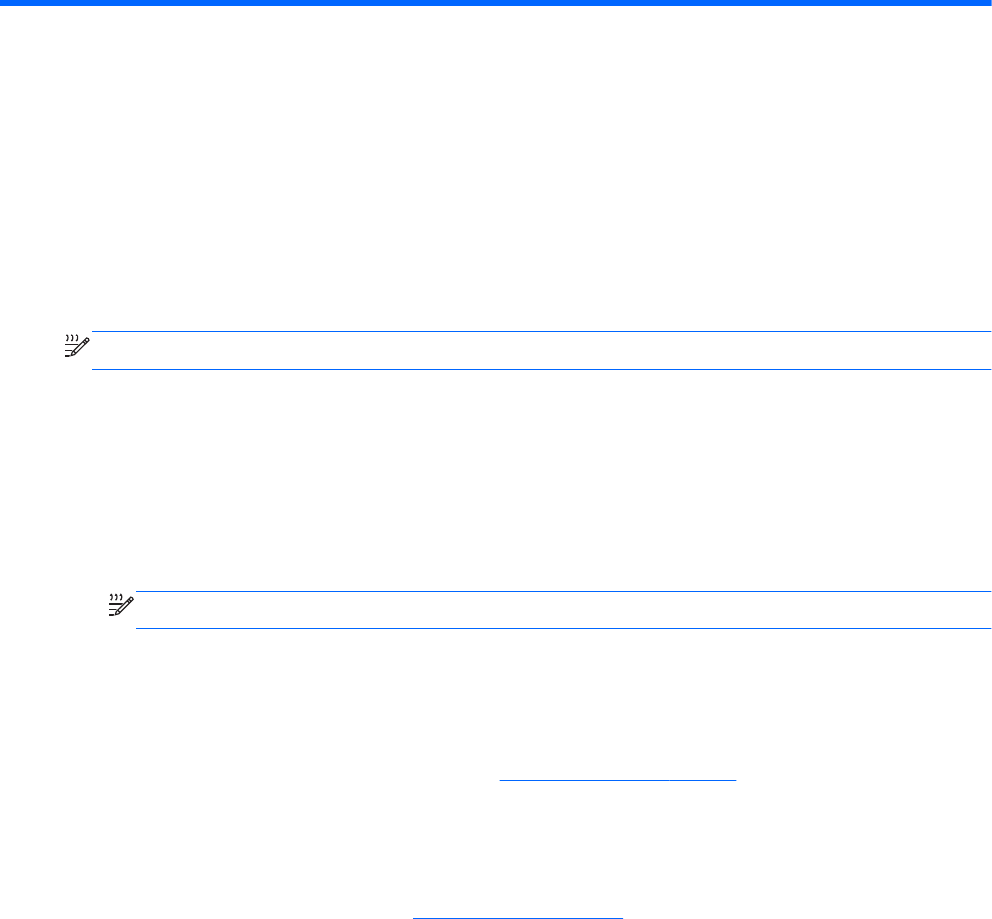
1 Introduction
This guide contains general information about HP notebook computers.
NOTE: Some of the features described in this guide may not be available on your computer.
Finding more information about your new computer
The following user guides and reference material are provided with your computer, either in print, on
the computer hard drive, or on an optical disc or SD Card:
●
Setup Instructions poster—Guides you through setting up your computer and turning it on. The
poster is included in the box with the computer.
NOTE: Refer to the p
oster for the location of your user guides and reference material.
●
Getting Started—Contains information about your computer, including product-specific features,
backup and recovery, maintenance, and specifications.
●
Help and Support—Contains information about the operating system, drivers, troubleshooting
tools, and technical support. To access Help and Support, select Start > Help and Support. For
country- or region-specific support, go to http://www.hp.com/support, select your country or
region, and follow the on-screen instructions.
●
Safety & Comfort Guide—Describes proper workstation setup and proper posture, health, and
work habits for computer users. It also provides important electrical and mechanical safety
information. To access this guide, select Start > Help and Support > User Guides. This guide
is also available on the Web at http://www.hp.com/ergo.
●
Regulatory, Safety and Environmental Notices—Contains safety and regulatory information, and
battery disposal information. To access the notices, select Start > Help and Support > User
Guides.
Finding more information about your new computer 1