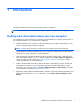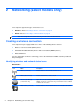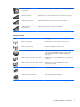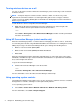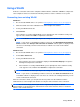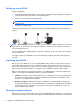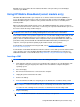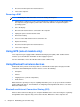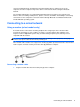HP Notebook Reference Guide - Windows 7 and Windows Vista
Table Of Contents
- Introduction
- Networking (select models only)
- Multimedia
- Power management
- Shutting down the computer
- Setting power options
- Using Power Assistant (select models only)
- Using battery power
- Finding additional battery information
- Using Battery Check
- Displaying the remaining battery charge
- Maximizing battery discharge time
- Managing low battery levels
- Conserving battery power
- Storing a battery
- Disposing of a used battery
- Replacing the battery
- Using external AC power
- Switching between graphics modes (select models only)
- External cards and devices
- Using Media Card Reader cards (select models only)
- Using PC Cards (select models only)
- Using ExpressCards (select models only)
- Using smart cards (select models only)
- Using a USB device
- Using 1394 devices (select models only)
- Using an eSATA device (select models only)
- Using a serial device (select models only)
- Using optional external devices
- Drives
- Security
- Protecting the computer
- Using passwords
- Using antivirus software
- Using firewall software
- Installing critical security updates
- Using HP ProtectTools Security Manager (select models only)
- Installing an optional security cable
- Using the fingerprint reader (select models only)
- Maintenance
- Computer Setup (BIOS) and System Diagnostics
- MultiBoot
- Management
- Traveling with the computer
- Troubleshooting resources
- Electrostatic Discharge
- Index

2 Networking (select models only)
Your computer supports two types of Internet access:
●
Wireless—Refer to Creating a wireless connection on page 2.
●
Wired—Refer to Connecting to a wired network on page 9.
NOTE: You must set up Internet service before you can connect to the Internet.
Creating a wireless connection
Your computer may be equipped with one or more of the following wireless devices:
●
Wireless local area network (WLAN) device
●
HP Mobile Broadband Module (wireless wide area network (WWAN) device)
●
Bluetooth® device
For more information on wireless technology, refer to the information and Web site links provided in
Help and Support.
Identifying wireless and network status icons
Windows® 7
Icon Name Description
Wireless (connected) Indicates that one or more wireless devices are on.
Wireless (disconnected) Indicates that all wireless devices are off.
HP Connection Manager
(select models only)
Opens HP Connection Manager, which enables you to create and manage
WWAN connections (select models only), and monitor the status of WLAN
and Bluetooth connections.
Wired network (connected) Indicates that
one or more network devices are connected to
the network.
Chapter 2 Networking (select models only) 2