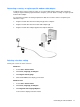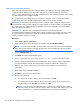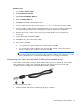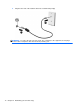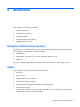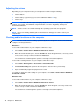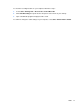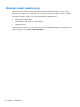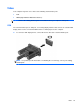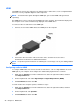HP Notebook Reference Guide - Windows 7 and Windows Vista
Table Of Contents
- Introduction
- Networking (select models only)
- Multimedia
- Power management
- Shutting down the computer
- Setting power options
- Using Power Assistant (select models only)
- Using battery power
- Finding additional battery information
- Using Battery Check
- Displaying the remaining battery charge
- Maximizing battery discharge time
- Managing low battery levels
- Conserving battery power
- Storing a battery
- Disposing of a used battery
- Replacing the battery
- Using external AC power
- Switching between graphics modes (select models only)
- External cards and devices
- Using Media Card Reader cards (select models only)
- Using PC Cards (select models only)
- Using ExpressCards (select models only)
- Using smart cards (select models only)
- Using a USB device
- Using 1394 devices (select models only)
- Using an eSATA device (select models only)
- Using a serial device (select models only)
- Using optional external devices
- Drives
- Security
- Protecting the computer
- Using passwords
- Using antivirus software
- Using firewall software
- Installing critical security updates
- Using HP ProtectTools Security Manager (select models only)
- Installing an optional security cable
- Using the fingerprint reader (select models only)
- Maintenance
- Computer Setup (BIOS) and System Diagnostics
- MultiBoot
- Management
- Traveling with the computer
- Troubleshooting resources
- Electrostatic Discharge
- Index
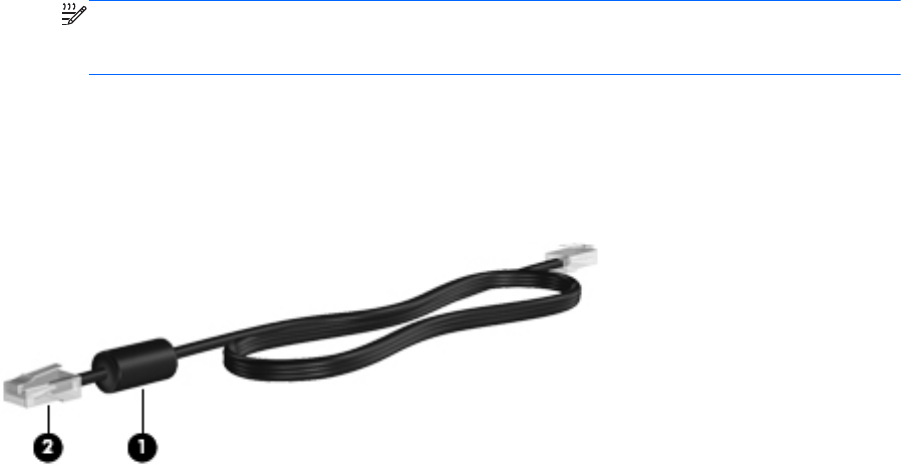
Windows Vista
1. Select Start > Control Panel.
2. Click Hardware and Sound.
3. Click Phone and Modem Options.
4. Click the Dialing Rules tab.
5. Click New. The New Location window opens.
6. In the Location name box, type a name (such as home or work) for the new location setting.
7. Select a country or region from the Country/region list. (If you select a country or region that is
not supported by the modem, the country/region selection for USA or UK is displayed.)
8. Enter the area code, a carrier code (if necessary), and the number for an outside line (if
necessary).
9. Next to Dial using, click Tone or Pulse.
10. Click OK to save your new location setting.
11. Do one of the following:
●
To set your new location setting as the current location, click OK.
●
To select another location setting as the current location setting, select your preference
from the settings in the Location list, and then click OK.
NOTE: You can use the preceding procedure to add location settings for places within
your own country or region as well as in other countries or regions. For example, you could
add a setting named Work that includes dialing rules for accessing an outside line.
Connecting to a local area network (LAN) (select models only)
Connecting to a LAN requires an 8-pin, RJ-45 network cable (purchased separately). If the network
cable contains noise suppression circuitry (1), which prevents interference from TV and radio
reception, orient the circuitry end of the cable (2) toward the computer.
To connect the network cable:
1. Plug the network cable into the network jack (1) on the computer.
Connecting to a wired network 13