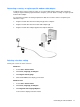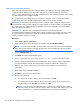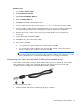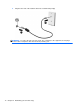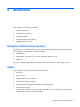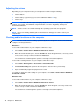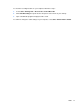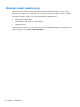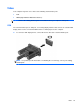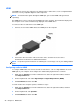HP Notebook Reference Guide - Windows 7 and Windows Vista
Table Of Contents
- Introduction
- Networking (select models only)
- Multimedia
- Power management
- Shutting down the computer
- Setting power options
- Using Power Assistant (select models only)
- Using battery power
- Finding additional battery information
- Using Battery Check
- Displaying the remaining battery charge
- Maximizing battery discharge time
- Managing low battery levels
- Conserving battery power
- Storing a battery
- Disposing of a used battery
- Replacing the battery
- Using external AC power
- Switching between graphics modes (select models only)
- External cards and devices
- Using Media Card Reader cards (select models only)
- Using PC Cards (select models only)
- Using ExpressCards (select models only)
- Using smart cards (select models only)
- Using a USB device
- Using 1394 devices (select models only)
- Using an eSATA device (select models only)
- Using a serial device (select models only)
- Using optional external devices
- Drives
- Security
- Protecting the computer
- Using passwords
- Using antivirus software
- Using firewall software
- Installing critical security updates
- Using HP ProtectTools Security Manager (select models only)
- Installing an optional security cable
- Using the fingerprint reader (select models only)
- Maintenance
- Computer Setup (BIOS) and System Diagnostics
- MultiBoot
- Management
- Traveling with the computer
- Troubleshooting resources
- Electrostatic Discharge
- Index

3 Multimedia
Your computer may include the following:
●
Integrated speaker(s)
●
Integrated microphone(s)
●
Integrated webcam
●
Preinstalled multimedia software
●
Multimedia buttons or keys
Using the media activity controls
Depending on your computer model, you may have the following media activity controls that allow
you to play, pause, fast forward, or rewind a media file:
●
Media buttons
●
Media hotkeys (specific keys pressed in combination with the fn key)
●
Media keys
Refer to the Getting S
tarted
guide for information about your computer's media activity controls.
Audio
Your computer provides a variety of audio-related functions:
●
Play music.
●
Record sound.
●
Download music from the Internet.
●
Create multimedia presentations.
●
Transmit sound and images with instant messaging programs.
●
Stream radio programs.
●
Create (burn) audio CDs using the installed optical drive (select models only) or on an optional
external optical drive (purchased separately).
Using the media activity controls 15