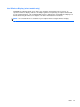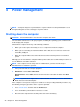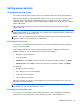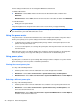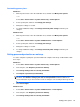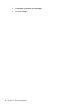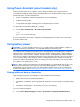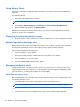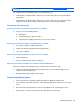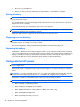HP Notebook Reference Guide - Windows 7 and Windows Vista
Table Of Contents
- Introduction
- Networking (select models only)
- Multimedia
- Power management
- Shutting down the computer
- Setting power options
- Using Power Assistant (select models only)
- Using battery power
- Finding additional battery information
- Using Battery Check
- Displaying the remaining battery charge
- Maximizing battery discharge time
- Managing low battery levels
- Conserving battery power
- Storing a battery
- Disposing of a used battery
- Replacing the battery
- Using external AC power
- Switching between graphics modes (select models only)
- External cards and devices
- Using Media Card Reader cards (select models only)
- Using PC Cards (select models only)
- Using ExpressCards (select models only)
- Using smart cards (select models only)
- Using a USB device
- Using 1394 devices (select models only)
- Using an eSATA device (select models only)
- Using a serial device (select models only)
- Using optional external devices
- Drives
- Security
- Protecting the computer
- Using passwords
- Using antivirus software
- Using firewall software
- Installing critical security updates
- Using HP ProtectTools Security Manager (select models only)
- Installing an optional security cable
- Using the fingerprint reader (select models only)
- Maintenance
- Computer Setup (BIOS) and System Diagnostics
- MultiBoot
- Management
- Traveling with the computer
- Troubleshooting resources
- Electrostatic Discharge
- Index
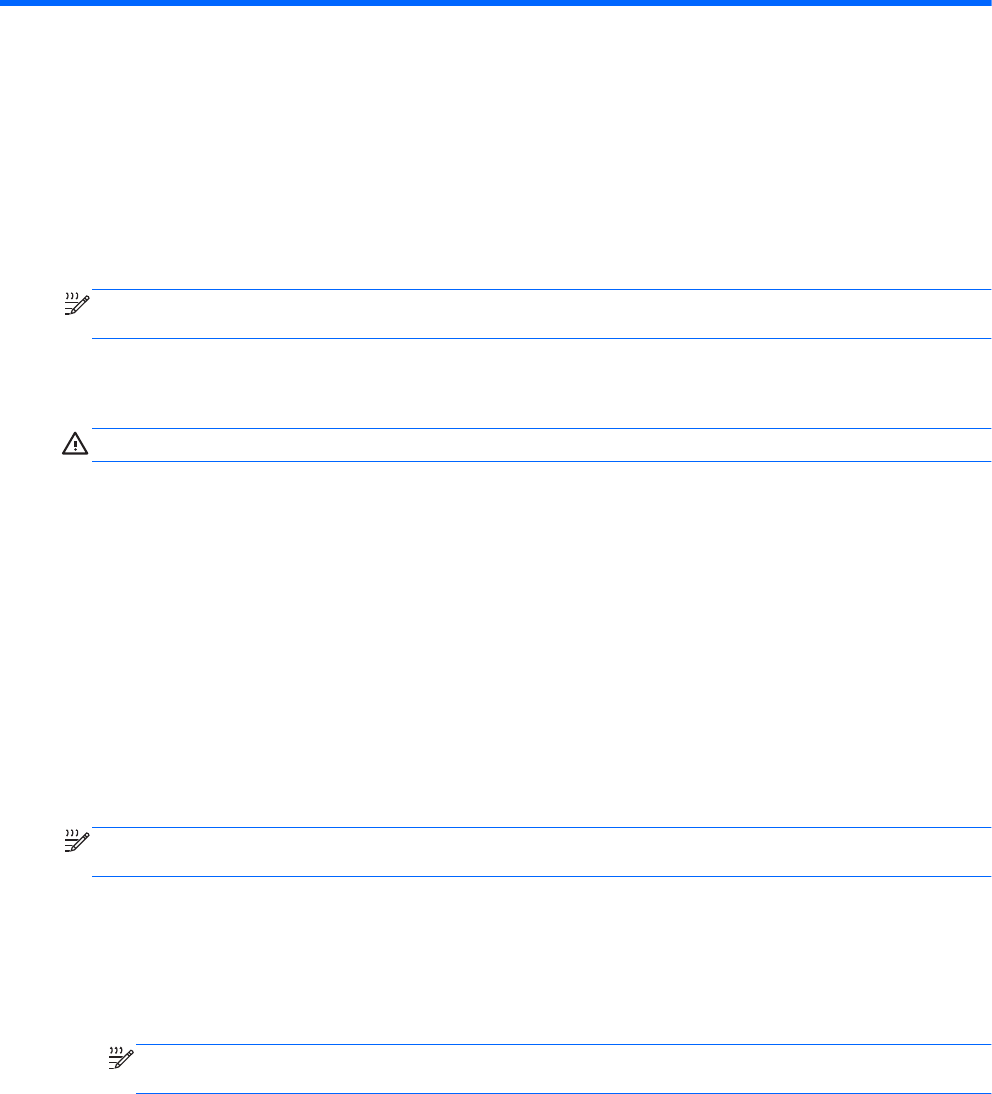
4 Power management
NOTE: A computer may have a power button or a power switch. The term power button is used
throughout this guide to refer to both types of power controls.
Shutting down the computer
CAUTION: Unsaved information is lost when the computer shuts down.
The shut down command closes all open programs, including the operating system, and then turns
off the display and computer.
Shut down the computer under any of the following conditions:
● When you need to replace the battery or access components inside the computer
● When you are connecting an external hardware device that does not connect to a Universal
Serial Bus (USB) port
● When the computer will be unused and disconnected from external power for an extended
period
Although you can shut down the computer with the power button, the recommended procedure is to
use the Windows shut down command:
NOTE: If the computer
is in the Sleep state or in Hibernation, you must first exit Sleep or
Hibernation before shutdown is possible.
1. Save your work and close all open programs.
2. Windows 7—Select Start > Shut down.
Windows Vista—Select Start, click the arrow next to the Lock button, and then click Shut
Down.
NOTE: If you have been registered to a network domain, the button you click is called Shut
Down instead
of Turn Off Computer.
If the computer is unresponsive and you are unable to use the preceding shutdown procedures, try
the following emergency procedures in the sequence provided:
●
Press ctrl+alt+delete, and then click the Power button.
●
Press and hold the power button for at least 5 seconds.
●
Disconnect the computer from external power and remove the battery.
22 Chapter 4 Power management