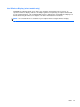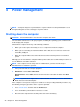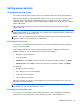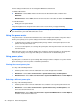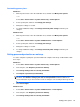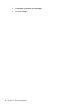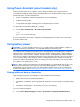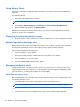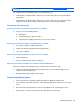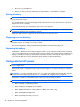HP Notebook Reference Guide - Windows 7 and Windows Vista
Table Of Contents
- Introduction
- Networking (select models only)
- Multimedia
- Power management
- Shutting down the computer
- Setting power options
- Using Power Assistant (select models only)
- Using battery power
- Finding additional battery information
- Using Battery Check
- Displaying the remaining battery charge
- Maximizing battery discharge time
- Managing low battery levels
- Conserving battery power
- Storing a battery
- Disposing of a used battery
- Replacing the battery
- Using external AC power
- Switching between graphics modes (select models only)
- External cards and devices
- Using Media Card Reader cards (select models only)
- Using PC Cards (select models only)
- Using ExpressCards (select models only)
- Using smart cards (select models only)
- Using a USB device
- Using 1394 devices (select models only)
- Using an eSATA device (select models only)
- Using a serial device (select models only)
- Using optional external devices
- Drives
- Security
- Protecting the computer
- Using passwords
- Using antivirus software
- Using firewall software
- Installing critical security updates
- Using HP ProtectTools Security Manager (select models only)
- Installing an optional security cable
- Using the fingerprint reader (select models only)
- Maintenance
- Computer Setup (BIOS) and System Diagnostics
- MultiBoot
- Management
- Traveling with the computer
- Troubleshooting resources
- Electrostatic Discharge
- Index

Power settings and timeouts can be changed in Windows Control Panel.
To initiate Hibernation:
▲
Wi
ndows 7—Select Start, click the arrow next to the Shut down button, and then click
Hibernate.
Windows Vista—Select Start, click the arrow next to the Lock button, and then click Hibernate.
To exit
Hibernation:
▲
Briefly press the power button.
The power lights turn
on and your work returns to the screen where you stopped working.
NOTE: If you have set a password to be required on wakeup, you must enter your Windows
password before your work will return to the screen.
Using the power meter
The power meter is located in the notification area, at the far right of the taskbar. The power meter
allows you to quickly access power settings and view the remaining battery charge.
●
To display the percentage of remaining battery charge and the current power plan, move the
pointer over the power meter icon.
●
To access Power Options, or to change the power plan, click the power meter icon and select an
item from the list.
Different power meter icons indicate whether the computer is running on battery or external power.
The icon also displays a message if the battery has reached a low or critical battery level.
Using power plans
A power plan is a collection of system settings that manages how the computer uses power. Power
plans can help you conserve power or maximize performance.
Viewing the current power plan
Use any of the following methods:
● Click the power meter icon in the notification area, at the far right of the taskbar.
● Windows 7—Select Start > Control Panel > System and Security > Power Options.
●
Windows Vista—Select Start > Control Panel > System and Maintenance > Power Options.
Selecting a different power plan
Use any of the following methods:
●
Click the power meter icon in the notification area, and then select a power plan from the list.
●
Windows 7—Select Start > Control Panel > System and Security > Power Options, and
then select an item from the list.
Windows Vista—Select Start > Control Panel > System and Maintenance > Power Options,
and then select an item from the list.
24 Chapter 4 Power management