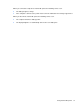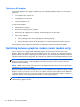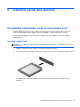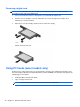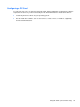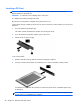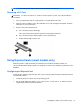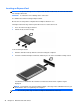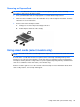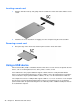HP Notebook Reference Guide - Windows 7 and Windows Vista
Table Of Contents
- Introduction
- Networking (select models only)
- Multimedia
- Power management
- Shutting down the computer
- Setting power options
- Using Power Assistant (select models only)
- Using battery power
- Finding additional battery information
- Using Battery Check
- Displaying the remaining battery charge
- Maximizing battery discharge time
- Managing low battery levels
- Conserving battery power
- Storing a battery
- Disposing of a used battery
- Replacing the battery
- Using external AC power
- Switching between graphics modes (select models only)
- External cards and devices
- Using Media Card Reader cards (select models only)
- Using PC Cards (select models only)
- Using ExpressCards (select models only)
- Using smart cards (select models only)
- Using a USB device
- Using 1394 devices (select models only)
- Using an eSATA device (select models only)
- Using a serial device (select models only)
- Using optional external devices
- Drives
- Security
- Protecting the computer
- Using passwords
- Using antivirus software
- Using firewall software
- Installing critical security updates
- Using HP ProtectTools Security Manager (select models only)
- Installing an optional security cable
- Using the fingerprint reader (select models only)
- Maintenance
- Computer Setup (BIOS) and System Diagnostics
- MultiBoot
- Management
- Traveling with the computer
- Troubleshooting resources
- Electrostatic Discharge
- Index
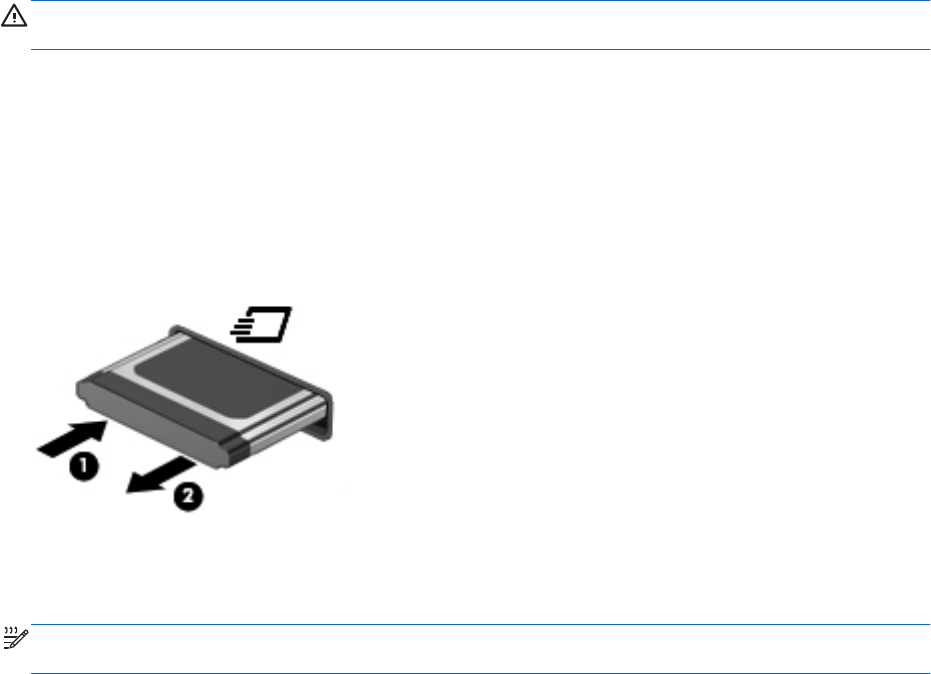
Removing an ExpressCard
CAUTION: To reduce the risk of loss of data or an unresponsive system, use the following
procedure to safely remove the ExpressCard.
1. Save your information and close all programs associated with the ExpressCard.
2. Click the remove hardware icon in the notification area, at the far right of the taskbar, and then
follow the on-screen instructions.
3. Release and remove the ExpressCard:
a. Gently press in on the ExpressCard (1) to unlock it.
b. Pull the ExpressCard out of the slot (2).
Using smart cards (select models only)
NOTE: The term smart card is used throughout this chapter to refer to both smart cards and Java™
Cards.
A smart card is a credit card-sized accessory that carries a microchip containing memory and a
microprocessor. Like personal computers, smart cards have an operating system to manage input
and output, and they include security features to protect against tampering. Industry-standard smart
cards are used with the smart card reader (select models only).
A PIN is needed to gain access to the contents of the microchip. For more information about smart
card security features, refer to Help and Support.
Using smart cards (select models only) 39