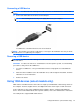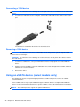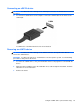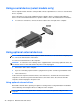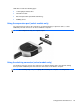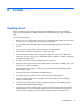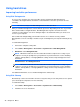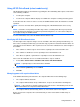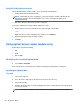HP Notebook Reference Guide - Windows 7 and Windows Vista
Table Of Contents
- Introduction
- Networking (select models only)
- Multimedia
- Power management
- Shutting down the computer
- Setting power options
- Using Power Assistant (select models only)
- Using battery power
- Finding additional battery information
- Using Battery Check
- Displaying the remaining battery charge
- Maximizing battery discharge time
- Managing low battery levels
- Conserving battery power
- Storing a battery
- Disposing of a used battery
- Replacing the battery
- Using external AC power
- Switching between graphics modes (select models only)
- External cards and devices
- Using Media Card Reader cards (select models only)
- Using PC Cards (select models only)
- Using ExpressCards (select models only)
- Using smart cards (select models only)
- Using a USB device
- Using 1394 devices (select models only)
- Using an eSATA device (select models only)
- Using a serial device (select models only)
- Using optional external devices
- Drives
- Security
- Protecting the computer
- Using passwords
- Using antivirus software
- Using firewall software
- Installing critical security updates
- Using HP ProtectTools Security Manager (select models only)
- Installing an optional security cable
- Using the fingerprint reader (select models only)
- Maintenance
- Computer Setup (BIOS) and System Diagnostics
- MultiBoot
- Management
- Traveling with the computer
- Troubleshooting resources
- Electrostatic Discharge
- Index
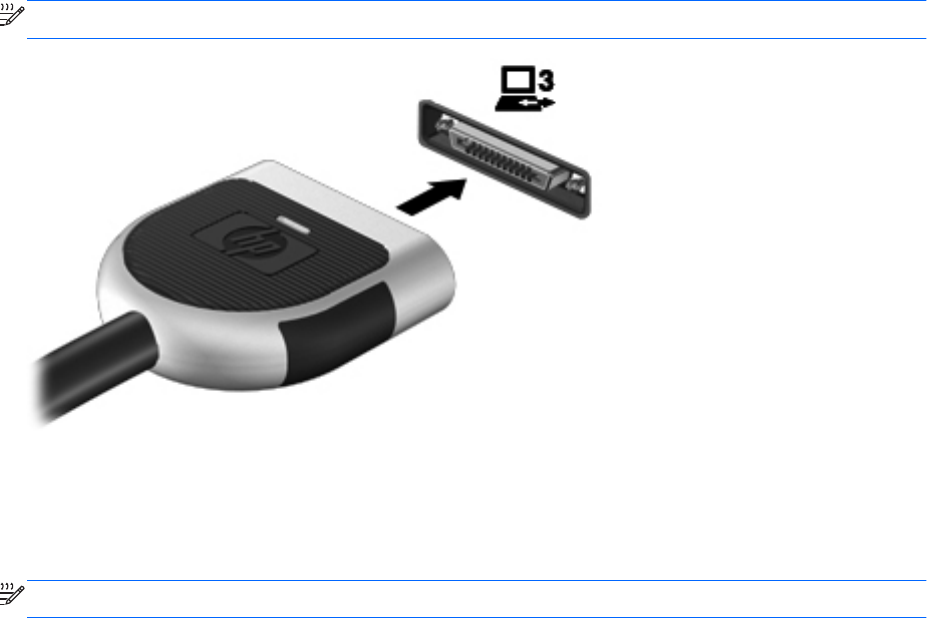
USB drives include the following types:
● 1.44-megabyte diskette drive
●
Hard drive module
●
External optical drive (CD, DVD, and Blu-ray)
●
MultiBay device
Using the expansion port (select models only)
The expansion port connects the computer to an optional docking or expansion device, so that
additional ports and connectors can be used with the computer.
NOTE: The computer has only one expansion port.
Using the docking connector (select models only)
The docking connector connects the computer to an optional docking device. An optional docking
device provides additional ports and connectors that can be used with the computer.
NOTE: The following image may look slightly different than your computer or docking device.
Using op
tional external devices 45