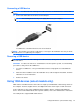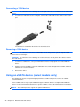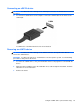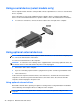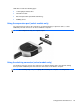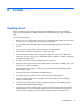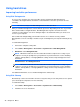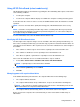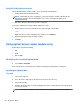HP Notebook Reference Guide - Windows 7 and Windows Vista
Table Of Contents
- Introduction
- Networking (select models only)
- Multimedia
- Power management
- Shutting down the computer
- Setting power options
- Using Power Assistant (select models only)
- Using battery power
- Finding additional battery information
- Using Battery Check
- Displaying the remaining battery charge
- Maximizing battery discharge time
- Managing low battery levels
- Conserving battery power
- Storing a battery
- Disposing of a used battery
- Replacing the battery
- Using external AC power
- Switching between graphics modes (select models only)
- External cards and devices
- Using Media Card Reader cards (select models only)
- Using PC Cards (select models only)
- Using ExpressCards (select models only)
- Using smart cards (select models only)
- Using a USB device
- Using 1394 devices (select models only)
- Using an eSATA device (select models only)
- Using a serial device (select models only)
- Using optional external devices
- Drives
- Security
- Protecting the computer
- Using passwords
- Using antivirus software
- Using firewall software
- Installing critical security updates
- Using HP ProtectTools Security Manager (select models only)
- Installing an optional security cable
- Using the fingerprint reader (select models only)
- Maintenance
- Computer Setup (BIOS) and System Diagnostics
- MultiBoot
- Management
- Traveling with the computer
- Troubleshooting resources
- Electrostatic Discharge
- Index
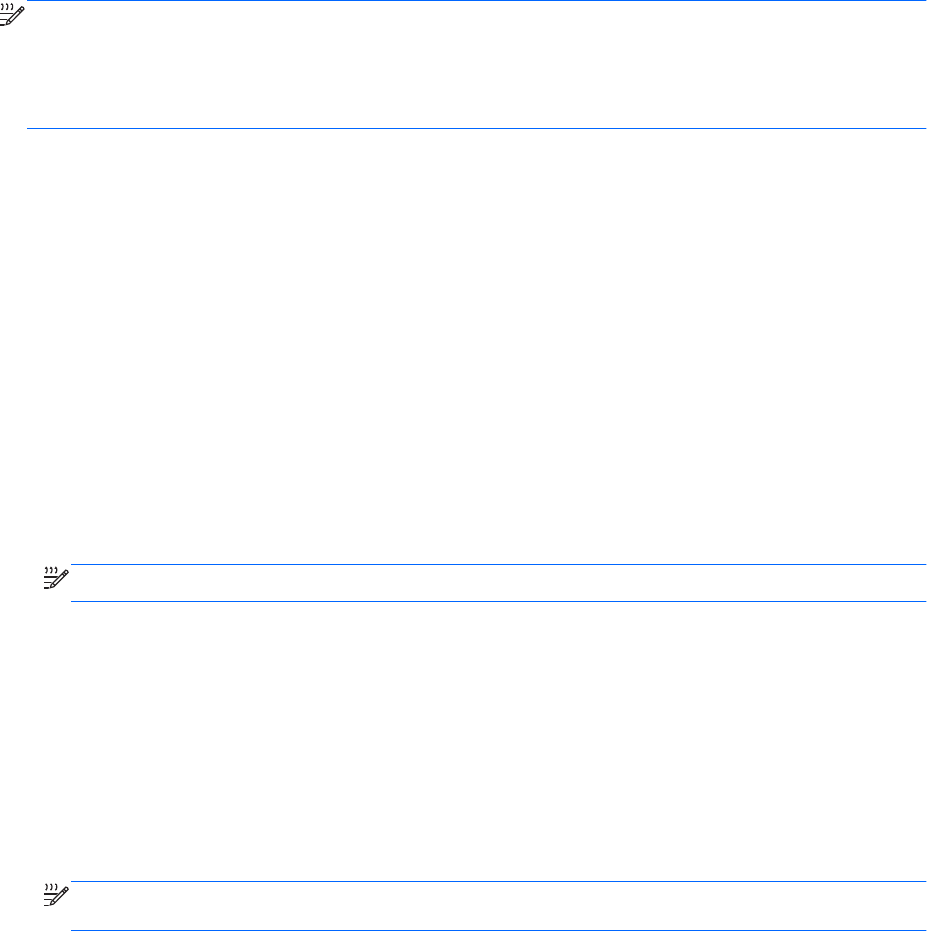
Using HP 3D DriveGuard (select models only)
HP 3D DriveGuard protects the hard drive by parking the drive and halting data requests under either
of the following conditions:
● You drop the computer.
● You move the computer with the display closed while the computer is running on battery power.
A short time after the end of one of these events, HP 3D DriveGuard returns the hard drive to normal
operation.
NOTE: Because solid-state drives (SSD) lack moving parts, HP 3D DriveGuard is unnecessary.
NOTE: Hard drives in the primary hard drive bay or in the secondary hard drive bay are protected
by HP 3D DriveGuard. Hard drives installed in optional docking devices or connected to USB ports
are not protected by HP 3D DriveGuard.
For more information, refer to the HP 3D DriveGuard software Help.
Identifying HP 3D DriveGuard status
The drive light on the computer changes color to show that a drive in the primary hard drive bay or a
drive in the secondary hard drive bay (select models only) is parked. To determine whether drives are
currently protected or whether a drive is parked, use the icon in the notification area, at the far right of
the taskbar:
●
If the software is enabled, a green check mark is superimposed over the hard drive icon.
●
If the software is disabled, a red X is superimposed over the hard drive icon.
●
If the drives are parked, a yellow moon is superimposed over the hard drive icon.
If the icon in the notification area is not ena
bled, follow these steps to enable it:
1. Selec
t Start > Control Panel > Hardware and Sound > HP 3D DriveGuard.
NOTE: If prompted by User Account Control, click Yes.
2. On the Icon
in system tray row, click Show.
3. Click OK.
Managing power with a parked hard drive
If HP 3D DriveGuard has parked the drive, the computer will behave in the following ways:
● The computer will not shut down.
● The computer will not initiate Sleep or Hibernation, except as described in the following note.
NOTE: If the computer is running on battery power and reaches a critical battery level, HP 3D
DriveGuar
d allows the computer to initiate Hibernation.
● The computer will not activate battery alarms set on the Alarms tab in Power Options.
Before you move the computer, HP recommends that you either shut it down or initiate Sleep or
Hibernation.
Using hard drives 49