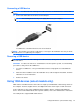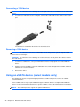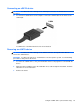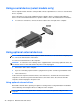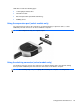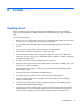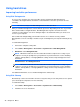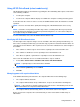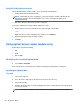HP Notebook Reference Guide - Windows 7 and Windows Vista
Table Of Contents
- Introduction
- Networking (select models only)
- Multimedia
- Power management
- Shutting down the computer
- Setting power options
- Using Power Assistant (select models only)
- Using battery power
- Finding additional battery information
- Using Battery Check
- Displaying the remaining battery charge
- Maximizing battery discharge time
- Managing low battery levels
- Conserving battery power
- Storing a battery
- Disposing of a used battery
- Replacing the battery
- Using external AC power
- Switching between graphics modes (select models only)
- External cards and devices
- Using Media Card Reader cards (select models only)
- Using PC Cards (select models only)
- Using ExpressCards (select models only)
- Using smart cards (select models only)
- Using a USB device
- Using 1394 devices (select models only)
- Using an eSATA device (select models only)
- Using a serial device (select models only)
- Using optional external devices
- Drives
- Security
- Protecting the computer
- Using passwords
- Using antivirus software
- Using firewall software
- Installing critical security updates
- Using HP ProtectTools Security Manager (select models only)
- Installing an optional security cable
- Using the fingerprint reader (select models only)
- Maintenance
- Computer Setup (BIOS) and System Diagnostics
- MultiBoot
- Management
- Traveling with the computer
- Troubleshooting resources
- Electrostatic Discharge
- Index
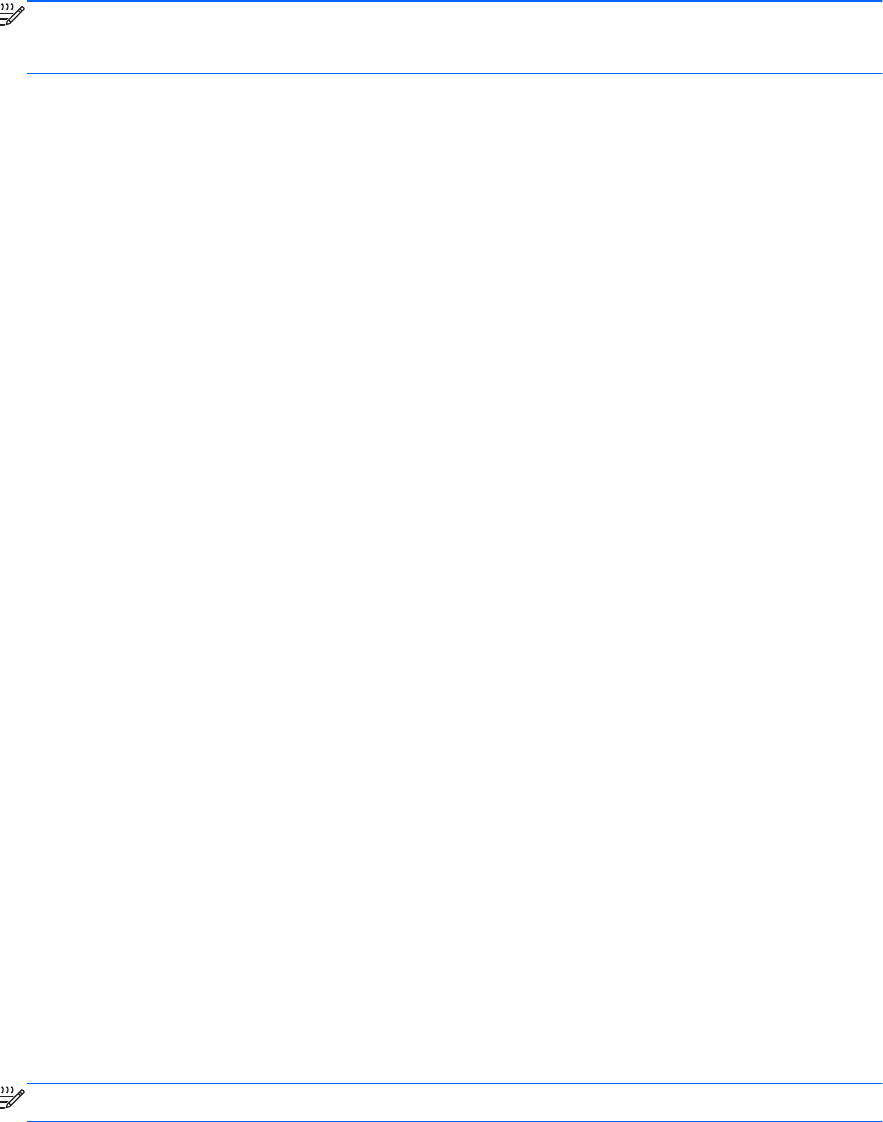
Using HP 3D DriveGuard software
The HP 3D DriveGuard software enables you to perform the following tasks:
●
Enable and disable HP 3D DriveGuard.
NOTE: Depending on your user privileges, you may be unable to enable or disable HP 3D
DriveGuard. Privileges for non-administrator users can be changed by members of an
administrator group.
●
Determine whether a drive in the system is supported.
To open the software and change settings, follow these steps:
1. Double-click the icon in the notification area, at the far right of the taskbar.
– or –
Right-click the icon in the notification area, and then select Settings.
2. Click the appropriate button to change settings.
3. Click OK.
Using optical drives (select models only)
Optical drives include the following:
●
CD
●
DVD
●
Blu-ray (BD)
Identifying the installed optical drive
▲
Select Start > Computer.
A list of all the devices installed in your computer, including your optical drive, is displayed.
Inserting an optical disc
Tray load
1. Turn on the computer.
2. Press the release button (1) on the drive bezel to release the disc tray.
3. Pull out the tray (2).
4. Hold the disc by the edges to avoid touching the flat surfaces and position the disc label-side up
over the tray spindle.
NOTE: If the tray is not fully accessible, tilt the disc carefully to position it over the spindle.
50 Chapter 6
Drives