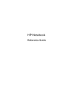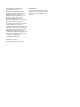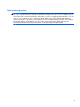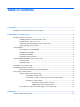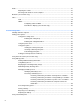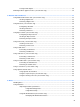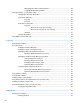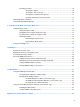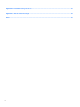HP Notebook Reference Guide - Windows 7 and Windows Vista
Table Of Contents
- Introduction
- Networking (select models only)
- Multimedia
- Power management
- Shutting down the computer
- Setting power options
- Using Power Assistant (select models only)
- Using battery power
- Finding additional battery information
- Using Battery Check
- Displaying the remaining battery charge
- Maximizing battery discharge time
- Managing low battery levels
- Conserving battery power
- Storing a battery
- Disposing of a used battery
- Replacing the battery
- Using external AC power
- Switching between graphics modes (select models only)
- External cards and devices
- Using Media Card Reader cards (select models only)
- Using PC Cards (select models only)
- Using ExpressCards (select models only)
- Using smart cards (select models only)
- Using a USB device
- Using 1394 devices (select models only)
- Using an eSATA device (select models only)
- Using a serial device (select models only)
- Using optional external devices
- Drives
- Security
- Protecting the computer
- Using passwords
- Using antivirus software
- Using firewall software
- Installing critical security updates
- Using HP ProtectTools Security Manager (select models only)
- Installing an optional security cable
- Using the fingerprint reader (select models only)
- Maintenance
- Computer Setup (BIOS) and System Diagnostics
- MultiBoot
- Management
- Traveling with the computer
- Troubleshooting resources
- Electrostatic Discharge
- Index
Testing an AC adapter ....................................................................................................... 32
Switching between graphics modes (select models only) .................................................................. 32
5 External cards and devices .......................................................................................................................... 33
Using Media Card Reader cards (select models only) ....................................................................... 33
Inserting a digital card ........................................................................................................ 33
Removing a digital card ..................................................................................................... 34
Using PC Cards (select models only) ................................................................................................. 34
Configuring a PC Card ....................................................................................................... 35
Inserting a PC Card ........................................................................................................... 36
Removing a PC Card ......................................................................................................... 37
Using ExpressCards (select models only) .......................................................................................... 37
Configuring an ExpressCard .............................................................................................. 37
Inserting an ExpressCard .................................................................................................. 38
Removing an ExpressCard ................................................................................................ 39
Using smart cards (select models only) ............................................................................................. 39
Inserting a smart card ........................................................................................................ 40
Removing a smart card ...................................................................................................... 40
Using a USB device ........................................................................................................................... 40
Connecting a USB device .................................................................................................. 41
Removing a USB device .................................................................................................... 41
Using 1394 devices (select models only) ........................................................................................... 41
Connecting a 1394 device ................................................................................................. 42
Removing a 1394 device ................................................................................................... 42
Using an eSATA device (select models only) .................................................................................... 42
Connecting an eSATA device ............................................................................................ 43
Removing an eSATA device .............................................................................................. 43
Using a serial device (select models only) ......................................................................................... 44
Using optional external devices .......................................................................................................... 44
Using optional external drives ............................................................................................ 44
Using the expansion port (select models only) .................................................................. 45
Using the docking connector (select models only) ............................................................ 45
6 Drives ............................................................................................................................................................. 47
Handling drives ................................................................................................................................... 47
Using hard drives ............................................................................................................................... 48
Improving hard drive performance ..................................................................................... 48
Using Disk Defragmenter .................................................................................. 48
Using Disk Cleanup ........................................................................................... 48
Using HP 3D DriveGuard (select models only) .................................................................. 49
Identifying HP 3D DriveGuard status ................................................................ 49
vii