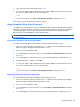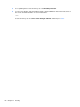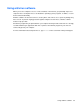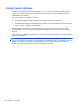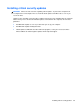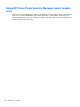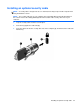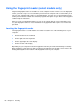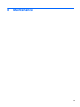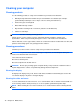HP Notebook Reference Guide - Windows 7 and Windows Vista
Table Of Contents
- Introduction
- Networking (select models only)
- Multimedia
- Power management
- Shutting down the computer
- Setting power options
- Using Power Assistant (select models only)
- Using battery power
- Finding additional battery information
- Using Battery Check
- Displaying the remaining battery charge
- Maximizing battery discharge time
- Managing low battery levels
- Conserving battery power
- Storing a battery
- Disposing of a used battery
- Replacing the battery
- Using external AC power
- Switching between graphics modes (select models only)
- External cards and devices
- Using Media Card Reader cards (select models only)
- Using PC Cards (select models only)
- Using ExpressCards (select models only)
- Using smart cards (select models only)
- Using a USB device
- Using 1394 devices (select models only)
- Using an eSATA device (select models only)
- Using a serial device (select models only)
- Using optional external devices
- Drives
- Security
- Protecting the computer
- Using passwords
- Using antivirus software
- Using firewall software
- Installing critical security updates
- Using HP ProtectTools Security Manager (select models only)
- Installing an optional security cable
- Using the fingerprint reader (select models only)
- Maintenance
- Computer Setup (BIOS) and System Diagnostics
- MultiBoot
- Management
- Traveling with the computer
- Troubleshooting resources
- Electrostatic Discharge
- Index
Using HP ProtectTools Security Manager (select models
only)
HP ProtectTools Security Manager software is preinstalled on select computer models. This software
can be accessed through Windows Control Panel. It provides security features that help protect
against unauthorized access to the computer, networks, and critical data. For more information, refer
to the HP ProtectTools online Help.
66 Chapter 7 Security