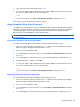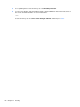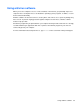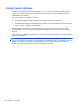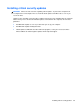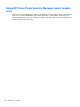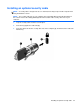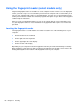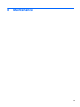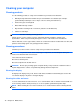HP Notebook Reference Guide - Windows 7 and Windows Vista
Table Of Contents
- Introduction
- Networking (select models only)
- Multimedia
- Power management
- Shutting down the computer
- Setting power options
- Using Power Assistant (select models only)
- Using battery power
- Finding additional battery information
- Using Battery Check
- Displaying the remaining battery charge
- Maximizing battery discharge time
- Managing low battery levels
- Conserving battery power
- Storing a battery
- Disposing of a used battery
- Replacing the battery
- Using external AC power
- Switching between graphics modes (select models only)
- External cards and devices
- Using Media Card Reader cards (select models only)
- Using PC Cards (select models only)
- Using ExpressCards (select models only)
- Using smart cards (select models only)
- Using a USB device
- Using 1394 devices (select models only)
- Using an eSATA device (select models only)
- Using a serial device (select models only)
- Using optional external devices
- Drives
- Security
- Protecting the computer
- Using passwords
- Using antivirus software
- Using firewall software
- Installing critical security updates
- Using HP ProtectTools Security Manager (select models only)
- Installing an optional security cable
- Using the fingerprint reader (select models only)
- Maintenance
- Computer Setup (BIOS) and System Diagnostics
- MultiBoot
- Management
- Traveling with the computer
- Troubleshooting resources
- Electrostatic Discharge
- Index
Using the fingerprint reader (select models only)
Integrated fingerprint readers are available on select computer models. In order to use the fingerprint
reader, you must set up a user account with a password on the computer. This account allows you to
log on to your computer with a swipe of a designated finger. You may also use the fingerprint reader
to fill in password fields on Web sites and other programs that require a logon. Refer to the fingerprint
software Help for instructions.
After you create your fingerprint identity, you can set up a Single Sign On service that allows you to
use your fingerprint scanner to create credentials for any application that requires a user name and
password.
Locating the fingerprint reader
The fingerprint reader is a small metallic sensor that is located in one of the following areas of your
computer:
●
Near the bottom of the TouchPad
●
On the right side of the keyboard
●
On the upper-right side of the display
●
On the left side of the display
Depending on your computer model, the fingerprint reader may be oriented horizontally or vertically.
Both orientations require that you swipe your finger perpendicular to the metallic sensor. Refer to the
Getting Started guide for the location of the fingerprint reader on your computer.
68 Chapter 7 Security