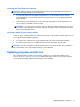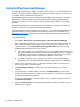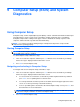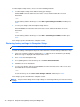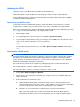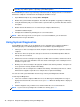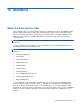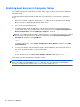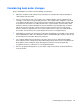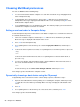HP Notebook Reference Guide - Windows 7 and Windows Vista
Table Of Contents
- Introduction
- Networking (select models only)
- Multimedia
- Power management
- Shutting down the computer
- Setting power options
- Using Power Assistant (select models only)
- Using battery power
- Finding additional battery information
- Using Battery Check
- Displaying the remaining battery charge
- Maximizing battery discharge time
- Managing low battery levels
- Conserving battery power
- Storing a battery
- Disposing of a used battery
- Replacing the battery
- Using external AC power
- Switching between graphics modes (select models only)
- External cards and devices
- Using Media Card Reader cards (select models only)
- Using PC Cards (select models only)
- Using ExpressCards (select models only)
- Using smart cards (select models only)
- Using a USB device
- Using 1394 devices (select models only)
- Using an eSATA device (select models only)
- Using a serial device (select models only)
- Using optional external devices
- Drives
- Security
- Protecting the computer
- Using passwords
- Using antivirus software
- Using firewall software
- Installing critical security updates
- Using HP ProtectTools Security Manager (select models only)
- Installing an optional security cable
- Using the fingerprint reader (select models only)
- Maintenance
- Computer Setup (BIOS) and System Diagnostics
- MultiBoot
- Management
- Traveling with the computer
- Troubleshooting resources
- Electrostatic Discharge
- Index
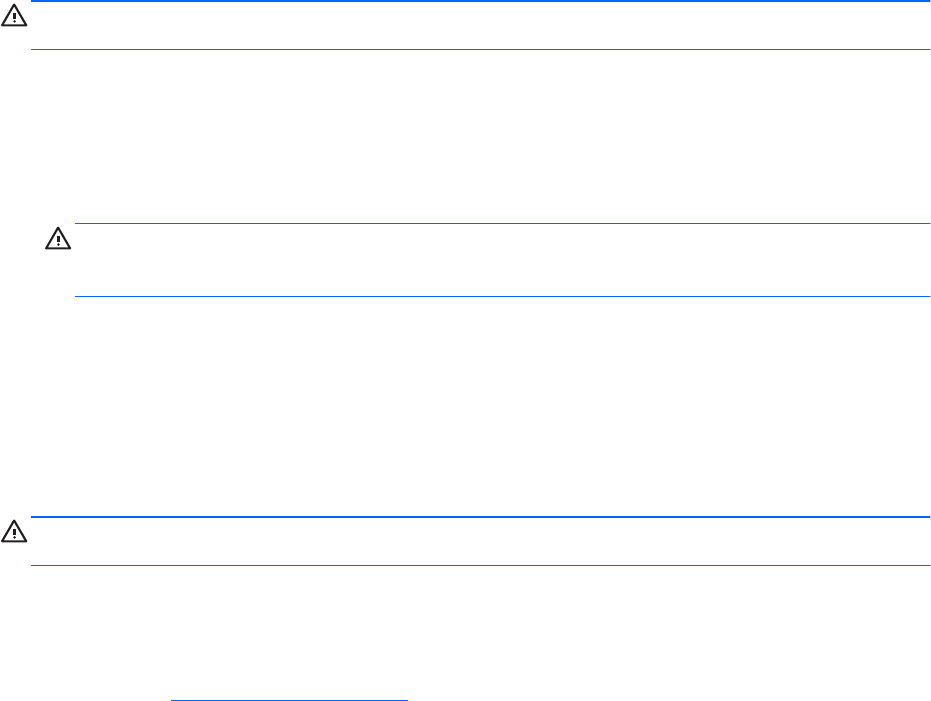
Cleaning the TouchPad and keyboard
CAUTION: When cleaning the TouchPad and keyboard, do not let liquids drip between the keys.
This can permanently damage internal components.
●
To clean and disinfect the TouchPad and keyboard, use a soft microfiber cloth or chamois
moistened with one of the cleaning solutions listed previously or use an acceptable germicidal
disposable wipe.
●
To prevent keys from sticking and to remove dust, lint, and particles from the keyboard, use a
can of compressed air with a straw extension.
WARNING! To reduce t
he risk of electric shock or damage to internal components, do not use
a vacuum cleaner attachment to clean the keyboard. A vacuum cleaner can deposit household
debris on the keyboard surface.
Cleaning a tablet PC pen and pen holder
Using one of the cleaning solutions listed previously, moisten a soft microfiber cloth or chamois or use
an acceptable germicidal disposable wipe:
● To clean the pen, rub the pen in an up and down motion to aid in removing dirt and debris.
●
To clean the pen holder, use a rotating motion around the opening of the pen holder.
CAUTION: Do not put any fl
uid or material other than the pen in the pen holder. The pen holder is
not sealed off from some of the internal electronics of the tablet PC.
Updating programs and drivers
HP recommends that you update your programs and drivers on a regular basis with the latest
versions. Go to http://www.hp.com/support to download the latest versions. You can also register to
receive automatic update notifications when they become available.
Updating programs and drivers 71