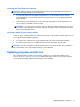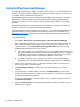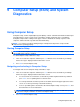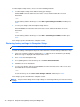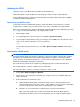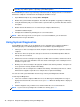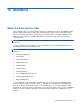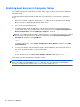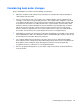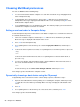HP Notebook Reference Guide - Windows 7 and Windows Vista
Table Of Contents
- Introduction
- Networking (select models only)
- Multimedia
- Power management
- Shutting down the computer
- Setting power options
- Using Power Assistant (select models only)
- Using battery power
- Finding additional battery information
- Using Battery Check
- Displaying the remaining battery charge
- Maximizing battery discharge time
- Managing low battery levels
- Conserving battery power
- Storing a battery
- Disposing of a used battery
- Replacing the battery
- Using external AC power
- Switching between graphics modes (select models only)
- External cards and devices
- Using Media Card Reader cards (select models only)
- Using PC Cards (select models only)
- Using ExpressCards (select models only)
- Using smart cards (select models only)
- Using a USB device
- Using 1394 devices (select models only)
- Using an eSATA device (select models only)
- Using a serial device (select models only)
- Using optional external devices
- Drives
- Security
- Protecting the computer
- Using passwords
- Using antivirus software
- Using firewall software
- Installing critical security updates
- Using HP ProtectTools Security Manager (select models only)
- Installing an optional security cable
- Using the fingerprint reader (select models only)
- Maintenance
- Computer Setup (BIOS) and System Diagnostics
- MultiBoot
- Management
- Traveling with the computer
- Troubleshooting resources
- Electrostatic Discharge
- Index
Considering boot order changes
Before changing the boot order, note the following considerations:
●
When the computer restarts after the boot order has been changed, the computer attempts to
start using the new boot order.
●
If there is more than one type of boot device, the computer attempts to boot using the first of
each type of boot device (except for optical devices). For example, if the computer is connected
to an optional docking device (select models only) that contains a hard drive, this hard drive will
be shown in the boot order as a USB hard drive. If the system attempts to boot from this USB
hard drive and fails, it will not attempt to boot to the hard drive in the hard drive bay. Instead, it
will try to boot to the next type of device in the boot order. However, if there are two optical
devices, and the first optical device does not boot (either because it does not contain media or
the media is not a boot disc), the system will try to boot to the second optical device.
●
Changing the boot order also changes the logical drive designations. For example, if you start up
from a CD-ROM drive with a disc formatted as drive C, that CD-ROM drive becomes drive C and
the hard drive in the hard drive bay becomes drive D.
● The computer will boot from a NIC device only if the device has been enabled in the Built-In
Device Options menu of Computer Setup and if booting from the device has been enabled in the
Boot Options menu of Computer Setup. Booting from a NIC does not affect logical drive
designations because no drive letter is associated with the NIC.
● Drives in an optional docking device (select models only) are treated like external USB devices
in the boot order.
Considering boot order changes 79