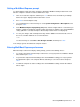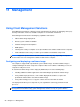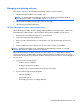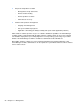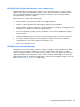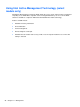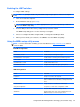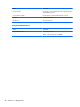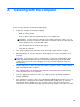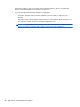HP Notebook Reference Guide - Windows 7 and Windows Vista
Table Of Contents
- Introduction
- Networking (select models only)
- Multimedia
- Power management
- Shutting down the computer
- Setting power options
- Using Power Assistant (select models only)
- Using battery power
- Finding additional battery information
- Using Battery Check
- Displaying the remaining battery charge
- Maximizing battery discharge time
- Managing low battery levels
- Conserving battery power
- Storing a battery
- Disposing of a used battery
- Replacing the battery
- Using external AC power
- Switching between graphics modes (select models only)
- External cards and devices
- Using Media Card Reader cards (select models only)
- Using PC Cards (select models only)
- Using ExpressCards (select models only)
- Using smart cards (select models only)
- Using a USB device
- Using 1394 devices (select models only)
- Using an eSATA device (select models only)
- Using a serial device (select models only)
- Using optional external devices
- Drives
- Security
- Protecting the computer
- Using passwords
- Using antivirus software
- Using firewall software
- Installing critical security updates
- Using HP ProtectTools Security Manager (select models only)
- Installing an optional security cable
- Using the fingerprint reader (select models only)
- Maintenance
- Computer Setup (BIOS) and System Diagnostics
- MultiBoot
- Management
- Traveling with the computer
- Troubleshooting resources
- Electrostatic Discharge
- Index
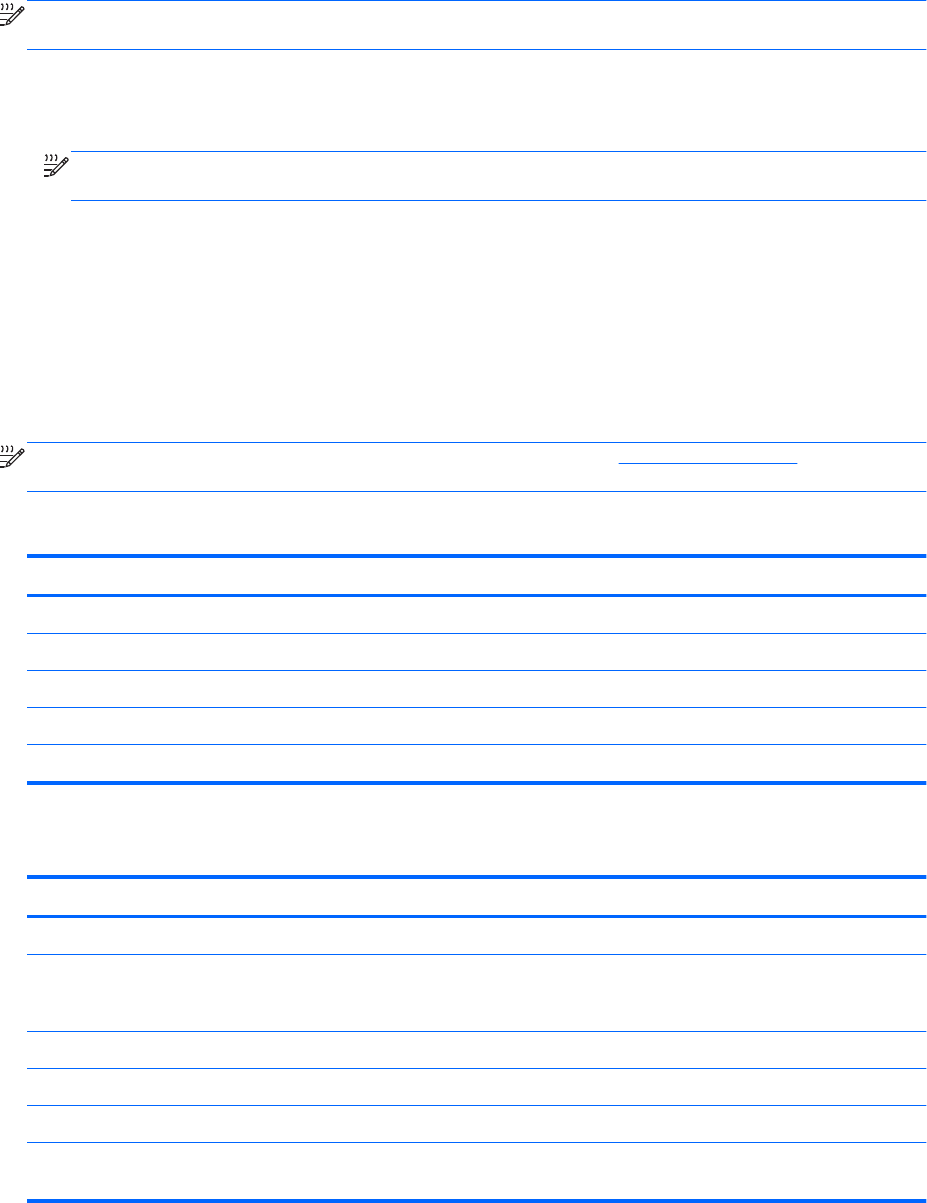
Enabling the iAMT solution
To configure iAMT settings:
NOTE: The ctrl+p prompt is visible only if the AMT Setup Prompt option is enabled in Computer
Setup.
1. Turn on or restart the computer.
2. Before Windows starts up, press ctrl+p.
NOTE: If you do not press ctrl+p at the appro
priate time, you must repeat steps 1 and 2 to
access the MEBx setup utility.
3. Enter the ME password. The factory setting for the password is admin.
The MEBx setup utility opens. Use the arrow keys to navigate.
4. Choose to configure Intel ME, configure iAMT, or change the Intel ME password.
5. When you have made your selections, select Exit to close the MEBx setup utility.
Using the MEBx setup utility menus
NOTE: For more information on iAMT, go to the Intel Web site at http://www.intel.com, and then
search for iAMT.
Intel ME Configuration
Select To do this
Intel ME State Control
Intel
ME Firmware Local Update
LAN Controller
Intel ME Features Control
Intel ME Power Control
Disable/enable the management
engine.
Disable/enable local management
of firmware updates.
Disable/enable the integrated network controller.
Disable/enable AMT or none.
Configure the management
engine power policies.
iAMT Configuration
Select To do this
Host Name Assign a host name to the computer.
TCP/IP Disable/enable network interface or DHCP (assigns an IP
address if DHCP has been disabled) or change the domain
name.
Provision Model Assign enterprise or small business iAMT model.
Setup and Configuration Set options to control remote configuration of AMT.
Un-Provision Reset the AMT configuration to factory defaults.
SOL/IDE-R Disable/enable remote boot control to IDE diskette or CD-
ROM and assign a user name and password.
Using Intel Active Management Technology (select models only) 87