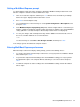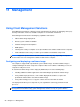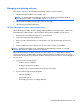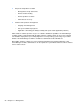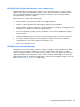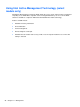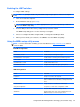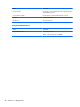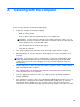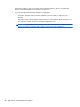HP Notebook Reference Guide - Windows 7 and Windows Vista
Table Of Contents
- Introduction
- Networking (select models only)
- Multimedia
- Power management
- Shutting down the computer
- Setting power options
- Using Power Assistant (select models only)
- Using battery power
- Finding additional battery information
- Using Battery Check
- Displaying the remaining battery charge
- Maximizing battery discharge time
- Managing low battery levels
- Conserving battery power
- Storing a battery
- Disposing of a used battery
- Replacing the battery
- Using external AC power
- Switching between graphics modes (select models only)
- External cards and devices
- Using Media Card Reader cards (select models only)
- Using PC Cards (select models only)
- Using ExpressCards (select models only)
- Using smart cards (select models only)
- Using a USB device
- Using 1394 devices (select models only)
- Using an eSATA device (select models only)
- Using a serial device (select models only)
- Using optional external devices
- Drives
- Security
- Protecting the computer
- Using passwords
- Using antivirus software
- Using firewall software
- Installing critical security updates
- Using HP ProtectTools Security Manager (select models only)
- Installing an optional security cable
- Using the fingerprint reader (select models only)
- Maintenance
- Computer Setup (BIOS) and System Diagnostics
- MultiBoot
- Management
- Traveling with the computer
- Troubleshooting resources
- Electrostatic Discharge
- Index
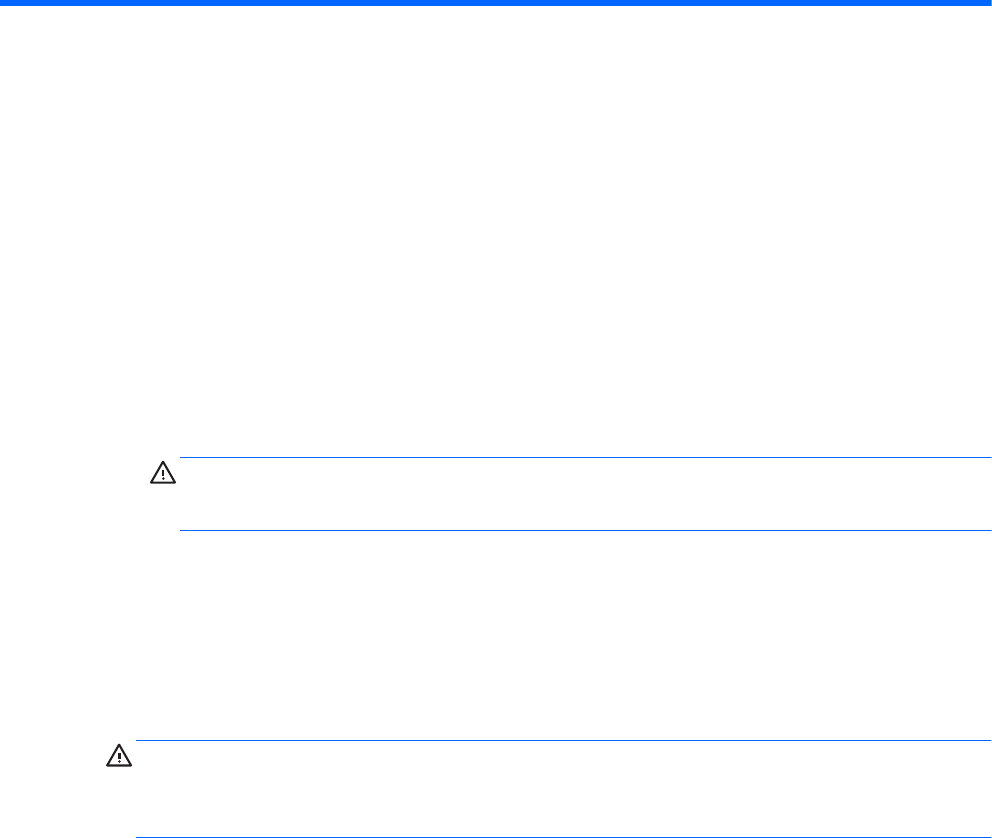
A Traveling with the computer
For best results, follow these traveling and shipping tips:
●
Prepare the computer for traveling or shipping:
◦
Back up your information.
◦
Remove all discs and all external media cards, such as digital cards.
CAUTION: To reduce the risk of damage to the computer, damage to a drive, or loss of
information, remove the media from a drive before removing the drive from a drive bay and
before shipping, storing, or traveling with a drive.
◦ Turn off and then disconnect all external devices.
◦ Shut down the computer.
● Take along a backup of your information. Keep the backup separate from the computer.
● When traveling by air, carry the computer as hand luggage; do not check it in with the rest of
your bags.
CAUTION: Avoi
d exposing a drive to magnetic fields. Security devices with magnetic fields
include airport walk-through devices and security wands. Airport conveyer belts and similar
security devices that check carry-on baggage use X-rays instead of magnetism and do not
damage drives.
● In-flight computer use is at the discretion of the airline. If you plan to use the computer during a
flight, check with the airline in advance.
● If the computer will be unused and disconnected from external power for more than 2 weeks,
remove the battery and store it separately.
● If you are shipping the computer or a drive, use suitable protective packaging and label the
package “FRAGILE.”
● If the computer has a wireless device or an HP Mobile Broadband Module installed, such as an
802.11b/g device, a Global System for Mobile Communications (GSM) device, or a General
Packet Radio Service (GPRS) device, the use of these devices may be restricted in some
environments. Such restrictions may apply onboard aircraft, in hospitals, near explosives, and in
89