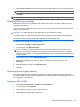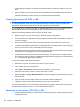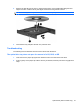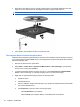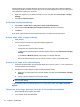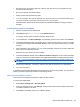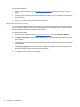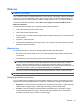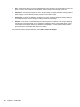HP ProBook Notebook PC User Guide - Windows Vista
Change desktop color properties. Because the human eye cannot easily tell the difference between
colors beyond 16 bits, you should not notice any loss of color while watching a movie if you lower system
color properties to 16-bit color, as follows:
1. Right-click anywhere on the desktop except on an icon, and then select Personalize > Display
Settings.
2. Set Colors to Medium (16 bit).
A disc does not play automatically
1. Select Start > Control Panel > Play CDs or other media automatically.
2. Confirm that the Use AutoPlay for all media and devices check box is selected.
3. Click Save.
A CD, DVD, or BD should now start automatically when it is inserted into the optical drive.
A movie stops, skips, or plays erratically
●
Clean the disc.
●
Conserve system resources by trying the following suggestions:
◦
Log off the Internet.
◦
Change the color properties of the desktop:
1. Right-click on a blank area of the computer desktop, and then select Personalize > Display
Settings.
2. Set Colors to Medium (16 bit), if this setting is not already selected.
◦
Disconnect external devices, such as a printer, scanner, camera, or handheld device.
A movie is not visible on an external display
1. If both the computer display and an external display are turned on, press fn+f4 one or more times
to switch between the two displays.
2. Configure the monitor settings to make the external display primary:
a. Right-click on a blank area of the computer desktop, and then select Personalize > Display
Settings.
b. Specify a primary display and a secondary display.
NOTE: When using both displays, the DVD image will not appear on any display designated as
the secondary display.
To get information about a multimedia question not covered in this guide, select Start > Help and
Support.
The process of burning a disc does not begin, or it stops before completion
●
Be sure that all other programs are closed.
●
Turn off Sleep mode and Hibernation.
64 Chapter 4 Multimedia