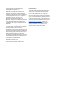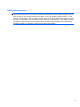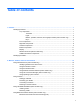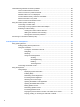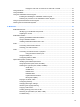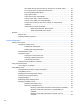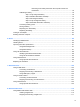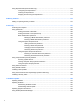HP ProBook Notebook PC User Guide - Windows Vista
Resolving a low battery level when the computer cannot exit
Hibernation ....................................................................................... 78
Calibrating a battery ........................................................................................................... 78
Step 1: Fully charge the battery ........................................................................ 78
Step 2: Disable Hibernation and Sleep ............................................................. 79
Step 3: Discharge the battery ............................................................................ 79
Step 4: Fully recharge the battery ..................................................................... 81
Step 5: Reenable Hibernation and Sleep .......................................................... 81
Conserving battery power .................................................................................................. 81
Storing a battery ................................................................................................................ 81
Disposing of a used battery ............................................................................................... 82
Replacing the battery ......................................................................................................... 82
Testing an AC adapter ....................................................................................................................... 83
Shutting down the computer ............................................................................................................... 83
6 Drives ............................................................................................................................................................. 85
Identifying installed drives .................................................................................................................. 85
Handling drives ................................................................................................................................... 85
Improving hard drive performance ..................................................................................................... 87
Using Disk Defragmenter ................................................................................................... 87
Using Disk Cleanup ........................................................................................................... 87
Using HP 3D DriveGuard ................................................................................................................... 88
Identifying HP 3D DriveGuard status ................................................................................. 88
Using HP 3D DriveGuard software .................................................................................... 89
Using external drives .......................................................................................................................... 90
Using optional external devices ......................................................................................... 90
Replacing the hard drive .................................................................................................................... 91
7 External devices .......................................................................................................................................... 105
Using a USB device ......................................................................................................................... 105
Connecting a USB device ................................................................................................ 105
Stopping and removing a USB device ............................................................................. 105
Using USB legacy support ............................................................................................... 106
Using an eSATA device ................................................................................................................... 107
Connecting an eSATA device .......................................................................................... 107
Stopping and removing an eSATA device ....................................................................... 107
Using external drives ........................................................................................................................ 109
Using optional external devices ....................................................................................... 109
8 External media cards .................................................................................................................................. 110
Using Media Card Reader cards ...................................................................................................... 110
Inserting a digital card ...................................................................................................... 110
Stopping and removing a digital card .............................................................................. 111
ix