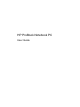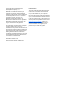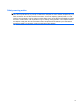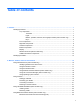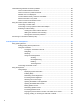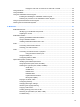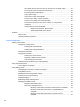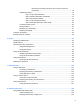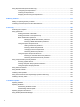HP ProBook Notebook PC User Guide
© Copyright 2010 Hewlett-Packard Development Company, L.P. Bluetooth is a trademark owned by its proprietor and used by Hewlett-Packard Company under license. Intel is a trademark of Intel Corporation in the U.S. and other countries or regions. Java is a U.S. trademark of Sun Microsystems, Inc. Microsoft and Windows are U.S. registered trademarks of Microsoft Corporation. SD Logo is a trademark of its proprietor. The information contained herein is subject to change without notice.
Safety warning notice WARNING! To reduce the possibility of heat-related injuries or of overheating the computer, do not place the computer directly on your lap or obstruct the computer air vents. Use the computer only on a hard, flat surface. Do not allow another hard surface, such as an adjoining optional printer, or a soft surface, such as pillows or rugs or clothing, to block airflow.
iv Safety warning notice
Table of contents 1 Features ........................................................................................................................................................... 1 Identifying hardware ............................................................................................................................. 1 Top components .................................................................................................................. 1 TouchPad ..................................
Troubleshooting wireless connection problems ................................................................................. 26 Cannot create a WLAN connection ................................................................................... 26 Cannot connect to a preferred network ............................................................................. 27 Network icon is not displayed ............................................................................................
Playing the next track or section of an audio CD or a DVD .............................. 42 Using QuickLook ................................................................................................................................ 43 Using QuickWeb ................................................................................................................................. 44 Using the embedded numeric keypad ..........................................................................................
The optical disc tray does not open for removal of a CD, DVD, or BD ............. 61 The computer does not detect the optical drive ................................................ 62 Preventing playback disruptions ....................................................................... 62 A disc does not play .......................................................................................... 63 A disc does not play automatically ....................................................................
Resolving a low battery level when the computer cannot exit Hibernation ....................................................................................... 78 Calibrating a battery ........................................................................................................... 78 Step 1: Fully charge the battery ........................................................................ 78 Step 2: Disable Hibernation and Standby .........................................................
Using ExpressCards (select models only) ........................................................................................ 110 Configuring an ExpressCard ............................................................................................ 110 Inserting an ExpressCard ................................................................................................ 110 Stopping and removing an ExpressCard .........................................................................
12 Backup and recovery ................................................................................................................................ 150 Backing up your information ............................................................................................................. 151 Performing a recovery ...................................................................................................................... 152 Recovering your information .........................................
xii
1 Features Identifying hardware To see a list of hardware installed in the computer, follow these steps: 1. Select Start > My Computer. 2. In the left pane of the System Tasks window, select View system information. 3. Select Hardware tab > Device Manager. You can also add hardware or modify device configurations using Device Manager. Top components TouchPad Component Description (1) To turn the TouchPad zone on and off, quickly double-tap the TouchPad off indicator.
Component Description (2) TouchPad zone* Moves the pointer and selects or activates items on the screen. (3) Left TouchPad button* Functions like the left button on an external mouse. (4) Right TouchPad button* Functions like the right button on an external mouse. *This table describes factory settings. To view or change pointing device preferences, select Start > Control Panel > Printers and Other Hardware > Mouse.
Lights NOTE: Refer to the illustration that most closely matches your computer. Component Description (1) ● Amber: The TouchPad is off. ● Off: The TouchPad is on. TouchPad off indicator (2) Caps lock light On: Caps lock is on. (3) HP QuickLook light Blinking: QuickLook is being opened or closed. (4) HP QuickWeb light Blinking: The Web browser is being opened or closed.
Component Description (5) ● On: The computer is on. ● Blinking: The computer is in Standby. ● Off: The computer is off or in Hibernation. ● White: An integrated wireless device, such as a wireless local area network (WLAN) device and/or a Bluetooth® device, is on. ● Amber: All wireless devices are off. (6) Power light Wireless light Buttons, speakers, switches, and fingerprint reader (select models only) NOTE: Your computer may look slightly different from the illustration in this section.
Component Description (3) ● When the computer is off, press the button to turn on the computer. ● When the computer is on, press the button to shut down the computer. ● When the computer is in Standby, press the button briefly to exit Standby. ● When the computer is in Hibernation, press the button briefly to exit Hibernation.
Keys NOTE: Refer to the illustration that most closely matches your computer. 6 Component Description (1) esc key Displays system information when pressed in combination with the fn key. (2) fn key Executes frequently used system functions when pressed in combination with a function key or the esc key. (3) Windows logo key Displays the Windows Start menu. (4) Windows applications key Displays a shortcut menu for items beneath the cursor.
Component Description (1) esc key Displays system information when pressed in combination with the fn key. (2) fn key Executes frequently used system functions when pressed in combination with a function key or the esc key. (3) Windows logo key Displays the Windows Start menu. (4) Windows applications key Displays a shortcut menu for items beneath the pointer. (5) Integrated numeric keypad keys Can be used like the keys on an external numeric keypad.
Component Description (2) Supports the following optional digital card formats: (3) Media Card Reader Audio-out (headphone) jack ● Memory Stick ● Memory Stick Duo (adapter required) ● Memory Stick Pro (adapter required) ● MultiMediaCard (MMC) ● Secure Digital (SD) Memory Card ● xD-Picture Card (XD) ● xD-Picture Card (XD) Type H ● xD-Picture Card (XD) Type M Produces sound when connected to optional powered stereo speakers, headphones, ear buds, a headset, or television audio.
Component Description (1) USB ports (2) Connect optional USB devices. (2) RJ-11 (modem) jack (select models only) Connects a modem cable. (3) Optical drive (select models only) Reads optical discs and, on select models, also writes to optical discs. (4) Optical drive light (select models only) Blinking: The optical drive is being accessed. (5) AC adapter light ● On: The computer is connected to external power and the battery is charging.
Component Description (5) External monitor port Connects an external VGA monitor or projector. (6) RJ-45 (network) jack Connects a network cable. (7) HDMI port Connects an optional HDMI device. (8) Combo eSATA/USB port Connects an optional USB device or high-performance eSATA components, such as an eSATA external hard drive. (9) USB port Connects optional USB device. (10) ExpressCard slot Supports optional ExpressCards.
Bottom components Component Description (1) Battery release latches (2) Release the battery from the battery bay. (2) Battery bay Holds the battery. (3) SIM slot (select models only) Contains a wireless subscriber identity module (SIM). The SIM slot is located inside the battery bay. Display NOTE: Your computer may look slightly different from the illustration in this section.
Component Description (1) Internal display switch Turns off the display if the display is closed while the power is on. (2) Internal microphone Records sound. (3) Webcam light (select models only) On: The webcam is in use. (4) Webcam (select models only) Records video and captures still photographs. Wireless antennas (select models only) The antennas send and receive signals from one or more wireless devices. These antennas are not visible from the outside of the computer.
Component Description (1) WWAN antennas (2)* Send and receive wireless signals to communicate with wireless wide area networks (WWANs). (2) WLAN antennas (2)* Send and receive wireless signals to communicate with wireless local area networks (WLANs). *The antennas are not visible from the outside of the computer. For optimal transmission, keep the areas immediately around the antennas free from obstructions.
Additional hardware components Component Description (1) Power cord* Connects an AC adapter to an AC outlet. (2) Battery* Powers the computer when the computer is not plugged into an external power source. (3) AC adapter Converts AC power to DC power. *Batteries and power cords vary in appearance by country or region.
◦ Model description (4). This is the number you use to locate documents, drivers, and support for your notebook. ◦ Warranty period (5). Describes the duration of the warranty period for this computer. Have this information available when you contact technical support. The service tag label is affixed to the bottom of the computer. ● Microsoft® Certificate of Authenticity—Contains the Windows Product Key. You may need the Product Key to update or troubleshoot the operating system.
2 Wireless, modem, and local area network Using wireless devices (select models only) Wireless technology transfers data across radio waves instead of wires. Your computer may be equipped with one or more of the following wireless devices: ● WLAN device—Connects the computer to wireless local area networks (commonly referred to as Wi-Fi networks, wireless LANs, or WLANs) in corporate offices, your home, and public places such as airports, restaurants, coffee shops, hotels, and universities.
Identifying wireless and network icons Icon Name Description Wireless (connected) Identifies the location of the wireless lights and the wireless buttons on the computer. Also identifies the Wireless Assistant software on the computer and indicates that one or more of the wireless devices are on. Wireless (disconnected) Identifies the Wireless Assistant software on the computer and indicates that all of the wireless devices are off.
Using Wireless Assistant software (select models only) A wireless device can be turned on or off using the Wireless Assistant software. If a wireless device is disabled by Computer Setup, it must be reenabled by Computer Setup before it can be turned on or off using Wireless Assistant. NOTE: Enabling or turning on a wireless device does not automatically connect the computer to a network or a Bluetooth-enabled device.
Using a WLAN With a WLAN device, you can access a WLAN, which is composed of other computers and accessories that are linked by a wireless router or a wireless access point. NOTE: The terms wireless router and wireless access point are often used interchangeably. ● A large-scale WLAN, such as a corporate or public WLAN, typically uses wireless access points that can accommodate a large number of computers and accessories and can separate critical network functions.
When you set up a WLAN or access an existing WLAN, always enable security features to protect your network from unauthorized access. The common security levels are Wi-Fi Protected Access (WPA) and Wired Equivalent Privacy (WEP). Because wireless radio signals travel outside the network, other WLAN devices can pick up unprotected signals and either connect to your network (uninvited) or capture information being sent across it.
Connecting to a WLAN To connect to the WLAN, follow these steps: 1. Be sure that the WLAN device is on. If it is on, the wireless light is on (white). If the wireless light is off (amber), press the wireless button. 2. Select Start > Connect To. 3. Select your WLAN from the list, and then type the network security key, if required. ● If the network is unsecured, meaning that anyone can access the network, a warning is displayed. Click Connect Anyway to accept the warning and complete the connection.
Using HP Mobile Broadband (select models only) HP Mobile Broadband enables your computer to use wireless wide area networks (WWANs) to access the Internet from more places and over larger areas than it can by using WLANs. Using HP Mobile Broadband requires a network service provider (called a mobile network operator), which in most cases is a mobile phone network operator. Coverage for HP Mobile Broadband is similar to mobile phone voice coverage.
7. Insert the SIM into the SIM slot, and gently push the SIM into the slot until it is firmly seated. 8. Replace the battery. NOTE: HP Mobile Broadband will be disabled if the battery is not replaced. 9. Turn the computer right-side up, and then reconnect external power and external devices. 10. Turn on the computer. Removing a SIM To remove a SIM: 1. Shut down the computer. If you are not sure whether the computer is off or in Hibernation, turn the computer on by pressing the power button.
7. Press in on the SIM (1), and then remove it from the slot (2). 8. Replace the battery. 9. Turn the computer right-side up, and then reconnect external power and external devices. 10. Turn on the computer.
Using Bluetooth wireless devices (select models only) A Bluetooth device provides short-range wireless communications that replace the physical cable connections that traditionally link electronic devices, such as the following: ● Computers (desktop, notebook, PDA) ● Phones (cellular, cordless, smart phone) ● Imaging devices (printer, camera) ● Audio devices (headset, speakers) Bluetooth devices provide peer-to-peer capability that allows you to set up a personal area network (PAN) of Bluetooth devi
Troubleshooting wireless connection problems Some possible causes for wireless connection problems include the following: ● Wireless device is not installed correctly or has been disabled. ● Wireless device or router hardware has failed. ● Network configuration (SSID or security) has been changed. ● Wireless device encountered interference from other devices. NOTE: Wireless networking devices are included with select computer models only.
Cannot connect to a preferred network Windows can automatically repair a corrupted WLAN connection: ● If there is a network status icon in the notification area, at the far right of the taskbar, right-click the icon, and then click Repair from the menu. Windows resets your network device and attempts to reconnect to one of the preferred networks. ● If an “x” is superimposed over the network status icon, one or more of your WLAN or LAN drivers are installed, but the computer is not connected.
If you are provided with new wireless network keys and SSID for a network, and if you have previously connected to that network, follow the steps below to connect to the network: 1. Select Control Panel > Network and Internet Connections > Network Connections. A list showing the available WLANs is displayed. If you are in a hotspot where several WLANs are active, several will be displayed. 2. Right-click the network, and then click Properties. 3. Click the Wireless Networks tab. 4.
Using the modem (select models only) The modem must be connected to an analog telephone line using a 6-pin, RJ-11 modem cable. In some countries, a country-specific modem cable adapter is also required. Jacks for digital PBX systems may resemble analog telephone jacks, but they are not compatible with the modem. WARNING! Connecting the internal analog modem to a digital line can permanently damage the modem. Immediately disconnect the modem cable if you accidentally connect it to a digital line.
Connecting a country-specific modem cable adapter Telephone jacks vary by country. To use the modem and the modem cable (included with select models only) outside the country in which you purchased the computer, you must obtain a country-specific modem cable adapter (included with select models only). To connect the modem to an analog telephone line that does not have an RJ-11 telephone jack, follow these steps: 1. Plug the modem cable into the modem jack (1) on the computer. 2.
Adding new locations when traveling By default, the only location setting available to the modem is a location setting for the country in which you purchased the computer. As you travel to different countries, set the internal modem to a location setting that meets the operating standards of the country in which you are using the modem. As you add new location settings, they are saved by the computer so that you can switch among settings at any time. You can add multiple location settings for any country.
Solving travel connection problems If you experience modem connection problems when using the computer outside of the country in which you purchased it, try the following suggestions: ● Check the telephone line type. The modem requires an analog, not a digital, telephone line. A line described as a PBX line is usually a digital line. A telephone line described as a data line, fax machine line, modem line, or standard telephone line is usually an analog line. ● Check for pulse or tone dialing.
7. Clear the check box for Wait for dial tone before dialing. 8. Click OK twice.
Connecting to a local area network (LAN) Connecting to a local area network (LAN) requires an 8-pin, RJ-45 network cable (not included). If the network cable contains noise suppression circuitry (1), which prevents interference from TV and radio reception, orient the circuitry end of the cable (2) toward the computer. To connect the network cable: 1. Plug the network cable into the network jack (1) on the computer. 2. Plug the other end of the cable into a network wall jack (2).
3 Pointing devices and keyboard Using pointing devices Setting pointing device preferences Use Mouse Properties in Windows to customize settings for pointing devices, such as button configuration, click speed, and pointer options. To access Mouse Properties, select Start > Control Panel > Hardware and Sound > Mouse. Using the TouchPad Turning the TouchPad on and off The TouchPad is turned on at the factory. When the TouchPad zone is active, the light is off.
NOTE: If you are using the TouchPad to move the pointer, and then want to scroll, you must lift your finger off the TouchPad before starting to scroll. Selecting Use the left and right TouchPad buttons like the corresponding buttons on an external mouse.
Using TouchPad gestures The TouchPad supports a variety of TouchPad gestures. To activate the TouchPad gestures, place two or three fingers on the TouchPad at the same time as described in the following sections. NOTE: You can scroll and pinch anywhere on the TouchPad. The rotate gesture must be done within the TouchPad zone. The TouchPad gestures described in this section are enabled at the factory. To disable or reenable these gestures: 1.
To pinch: ● Zoom in by placing two fingers together on the TouchPad, and then moving them apart to gradually increase the object’s size. ● Zoom out by placing two fingers apart on the TouchPad, and then moving them together to gradually decrease the object’s size. Rotating Rotating allows you to rotate items such as photos and pages. To rotate, anchor your left forefinger in the TouchPad zone.
Place three fingers slightly separated on the TouchPad. Flick your three fingers across the TouchPad in a linear, continuous motion (right for next, left for previous, up to start or play a presentation, or down to stop or end a presentation). Connecting an external mouse You can connect an external USB mouse to the computer using one of the USB ports on the computer. A USB device can be added by connecting the device to a USB port on the computer or on an optional docking device (select models only).
Function Hotkey Display system information. fn+esc Initiate Sleep. fn+f1 Decrease screen brightness. fn+f2 Increase screen brightness. fn+f3 Switch the screen image. fn+f4 Open the default e-mail application. fn+f5 Open the default Web browser. fn+f6 Mute speaker sound. fn+f7 Decrease speaker sound. fn+f8 Increase speaker sound. fn+f9 Playing previous track. fn+f10 Playing, pausing, or resuming a CD, DVD, or BD. fn+f11 Playing next track.
Displaying system information Press fn+esc to display information about system hardware components and the system BIOS version number. In the Windows fn+esc display, the version of the system BIOS (basic input-output system) is displayed as the BIOS date. On some computer models, the BIOS date is displayed in decimal format. The BIOS date is sometimes called the system ROM version number. Initiating Sleep CAUTION: To reduce the risk of information loss, save your work before initiating Sleep.
● HDMI (televisions, camcorders, DVD players, VCRs, and video capture cards with HDMI ports) ● Composite video (televisions, camcorders, DVD players, VCRs, and video capture cards with composite-video-in jacks) NOTE: Composite video devices can be connected to the system only by using an optional docking device. Opening the default e-mail application Press fn+f5 to open the default e-mail application. Opening the default Web browser Press fn+f6 to open the default Web browser.
Using QuickLook QuickLook allows you to save calendar, contact, inbox, and task information from Microsoft Outlook to the hard drive of your computer. ▲ Press f5 when the computer is off or in Hibernation to open QuickLook. This allows you to view this information without waiting for the operating system to restart. NOTE: Pressing f5 will not work when the computer is on or in Standby mode.
Using QuickWeb QuickWeb is an instant-on environment that is separate from your Windows operating system. QuickWeb allows you to rapidly access a Web browser without the need to start Windows. ▲ Press f6 when the computer is off or in Hibernation to open QuickWeb on your computer. NOTE: Pressing f6 will not work when the computer is on or in Standby mode. Using the embedded numeric keypad The 15 keys of the embedded numeric keypad can be used like the keys on an external keypad.
Using an optional external numeric keypad Keys on most external numeric keypads function differently according to whether num lock is on or off. (Num lock is turned off at the factory.) For example: ● When num lock is on, most keypad keys type numbers. ● When num lock is off, most keypad keys function like the arrow, page up, or page down keys. When num lock on an external keypad is turned on, the num lock light on the computer is turned on.
Cleaning the TouchPad and keyboard Dirt and grease on the TouchPad can cause the pointer to jump around on the screen. To avoid this, clean the TouchPad with a damp cloth, and wash your hands frequently when using the computer. WARNING! To reduce the risk of electric shock or damage to internal components, do not use a vacuum cleaner attachment to clean the keyboard. A vacuum cleaner can deposit household debris on the keyboard surface.
4 Multimedia Multimedia features Your computer includes multimedia features that allow you to listen to music, watch movies, and view pictures.
Component Description (1) Internal microphone Records sound. (2) Webcam Records video and captures still photographs. (3) Speakers (2) Produce sound. (4) Audio-out (headphone) jack Produces sound when connected to optional powered stereo speakers, headphones, ear buds, a headset, or television audio. NOTE: When a device is connected to the headphone jack, the computer speakers are disabled.
◦ ● To increase volume, press and hold the fn key (1), and then tap the volume up key f9 (4) until the desired volume level is reached. Windows volume control: a. Click the Volume icon in the notification area, at the far right of the taskbar. b. Increase or decrease the volume by moving the slider up or down. Select the Mute check box to mute the volume. – or – a. Double-click the Volume icon in the notification area. b.
Depending on the hardware and software included with the computer, the following multimedia tasks may be supported: ● Playing digital media, including audio and video CDs, DVDs, and BDs, and Internet radio ● Creating or copying data CDs ● Creating, editing, and burning audio CDs ● Creating, editing, and burning a video or movie to a DVD or video CD CAUTION: To prevent loss of information or damage to a disc, observe the following guidelines: Before writing to a disc, connect the computer to a reliab
Installing multimedia software from a disc 1. Insert the disc into the optical drive. 2. When the installation wizard opens, follow the on-screen instructions. 3. Restart the computer if prompted to do so.
Audio Your computer enables you to use a variety of audio features: ● Play music using your computer speakers and/or connected external speakers ● Record sound using the internal microphone or connect an external microphone ● Download music from the Internet ● Create multimedia presentations using audio and images ● Transmit sound and images with instant messaging programs ● Stream radio programs (select models only) or receive FM radio signals ● Create or “burn” audio CDs (select models only)
NOTE: For best results when recording, speak directly into the microphone and record sound in a setting free of background noise. ▲ To confirm or change the audio settings on your computer, select Start > Control Panel > Sounds, Speech, and Audio Devices > Sounds and Audio Devices.
Video Your computer enables you to use a variety of video features: ● Watch movies ● Play games over the Internet ● Edit pictures and video to create presentations ● Connect external video devices Connecting an external monitor or projector Your computer has an external monitor port that allows you to connect external monitors and projectors. Using the external monitor port The external monitor port connects an external display device, such as an external monitor or a projector, to the computer.
To connect a video or audio device to the HDMI port: 1. Plug one end of the HDMI cable into the HDMI port on the computer. 2. Connect the other end of the cable to the video device, according to the device manufacturer's instructions. 3. Press fn+f4 to switch the image between the display devices connected to the computer. Configuring audio for HDMI To configure HDMI audio, first connect an audio or video device, such as a high-definition TV, to the HDMI port on your computer.
Optical drive (select models only) Depending on the type of optical drive and software installed in your computer, the optical drive plays, copies, and creates CDs, DVDs, or BDs. Identifying the installed optical drive ▲ Select Start > My Computer. The type of optical drive installed in the computer is displayed under Devices with Removable Storage. Using optical discs (CDs, DVDs, and BDs) An optical drive, such as a DVD-ROM drive, supports optical discs (CDs and DVDs).
NOTE: The optical drive on your computer may not support all the types of optical discs discussed in this section. CD-R discs Use CD-R (write-once) discs to create permanent archives and to share files with virtually anyone.
Typical uses include the following: ● Storage of large amounts of data ● High-definition video playback and storage ● Video games NOTE: As Blu-ray is a new format containing new technologies, certain disc, digital connection, compatibility and/or performance issues may arise, and do not constitute defects in the product. Flawless playback on all systems is not guaranteed. Playing a CD, DVD, or BD 1. Turn on the computer. 2. Press the release button (1) on the drive bezel to release the disc tray.
3. Click the AutoPlay tab, and then select one of the available actions. 4. Click OK. NOTE: For more information about AutoPlay, refer to Help and Support. Changing DVD region settings Most DVDs that contain copyrighted files also contain region codes. The region codes help protect copyrights internationally. You can play a DVD containing a region code only if the region code on the DVD matches the region setting on your DVD drive.
Creating (burning) a CD, DVD, or BD CAUTION: Observe the copyright warning. It is a criminal offense, under applicable copyright laws, to make unauthorized copies of copyright-protected material, including computer programs, films, broadcasts, and sound recordings. Do not use this computer for such purposes. If your optical drive is a CD-RW, DVD-RW, or DVD±RW optical drive, you can use software such as Windows Media Player to burn data and audio files, including MP3 and WAV music files.
2. Remove the disc (3) from the tray by gently pressing down on the spindle while lifting the outer edges of the disc. Hold the disc by the edges and avoid touching the flat surfaces. NOTE: If the tray is not fully accessible, tilt the disc carefully as you remove it. 3. Close the disc tray and place the disc in a protective case. Troubleshooting The following sections describe several common issues and resolutions. The optical disc tray does not open for removal of a CD, DVD, or BD 1.
3. Remove the disc (3) from the tray by gently pressing down on the spindle while lifting the outer edges of the disc. Hold the disc by the edges and avoid touching the flat surfaces. NOTE: If the tray is not fully accessible, tilt the disc carefully as you remove it. 4. Close the disc tray and place the disc in a protective case. The computer does not detect the optical drive If Windows does not detect an attached device, the device driver software may be missing or corrupted.
Do not initiate Hibernation or Standby while playing a disc. Otherwise, you may see a warning message asking if you want to continue. If this message is displayed, click No. After you click No, the computer may behave in either of the following ways: ● Playback may resume. – or – ● The playback window in the multimedia program may close. To return to playing the CD, DVD, or BD, click the Play button in your multimedia program to restart the disc.
3. Click the AutoPlay tab, and then select one of the available actions. 4. Click OK. A CD, DVD, or BD should now start automatically when it is inserted into the optical drive. NOTE: For more information about AutoPlay, refer to Help and Support. A movie stops, skips, or plays erratically ● Check to be sure the disc is not scratched or damaged. ● Clean the disc. ● Conserve system resources by trying the following suggestions: ◦ Log off the Internet.
● If you are copying a disc, save the information on the source disc to your hard drive before trying to burn the contents to a new disc, and then burn from your hard drive. ● Reinstall the disc-burning device driver located in the DVD/CD-ROM drives category in Device Manager. A device driver must be reinstalled Obtaining the latest HP device drivers Follow either of the following procedures to obtain HP device drivers. To use the HP Update Utility: 1. Select Start > All Programs > HP > HP Update. 2.
Webcam NOTE: This section describes features that are common to most models. Some features may not be available on your computer. Your computer includes an integrated webcam, located at the top of the display. With the preinstalled software, you can use the webcam to take a photo, record a video, or make an audio recording. You can preview the photo, video recording, or audio recording, and save it on your computer hard drive.
● Hue—Controls the aspect of color that distinguishes it from another color (what makes a color red, green, or blue). Hue is distinct from saturation, which measures the intensity of the hue. ● Saturation—Controls the strength of color in the final image. A higher saturation setting creates a bolder image; a lower saturation setting creates a more subtle image. ● Sharpness—Controls the definition of edges in an image.
5 Power management Setting power options Using power-saving states The computer has two power-saving states enabled at the factory: Standby and Hibernation. When Standby is initiated, the power lights blink and the screen clears. Your work is saved to memory. Exiting Standby is faster than exiting Hibernation. If the computer is in Standby for an extended period or if the battery reaches a critical battery level while in Standby, the computer initiates Hibernation.
When the computer exits Standby, the power lights turn on and your work returns to the screen where you stopped working. NOTE: If you have set a password to be required when the computer exits Standby, you must enter your Windows password before your work will return to the screen. Initiating and exiting Hibernation The system is set at the factory to initiate Hibernation after 30 minutes of inactivity when running on battery power or when the battery reaches a critical battery level.
To show the Power Meter icon in the notification area, follow these steps: 1. Select Start > Control Panel > Performance and Maintenance > Power Options. 2. Click the Advanced tab. 3. Select the Always show icon on the taskbar check box. 4. Click Apply, and then click OK. NOTE: If you cannot see an icon you have placed in the notification area, click the Show Hidden Icons icon (< or <<) in the notification area.
3. Modify the Plugged in and Running on batteries settings as needed. 4. Click OK. Setting password protection upon exiting Standby To set the computer to prompt for a password when the computer exits Standby, follow these steps: 1. Right-click the Power Meter icon in the notification area, and then click Adjust Power Properties. 2. Click the Advanced tab. 3. Select the Prompt for password when computer resumes from standby check box. 4. Click Apply.
Using external AC power External AC power is supplied through one of the following devices: WARNING! To reduce potential safety issues, use only the AC adapter provided with the computer, a replacement AC adapter provided by HP, or a compatible AC adapter purchased from HP. ● Approved AC adapter ● Optional docking device Connect the computer to external AC power under any of the following conditions: WARNING! Do not charge the computer battery while you are onboard an aircraft.
3. Plug the other end of the power cord into an AC outlet (3). NOTE: Your computer may look slightly different from the illustration in this section. Using battery power When a charged battery is in the computer and the computer is not plugged into external power, the computer runs on battery power. When the computer is plugged into external AC power, the computer runs on AC power.
To run Battery Check: 1. Connect the AC adapter to the computer. NOTE: The computer must be connected to external power for Battery Check to function properly. 2. Select Start > Help and Support > Troubleshoot > Power, Thermal and Mechanical, and then click the Power tab. Battery Check examines the battery and its cells to see if they are functioning properly, and then reports the results of the examination.
2. Insert the battery into the battery bay (1) until it is seated. The battery release latches (2) automatically lock the battery into place. To remove the battery: 1. Turn the computer upside down on a flat surface, with the battery bay toward you. 2. Slide the battery release latches (1) to release the battery. 3. Remove the battery (2). Charging a battery WARNING! Do not charge the computer battery while you are onboard aircraft.
The battery charges whether the computer is off or in use, but it charges faster when the computer is off. Charging may take longer if a battery is new, has been unused for 2 weeks or more, or is much warmer or cooler than room temperature. To prolong battery life and optimize the accuracy of battery charge displays, follow these recommendations: ● If you are charging a new battery, charge it fully before turning on the computer. ● Charge the battery until the battery light turns off.
The computer takes the following actions for a critical battery level: ● If Hibernation is enabled and the computer is on or in Standby, the computer initiates Hibernation. ● If Hibernation is disabled and the computer is on or in Standby, the computer remains briefly in Standby, and then shuts down and loses any unsaved information.
Resolving a low battery level CAUTION: To reduce the risk of losing information when the computer reaches a critical battery level and has initiated Hibernation, do not restore power until the power lights turn off. Resolving a low battery level when external power is available ▲ Connect one of the following devices: ● AC adapter ● Optional expansion product or docking device ● Optional power adapter Resolving a low battery level when a charged battery is available 1.
To fully charge the battery: 1. Insert the battery into the computer. 2. Connect the computer to an AC adapter, optional power adapter, optional expansion product, or optional docking device, and then plug the adapter or device into external power. The battery light on the computer turns on. 3. Leave the computer plugged into external power until the battery is fully charged. The battery light on the computer turns off. Step 2: Disable Hibernation and Standby 1.
Step 4: Fully recharge the battery To recharge the battery: 1. Plug the computer into external power and maintain external power until the battery is fully recharged. When the battery is recharged, the battery light on the computer turns off. You can use the computer while the battery is recharging, but the battery will charge faster if the computer is off. 2. If the computer is off, turn it on when the battery is fully charged and the battery light has turned off.
Disposing of a used battery WARNING! To reduce the risk of fire or burns, do not disassemble, crush, or puncture a battery; short the external contacts on a battery; or dispose of a battery in fire or water. Do not expose a battery to temperatures above 60˚C (140˚F). Replace the battery only with a battery approved for this computer. Refer to the Regulatory, Safety and Environmental Notices for battery disposal information.
Testing an AC adapter Test the AC adapter if the computer exhibits any of the following symptoms: ● The computer will not turn on when connected to the AC adapter. ● The display does not turn on when the computer is connected to the AC adapter and external power. ● The power light is off when the computer is connected to the AC adapter. To test the AC adapter: 1. Remove the battery from the computer. 2. Connect the AC adapter to the computer and to an AC outlet. 3. Turn on the computer.
If the computer is unresponsive and you are unable to use the preceding shutdown procedures, try the following emergency procedures in the sequence provided: ● Press ctrl+alt+delete. Then, click Shut Down > Turn Off. ● Press and hold the power button for at least 5 seconds. ● Disconnect the computer from external power and remove the battery.
6 Drives Identifying installed drives To view the drives installed on the computer, select Start > My Computer. Handling drives Drives are fragile computer components that must be handled with care. Refer to the following cautions before handling drives. Additional cautions are included with the procedures to which they apply.
Improving hard drive performance Using Disk Defragmenter As you use the computer, files on the hard drive become fragmented. Disk Defragmenter consolidates the fragmented files and folders on the hard drive so that the system can run more efficiently. After you start Disk Defragmenter, it works without supervision. Depending on the size of your hard drive and the number of fragmented files, Disk Defragmenter may take more than an hour to complete.
Using HP 3D DriveGuard HP 3D DriveGuard protects the hard drive by parking the drive and halting I/O requests under either of the following conditions: ● You drop the computer. ● You move the computer with the display closed while the computer is running on battery power. A short time after the end of one of these events, HP 3D DriveGuard returns the hard drive to normal operation.
To open the software and change settings, follow these steps: 1. Double-click the icon in the notification area, at the far right of the taskbar. – or – Right-click the icon in the notification area, and then select Settings. 2. Click the appropriate button to change settings. 3. Click OK.
Using external drives Removable external drives expand your options for storing and accessing information. A USB device can be added by connecting the device to a USB port on the computer or on an optional docking device (select models only). USB drives include the following types: ● 1.
Replacing the hard drive CAUTION: To prevent information loss or an unresponsive system: Shut down the computer before removing the hard drive from the hard drive bay. Do not remove the hard drive while the computer is on, in Standby or in Hibernation. If you are not sure whether the computer is off or in Hibernation, turn the computer on by pressing the power button. Then, shut down the computer through the operating system. To remove a hard drive: 1. Save your work. 2.
7. Remove the screws from the battery area. NOTE: Refer to the illustration that most closely matches your computer.
8. Remove the 2 screw covers (1) and screws (2) from the back edge of the computer. NOTE: Some models do not have any screw covers or screws to remove. 9. Turn the computer display-side up, and then open the computer as far as possible. CAUTION: Do not use excessive force to open the computer beyond the limits of the display hinges. Forcing extension beyond these limits will cause damage to the display. 10.
11. Remove the screws from the keyboard. NOTE: Refer to the illustration that most closely matches your computer.
12. Slide the keyboard back toward the display (1), and then rotate it forward (2) to gain access to the keyboard cable connector. NOTE: Refer to the illustration that most closely matches your computer. CAUTION: Do not rip the keyboard cable. – or – Slide the keyboard back toward the display (1), and then rotate it to the right side (2) to gain access to the keyboard cable connector. CAUTION: Do not rip the keyboard cable.
13. Release the ZIF connector (1) to which the keyboard cable is attached, disconnect the keyboard cable (2) from the system board by pulling upward, and then remove the keyboard from the computer (3). NOTE: Refer to the illustration that most closely matches your computer.
14. Remove the screws from the palm rest. 15. Slide the palm rest to the right until it disengages from the base enclosure (1), and then rest the palm rest on the computer (2). 16. Remove the 2 hard drive screws (1), and then loosen the captive screw (2) that secures the hard drive. 17. Use the Mylar tab (3) on the hard drive to slide the hard drive to the right to disconnect it from the system board.
18. Lift the hard drive (4) out of the hard drive bay. To install a hard drive: 96 1. Insert the hard drive into the hard drive bay (1). 2. Use the Mylar tab (2) on the hard drive to slide the hard drive to the left to connect it to the system board. 3. Replace the 2 hard drive screws (3), and then tighten the captive screw (4) to secure the hard drive to the computer.
4. Turn over the palm rest (1), resting it in the palm rest tray, and then slide the palm rest to the left to reconnect it to the base enclosure (2). 5. Replace the screws in the palm rest. 6. Place the keyboard upside down on the palm rest of the computer (1).
7. Insert the keyboard cable (2) into the ZIF connector (3) on the system board, and then secure the connector. NOTE: Refer to the illustration that most closely matches your computer.
8. Turn over the keyboard (1) into the keyboard tray, and then slide the keyboard (2) into place. NOTE: Refer to the illustration that most closely matches your computer.
9. Replace the screws on the keyboard. NOTE: Refer to the illustration that most closely matches your computer.
10. Place the switch cover on top of the switch cover tray (1), and then slide the switch cover into place (2). 11. Close the computer display. 12. Turn the computer upside down on a flat surface, with the battery bay toward you. 13. Replace the 2 screws (1) and their covers (2) on the back edge of the computer. NOTE: Some models do not have any screws or screw covers to replace.
14. Replace the screws in the battery area. NOTE: Refer to the illustration that most closely matches your computer. 15. Replace the battery. 16. Turn the computer right-side up, and then reconnect external power and external devices. 17. Turn on the computer.
7 External devices Using a USB device Universal Serial Bus (USB) is a hardware interface that can be used to connect an optional external device, such as a USB keyboard, mouse, drive, printer, scanner, or hub. Some USB devices may require additional support software, which is usually included with the device. For more information about device-specific software, refer to the manufacturer's instructions. Your computer model has 4 USB ports, which support USB 1.0, USB 1.1, and USB 2.0 devices.
CAUTION: To prevent damage to a USB connector, do not pull on the cable to remove the USB device. To stop and remove a USB device: 1. Double-click the Safely Remove Hardware icon in the notification area, at the far right of the taskbar. NOTE: To display the Safely Remove Hardware icon, click the Show Hidden Icons icon (< or <<) in the notification area. 2. Click the name of the device in the list. NOTE: If the USB device is not listed, you do not have to stop the device before you remove it. 3.
Using an eSATA device An eSATA port connects an optional high-performance eSATA component, such as an eSATA external hard drive. Some eSATA devices may require additional support software, which is usually included with the device. For more information about device-specific software, refer to the software manufacturer’s instructions. These instructions may be provided with the software, on disc, or on the manufacturer’s Web site. NOTE: The eSATA port also supports an optional USB device.
3. Click Stop, and then click OK. 4. Remove the device.
Using external drives Removable external drives expand your options for storing and accessing information. A USB drive can be added by connecting the drive to a USB port on the computer. USB drives include the following types: ● 1.
8 External media cards Using Media Card Reader cards Optional digital cards provide secure data storage and convenient data sharing. These cards are often used with digital media-equipped cameras and PDAs, as well as with other computers.
2. Insert the card into the Media Card Reader, and then push in on the card until it is firmly seated. You will hear a sound when the device has been detected, and a menu of available options may be displayed. Stopping and removing a digital card CAUTION: To prevent loss of data or an unresponsive system, stop a digital card before removing it. 1. Save your information and close all programs associated with the digital card.
Using ExpressCards (select models only) An ExpressCard is a high-performance PC Card that is inserted into the ExpressCard slot. Like standard PC Cards, ExpressCards are designed to conform to the standard specifications of the Personal Computer Memory Card International Association (PCMCIA). Configuring an ExpressCard Install only the software required for your device.
2. Insert the card into the ExpressCard slot, and then push in on the card until it is firmly seated. You will hear a sound when the device has been detected, and a menu of options may be displayed. NOTE: The first time you insert an ExpressCard, a message is displayed in the notification area to let you know the device is recognized by the computer. NOTE: An inserted ExpressCard uses power even when idle. To conserve power, stop or remove an ExpressCard when it is not in use.
112 Chapter 8 External media cards
9 Memory modules 113
Adding or replacing memory modules To add or replace a memory module: 1. Save your work. 2. Shut down the computer and close the display. If you are not sure whether the computer is off or in Hibernation, turn the computer on by briefly pressing the power button. Then, shut down the computer through the operating system. 3. Disconnect all external devices connected to the computer. 4. Unplug the power cord. 5. Turn the computer upside down on a flat surface, with the battery bay toward you. 6.
7. Remove the screws from the battery area. NOTE: Refer to the illustration that most closely matches your computer.
8. Remove the 2 screw covers (1) and screws (2) from the back edge of the computer. NOTE: Some models do not have any screw covers or screws to remove. 9. Turn the computer display-side up, and then open the computer as far as possible. CAUTION: Do not use excessive force to open the computer beyond the limits of the display hinges. Forcing extension beyond these limits will cause damage to the display. 10.
11. Remove the screws from the keyboard. NOTE: Refer to the illustration that most closely matches your computer.
12. Slide the keyboard back toward the display (1), and then rotate it forward (2) to gain access to the keyboard cable connector. NOTE: Refer to the illustration that most closely matches your computer. CAUTION: Do not rip the keyboard cable. – or – Slide the keyboard back toward the display (1), and then rotate it to the right side (2) to gain access to the keyboard connector. CAUTION: Do not rip the keyboard cable. 13.
b. Grasp the edge of the memory module (2), and gently pull the module out of the memory module slot. To protect a memory module after removal, place it in an electrostatic-safe container. 14. Insert a new memory module: CAUTION: To prevent damage to the memory module, hold the memory module by the edges only. Do not touch the components on the memory module. a. Align the notched edge (1) of the memory module with the tab in the memory module slot. b.
c. Gently press the memory module (3) down, applying pressure to both the left and right edges of the memory module, until the retention clips snap into place.
15. Turn over the keyboard (1) into the keyboard tray, and then slide the keyboard (2) into place. NOTE: Refer to the illustration that most closely matches your computer.
16. Replace the screws on the keyboard. NOTE: Refer to the illustration that most closely matches your computer.
17. Place the switch cover on top of the switch cover tray (1), and then slide the switch cover into place (2). 18. Close the computer display. 19. Turn the computer upside down on a flat surface, with the battery bay toward you. 20. Replace the 2 screws (1) and their covers (2) on the back edge of the computer. NOTE: Some models do not have any screws or screw covers to replace.
21. Replace the screws in the battery area. NOTE: Refer to the illustration that most closely matches your computer. 22. Replace the battery. 23. Turn the computer right-side up, and then reconnect external power and external devices. 24. Turn on the computer.
Increasing hard drive space for the Hibernation file When Hibernation is initiated, the operating system stores your information to a Hibernation file on the hard drive, and then turns off the computer. The operating system reserves space on the hard drive to store the Hibernation file based on the amount of system memory. When you increase the memory, the operating system increases the hard drive space reserved for the Hibernation file.
10 Security Protecting the computer NOTE: Security solutions are designed to act as deterrents. These deterrents may not prevent a product from being mishandled or stolen. NOTE: Your computer supports CompuTrace, which is an online security-based tracking and recovery service available in select regions. If the computer is stolen, CompuTrace can track the computer if the unauthorized user accesses the Internet. You must purchase the software and subscribe to the service in order to use CompuTrace.
Using passwords Most security features use passwords. Whenever you set a password, write down the password and store it in a secure location away from the computer. Note the following password considerations: ● Setup and DriveLock passwords are set in Computer Setup and are managed by the system BIOS.
BIOS administrator passwords Function DriveLock master password Protects access to the internal hard drive that is protected by DriveLock. It is also used to remove DriveLock protection. This password is set under DriveLock Passwords during the enable process. DriveLock user password Protects access to the internal hard drive that is protected by DriveLock, and is set under DriveLock Passwords during the enable process.
Managing a BIOS administrator password A BIOS administrator password is set, changed, and deleted in Computer Setup. To set or change this password in Computer Setup, follow these steps: 1. Turn on or restart the computer, and then press esc while the “Press the ESC key for Startup Menu” message is displayed at the bottom of the screen. 2. Press f10 to enter BIOS Setup. 3. Use a pointing device or the arrow keys to select Security > Change Password, and then press enter. 4.
Entering a BIOS administrator password At the BIOS administrator password prompt, type your password (using the same kind of keys you used to set the password), and then press enter. After three unsuccessful attempts to enter the BIOS administrator password, you must restart the computer and try again.
Setting a DriveLock password To set a DriveLock password in Computer Setup, follow these steps: 1. Turn on the computer, and then press esc while the “Press the ESC key for Startup Menu” message is displayed at the bottom of the screen. 2. Press f10 to enter BIOS Setup. 3. Use a pointing device or the arrow keys to select Security > DriveLock Password, and then press enter. 4. Use a pointing device to click the hard drive you want to protect.
Entering a DriveLock password Be sure that the hard drive is inserted into the computer (not into an optional docking device or external MultiBay). At the DriveLock Password prompt, type your user or master password (using the same kind of keys you used to set the password), and then press enter. After two incorrect attempts to enter the password, you must shut down the computer and try again.
Changing a DriveLock password To change a DriveLock password in Computer Setup, follow these steps: 1. Turn on the computer, and then press esc while the “Press the ESC key for Startup Menu” message is displayed at the bottom of the screen. 2. Press f10 to enter BIOS Setup. 3. Use a pointing device or the arrow keys to select Security > DriveLock Password, and then press enter. 4. Use a pointing device to select an internal hard drive.
Removing DriveLock protection To remove DriveLock protection in Computer Setup, follow these steps: 1. Turn on the computer, and then press esc while the “Press the ESC key for Startup Menu” message is displayed at the bottom of the screen. 2. Press f10 to enter BIOS Setup. 3. Use a pointing device or the arrow keys to select Security > DriveLock Password, and then press enter. 4. Use a pointing device or the arrow keys to select an internal hard drive, and then press enter. 5.
Removing Automatic DriveLock protection To remove DriveLock protection in Computer Setup, follow these steps: 1. Turn on or restart the computer, and then press esc while the “Press the ESC key for Startup Menu” message is displayed at the bottom of the screen. 2. Press f10 to enter BIOS Setup. 3. Use a pointing device or the arrow keys to select Security > Automatic DriveLock, and then press enter. 4. Use a pointing device or the arrow keys to select an internal hard drive, and then press enter. 5.
Using Computer Setup security features Securing system devices You can disable or enable system devices from the following menus in Computer Setup: ● Boot Options ● Device Configurations ● Built-In Device Options ● Port Options To disable or reenable system devices in Computer Setup, follow these steps: 1. Turn on or restart the computer, and then press esc while the “Press the ESC key for Startup Menu” message is displayed at the bottom of the screen. 2. Press f10 to enter BIOS Setup. 3.
To view this general system information in Computer Setup, follow these steps: 1. Turn on or restart the computer, and then press esc while the “Press the ESC key for Startup Menu” message is displayed at the bottom of the screen. 2. Press f10 to enter BIOS Setup. 3. Use a pointing device or the arrow keys to select File > System Information, and then press enter. NOTE: To prevent unauthorized access to this information, you must create a BIOS administrator password in Computer Setup.
Using antivirus software When you use the computer to access e-mail, a network, or the Internet, you expose the computer to computer viruses. Computer viruses can disable the operating system, programs, or utilities, or cause them to function abnormally. Antivirus software can detect most viruses, destroy them, and in most cases, repair any damage they have caused. To provide ongoing protection against newly discovered viruses, antivirus software must be kept up to date.
Using firewall software When you use the computer to access e-mail, a network, or the Internet, unauthorized persons may be able to gain access to the computer, your personal files, and information about you. Use the firewall software preinstalled on the computer to protect your privacy. McAfee Total Protection antivirus software is preinstalled on the computer. To access your software, select Start > All Programs > McAfee > Managing Services > Total Protection.
Installing critical updates CAUTION: Microsoft sends alerts regarding critical updates. To protect the computer from security breaches and computer viruses, install all critical updates from Microsoft as soon as you receive an alert. Updates to the operating system and other software may have become available after the computer was shipped.
Using HP ProtectTools Security Manager (select models only) HP ProtectTools Security Manager software is preinstalled on select computer models. This software can be accessed through Windows Control Panel. It provides security features that help protect against unauthorized access to the computer, networks, and critical data. For more information, refer to the HP ProtectTools online Help.
Installing a security cable NOTE: A security cable is designed to act as a deterrent, but it may not prevent the computer from being mishandled or stolen. 1. Loop the security cable around a secured object. 2. Insert the key (1) into the cable lock (2). 3. Insert the cable lock into the security cable slot on the computer (3), and then lock the cable lock with the key. NOTE: The location of the security cable slot varies by computer model.
11 Software updates Updating software Updated versions of the software provided with your computer are available either through the HP Software Update utility or on the HP Web site. The Software Update utility automatically checks for software updates from HP. The utility runs every 30 days and provides a list of support alerts, such as security enhancements, and optional software and driver updates.
To update the software using the HP Web site, follow these steps: 1. Identify your computer model, product category, and series or family. Prepare for a system BIOS update by identifying the BIOS version currently installed on the computer. For details, refer to the "Determining the BIOS version" section. If your computer is connected to a network, consult the network administrator before installing any software updates, especially system BIOS updates.
Updating the BIOS To update the BIOS, first determine what BIOS version you currently have, and then download and install the new BIOS. Determining the BIOS version BIOS version information (also known as ROM date and System BIOS) can be displayed by pressing fn+esc (if you are already in Windows) or by using Computer Setup. To use Computer Setup for displaying BIOS information, follow these steps: 1.
Downloading a BIOS update CAUTION: To prevent damage to the computer or an unsuccessful installation, download and install a BIOS update only when the computer is connected to reliable external power using the AC adapter. Do not download or install a BIOS update while the computer is running on battery power, docked in an optional docking device, or connected to an optional power source.
The BIOS installation begins. 5. Complete the installation by following the on-screen instructions. NOTE: After a message on the screen reports a successful installation, you may delete the downloaded file from your hard drive.
Updating programs and drivers 1. Open your Internet browser, go to http://www.hp.com/support, and then select your country or region. 2. Click the option for software and driver downloads, type your computer model number in the product box, and then press enter. – or – If you want a specific SoftPaq, type the SoftPaq number in the Search box, at the top-right corner of the screen. Then press enter, and follow the instructions provided. Proceed to step 6. 3.
Using SoftPaq Download Manager HP SoftPaq Download Manager (SDM) is a tool that provides quick access to SoftPaq information for HP business computers without requiring the SoftPaq number. Using this tool, you can easily search for SoftPaqs and then download and unpack them. SoftPaq Download Manager works by reading and downloading, from the HP FTP site, a published database file containing computer model and SoftPaq information.
12 Backup and recovery To protect your information, use the Windows Backup utility (select models only) to back up files and folders or create recovery points. In case of system failure, you can use the backup files to restore your computer.
Backing up your information Recovery after a system failure is as complete as your most current backup. You should create your initial backup immediately after software setup. As you add new software and data files, you should continue to back up your system on a regular basis to maintain a reasonably current backup. You can back up individual files or folders to an optional external hard drive or to a network drive.
Performing a recovery In case of system failure or instability, the computer provides the following tools to recover your files: ● Windows recovery tools (select models only): You can use the Windows Backup utility to recover information you have previously backed up. ● Operating System and Driver Recovery discs (included with your computer): You can use the discs to recover your operating system and programs installed at the factory.
13 Computer Setup Starting Computer Setup Computer Setup is a preinstalled, ROM-based utility that can be used even when the operating system is not working or will not load. NOTE: Some of the Computer Setup menu items listed in this guide may not be supported by your computer. NOTE: An external keyboard or mouse connected to a USB port can be used with Computer Setup only if USB legacy support is enabled. To start Computer Setup, follow these steps: 1.
To exit Computer Setup menus, choose one of the following methods: ● To exit Computer Setup menus without saving your changes, click the Exit icon in the lower-left corner of the screen, and then follow the on-screen instructions. – or – Use the tab key and the arrow keys to select File > Ignore Changes and Exit, and then press enter. – or – ● To save your changes and exit Computer Setup menus, click the Save icon in the lower-left corner of the screen, and then follow the on-screen instructions.
File menu Select To do this System Information ● View identification information for the computer and the batteries in the system. ● View specification information for the processor, cache and memory size, system ROM, video revision, and keyboard controller version. Set System Date and Time Set or change the date and time on the computer. System Diagnostics Displays the following information: ● System Information ◦ Identification information for the computer and the batteries in the system.
Select To do this User Management > Create a New BIOS User Account (requires a BIOS administrator password) ● Select from a list of BIOS users. ● Select from a list of ProtectTools users. Password Policy (requires a BIOS administrator password) Revise password policy criteria. HP SpareKey Enable/disable HP SpareKey (enabled by default). Always Prompt for HP SpareKey Enrollment Enable/disable HP SpareKey enrollment (enabled by default).
Select To do this Boot Options ● Set a startup menu delay (in seconds). ● Set the MultiBoot Express Boot Popup delay in seconds. ● Enable/disable custom logo (disabled by default). ● Enable/disable display diagnostic URL (enabled by default). ● Enable/disable CD-ROM boot (enabled by default). ● Enable/disable SD card boot (enabled by default). ● Enable/disable floppy boot (enabled by default). ● Enable/disable PXE internal NIC boot (enabled by default).
Select To do this NOTE: model. 158 Chapter 13 Computer Setup Availability of these options varies by computer ● Enable/disable secondary battery fast charge (enabled by default). ● Enable/disable HP QuickLook (enabled by default). ● Enable/disable preboot authentication on HP QuickLook boot (enabled by default). ● Enable/disable HP QuickWeb (enabled by default). ● Enable/disable HP QuickWeb write protect (disabled by default).
Select To do this Built-In Device Options ● Enable/disable the wireless button state (enabled by default). ● Enable/disable embedded WWAN device (select models only; enabled by default). ● Enable/disable embedded WLAN Device (enabled by default). ● Enable/disable the embedded Bluetooth device (enabled by default). ● Enable/disable the network interface controller (LAN) (enabled by default). ● Enable/disable LAN/WLAN switching (disabled by default). ● Set the wake on LAN state.
Select To do this Port Options NOTE: All port options are enabled by default. ● Enable/disable the serial port (select models only). ● Enable/disable the parallel port (select models only). ● Enable/disable the flash media reader. ● Enable/disable the USB port. CAUTION: Disabling the USB port also disables MultiBay devices and ExpressCard devices on the advanced port replicator. AMT Options (select models only). ● Enable/disable the 1394 port (select models only).
14 MultiBoot About the boot device order As the computer starts, the system attempts to boot from enabled boot devices. The MultiBoot utility, which is enabled at the factory, controls the order in which the system selects a boot device. Boot devices can include optical drives, diskette drives, a network interface card (NIC), hard drives, and USB devices. Boot devices contain bootable media or files that the computer needs to start and operate properly.
NOTE: An optical drive (such as a CD-ROM drive) can boot either as drive A or drive C, depending on the format of the boot CD. The following list describes the factory setting for boot order in which drive letters A and C are assigned when MultiBoot is disabled. (The actual order varies by configuration.) ● ● Boot order for drive A boot devices: 1. Optical drive in an optional docking device or in an optional external MultiBay that contains a disc formatted as drive A 2.
Enabling boot devices in Computer Setup The computer will boot to a USB device or a NIC device only if the device has first been enabled in Computer Setup. To start Computer Setup and enable a USB device or a NIC device as a boot device, follow these steps: 1. Turn on or restart the computer, and then press esc while the “Press the ESC key for Startup Menu” message is displayed at the bottom of the screen. 2. Press f10 to enter BIOS Setup. 3.
Considering boot order changes Before changing the boot order, note the following considerations: ● When the computer restarts after the boot order has been changed, the computer attempts to start using the new boot order. ● If there is more than one type of boot device, the computer attempts to boot using the first of each type of boot device (except for optical devices).
Choosing MultiBoot preferences You can use MultiBoot in the following ways: ● To set a new boot order that the computer uses each time it is turned on, by changing the boot order in Computer Setup. ● To dynamically choose the boot device, by pressing esc while the “Press the ESC key for Startup Menu” message is displayed at the bottom of the screen, and then pressing f9 to enter the Boot Device Options menu. ● To use MultiBoot Express to set variable boot orders.
Setting a MultiBoot Express prompt To start Computer Setup and set the computer to display the MultiBoot startup location menu each time the computer is started or restarted, follow these steps: 1. Turn on or restart the computer, and then press esc while the “Press the ESC key for Startup Menu” message is displayed at the bottom of the screen. 2. Press f10 to enter BIOS Setup. 3. Use a pointing device or the arrow keys to select System Configuration > Boot Options, and then press enter. 4.
15 Management and printing Using Client Management Solutions Client Management Solutions software provides standards-based solutions for managing client (user) desktop, workstation, notebook, and tablet computers in a networked environment.
Managing and updating software HP provides several tools for managing and updating software on client computers: ● HP Client Manager for Altiris (select models only) NOTE: To download HP Client Manager for Altiris or to obtain more information about HP Client Manager for Altiris, see the HP Web site at http://www.hp.com.
● ● Help desk and problem resolution ◦ Management of help desk tickets ◦ Remote troubleshooting ◦ Remote problem resolution ◦ Client disaster recovery Software and operations management ◦ Ongoing client management ◦ HP system software deployment ◦ Application self-healing (the ability to identify and repair certain application problems) Altiris Solutions software provides easy-to-use software distribution capabilities.
HP Client Configuration Manager (CCM) (select models only) HP CCM automates the management of software such as operating systems, programs, software updates, and content and configuration settings to ensure that each computer is maintained in the correct configuration. With these automated management solutions, you can manage software throughout the life cycle of the computer.
HP System Software Manager (SSM) HP SSM lets you remotely update system-level software on multiple systems simultaneously. When executed on a client computer, SSM detects versions of both hardware and software, and then updates designated software from a central repository, known as a file store. Driver versions that are supported by SSM are denoted with a special icon on the HP driver download Web site and on the Support Software CD.
Index A AC adapter connecting 72 identifying 14 AC adapter light, identifying 9 administrator password 127 airport security devices 84 Altiris Deployment Solutions 167 AMT options AMT setup prompt (CtrlP) 160 firmware progress event support 160 firmware verbosity 160 Initiate Intel CIRA 160 terminal emulation mode 160 unconfigure AMT on next boot 160 USB key provisioning support 160 antennas WLAN 13 WWAN 13 Anti Theft 156 applications key, Windows 6, 7 audio devices, connecting external 52 audio functions,
changing boot order 165 charging batteries 75, 78 checking audio functions 52 components additional hardware 14 bottom 11 display 11 front 7 left-side 9 right-side 8 top 1 composite video 42 computer information 145 Computer Setup BIOS administrator password 128 device security 136 DriveLock password 130 enabling bootable devices 163 File menu 155 navigating and selecting 153 restoring factory settings 154 Security menu 155 setting boot order 165 setting MultiBoot Express prompt 166 System Configuration men
H hard disk drive external 88 HP 3D DriveGuard 86 installing 96 replacing 89 hard disk drive space 125 hard drive external 88, 107 HP 3D DriveGuard 86 installing 96 replacing 89 hardware, identifying 1 HDMI port 42, 54 headphone (audio-out) jack 8, 48 headphones 48 Hibernation exiting 69 initiated during critical battery level 77 initiating 69 Hibernation file 125 hotkeys audio CD or DVD controls 42 decreasing screen brightness 41 decreasing speaker volume 42 description 39 displaying system information 41
memory module removing 118 replacing 114 microphone (audio-in) jack 8 microphone, internal 48 Microsoft Certificate of Authenticity label 15 minimizing interference 28 modem approval label 15 modem cable connecting 29 country-specific cable adapter 30 noise suppression circuitry 29 modem software setting/adding location 30 travel connection problems 32 monitor port, external 10 monitor, connecting 54 mouse, external connecting 39 setting preferences 35 Multi Core CPU 158 MultiBoot Express 161, 166 multimedi
Security menu always prompt for HP SpareKey enrollment 156 Automatic DriveLock 156 change password 156 DriveLock 156 fingerprint reader reset 156 HP Sparekey 156 HP Sparekey enrollment 156 password policy 156 set up BIOS administrator password 155 System IDs 156 security, wireless 19 selecting TouchPad 36 serial number, computer 14 service tag 14 set security level 160 setup of WLAN 19 setup utility File menu 155 navigating and selecting 153 restoring factory settings 154 Security menu 155 System Configurat
Wireless Assistant software 17, 18 wireless button 17 wireless certification label 15 wireless controls button 17 operating system 17 Wireless Assistant software 17 wireless devices, types 16 wireless icon 17 wireless light 17 wireless network (WLAN) connecting 21 corporate WLAN connection 21 described 16 equipment needed 19 functional range 21 public WLAN connection 21 security 19 using 19 wireless network problems, troubleshooting 26 WLAN antennas, identifying 13 WLAN device 15, 16, 19 WLAN label 15 writa