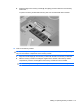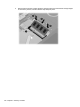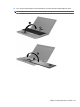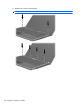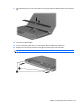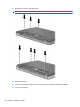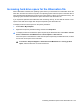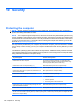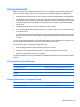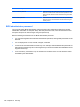HP ProBook Notebook PC User Guide - Windows XP
Table Of Contents
- Features
- Wireless, modem, and local area network
- Pointing devices and keyboard
- Using pointing devices
- Using the keyboard
- Using hotkeys
- Displaying system information
- Initiating Sleep
- Decreasing screen brightness
- Increasing screen brightness
- Switching the screen image
- Opening the default e-mail application
- Opening the default Web browser
- Muting speaker sound
- Decreasing speaker sound
- Increasing speaker sound
- Playing the previous track or section of an audio CD or a DVD
- Playing, pausing, or resuming an audio CD or a DVD
- Playing the next track or section of an audio CD or a DVD
- Using hotkeys
- Using QuickLook
- Using QuickWeb
- Using the embedded numeric keypad
- Using an optional external numeric keypad
- Cleaning the TouchPad and keyboard
- Multimedia
- Multimedia features
- Multimedia software
- Audio
- Video
- Optical drive (select models only)
- Identifying the installed optical drive
- Using optical discs (CDs, DVDs, and BDs)
- Selecting the right disc (CDs, DVDs, and BDs)
- Playing a CD, DVD, or BD
- Configuring AutoPlay
- Changing DVD region settings
- Observing the copyright warning
- Copying a CD or DVD
- Creating (burning) a CD, DVD, or BD
- Removing an optical disc (CD, DVD, or BD)
- Troubleshooting
- The optical disc tray does not open for removal of a CD, DVD, or BD
- The computer does not detect the optical drive
- Preventing playback disruptions
- A disc does not play
- A disc does not play automatically
- A movie stops, skips, or plays erratically
- A movie is not visible on an external display
- The process of burning a disc does not begin, or it stops before completion
- A device driver must be reinstalled
- Webcam
- Power management
- Setting power options
- Using external AC power
- Using battery power
- Finding battery information in Help and Support
- Using Battery Check
- Displaying the remaining battery charge
- Inserting or removing the battery
- Charging a battery
- Maximizing battery discharge time
- Managing low battery levels
- Calibrating a battery
- Conserving battery power
- Storing a battery
- Disposing of a used battery
- Replacing the battery
- Testing an AC adapter
- Shutting down the computer
- Drives
- External devices
- External media cards
- Memory modules
- Security
- Protecting the computer
- Using passwords
- Using Computer Setup security features
- Using antivirus software
- Using firewall software
- Installing critical updates
- Using HP ProtectTools Security Manager (select models only)
- Installing a security cable
- Software updates
- Backup and recovery
- Computer Setup
- MultiBoot
- Management and printing
- Index
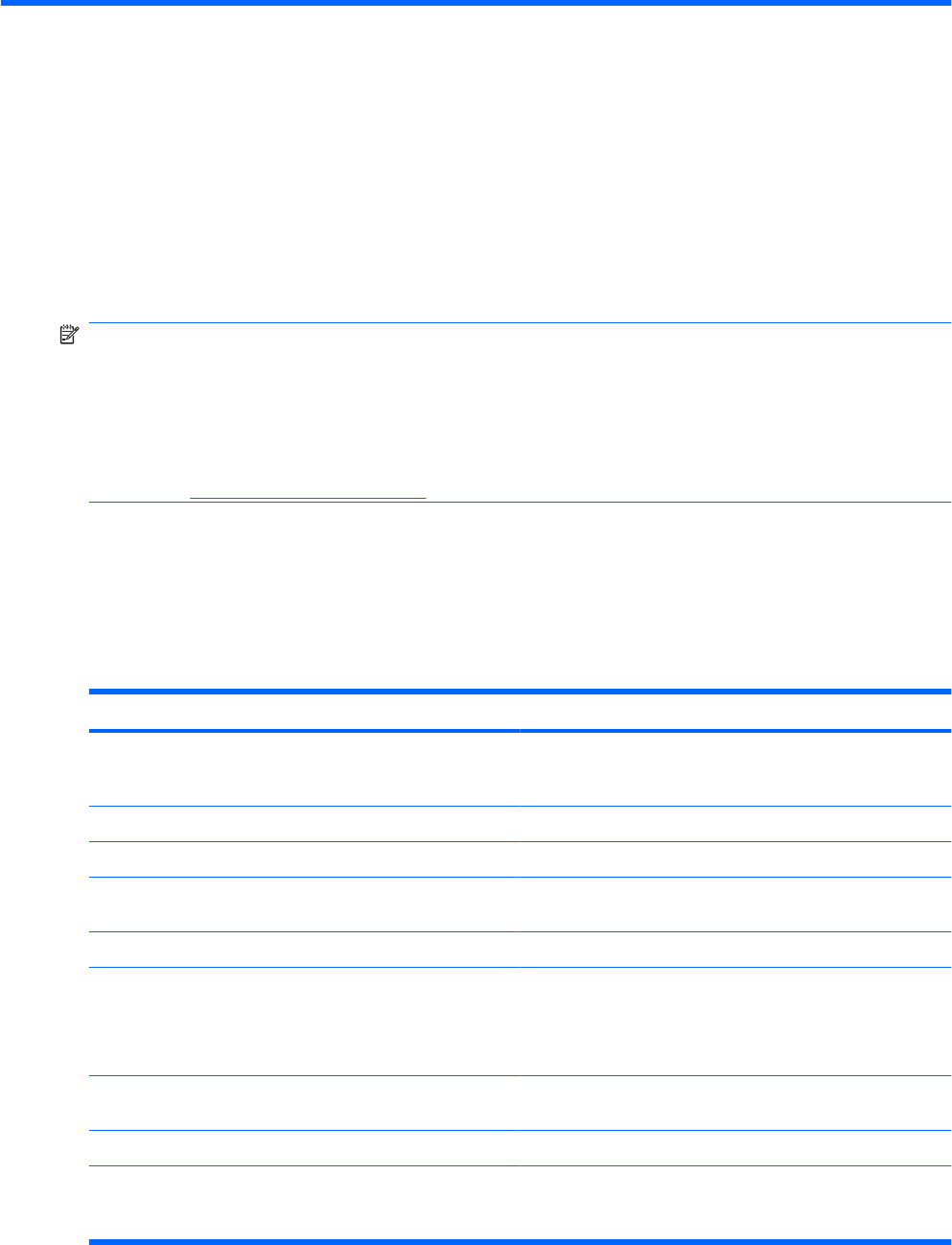
10 Security
Protecting the computer
NOTE: Security solutions are designed to act as deterrents. These deterrents may not prevent a
product from being mishandled or stolen.
NOTE: Your computer supports CompuTrace, which is an online security-based tracking and recovery
service available in select regions. If the computer is stolen, CompuTrace can track the computer if the
unauthorized user accesses the Internet. You must purchase the software and subscribe to the service
in order to use CompuTrace. For information about ordering the CompuTrace software, go to the HP
Web site at
http://www.hpshopping.com.
Security features provided with your computer can protect the computer, personal information, and data
from a variety of risks. The way you use your computer will determine which security features you need
to use.
The Windows operating system offers certain security features. Additional security features are listed
in the following table. Most of these additional security features can be configured in the Computer Setup
utility (referred to hereafter as Computer Setup).
To protect against Use this security feature
Unauthorized use of the computer HP ProtectTools Security Manager, in combination with a
password, face recognition, smart card (select models only),
and/or fingerprint reader (select models only)
Unauthorized access to Computer Setup (f10) BIOS administrator password in Computer Setup*
Unauthorized access to the contents of a hard drive DriveLock password in Computer Setup*
Unauthorized startup from an optical drive, diskette drive, or
internal network adapter
Boot options feature in Computer Setup*
Unauthorized access to a Windows user account HP ProtectTools Security Manager
Unauthorized access to data
●
Firewall software
●
Windows updates
●
Drive encryption for HP ProtectTools
Unauthorized access to Computer Setup settings and other
system identification information
BIOS administrator password in Computer Setup*
Unauthorized removal of the computer Security cable slot (used with an optional security cable)
*Computer Setup is a preinstalled, ROM-based utility that can be used even when the operating system is not working or will
not load. You can use either a pointing device (TouchPad, pointing stick, or USB mouse) or the keyboard to navigate and make
selections in Computer Setup.
126 Chapter 10 Security