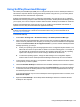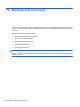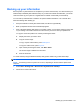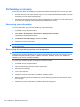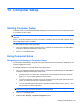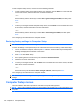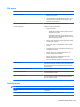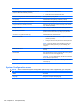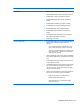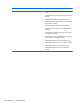HP ProBook Notebook PC User Guide - Windows XP
Table Of Contents
- Features
- Wireless, modem, and local area network
- Pointing devices and keyboard
- Using pointing devices
- Using the keyboard
- Using hotkeys
- Displaying system information
- Initiating Sleep
- Decreasing screen brightness
- Increasing screen brightness
- Switching the screen image
- Opening the default e-mail application
- Opening the default Web browser
- Muting speaker sound
- Decreasing speaker sound
- Increasing speaker sound
- Playing the previous track or section of an audio CD or a DVD
- Playing, pausing, or resuming an audio CD or a DVD
- Playing the next track or section of an audio CD or a DVD
- Using hotkeys
- Using QuickLook
- Using QuickWeb
- Using the embedded numeric keypad
- Using an optional external numeric keypad
- Cleaning the TouchPad and keyboard
- Multimedia
- Multimedia features
- Multimedia software
- Audio
- Video
- Optical drive (select models only)
- Identifying the installed optical drive
- Using optical discs (CDs, DVDs, and BDs)
- Selecting the right disc (CDs, DVDs, and BDs)
- Playing a CD, DVD, or BD
- Configuring AutoPlay
- Changing DVD region settings
- Observing the copyright warning
- Copying a CD or DVD
- Creating (burning) a CD, DVD, or BD
- Removing an optical disc (CD, DVD, or BD)
- Troubleshooting
- The optical disc tray does not open for removal of a CD, DVD, or BD
- The computer does not detect the optical drive
- Preventing playback disruptions
- A disc does not play
- A disc does not play automatically
- A movie stops, skips, or plays erratically
- A movie is not visible on an external display
- The process of burning a disc does not begin, or it stops before completion
- A device driver must be reinstalled
- Webcam
- Power management
- Setting power options
- Using external AC power
- Using battery power
- Finding battery information in Help and Support
- Using Battery Check
- Displaying the remaining battery charge
- Inserting or removing the battery
- Charging a battery
- Maximizing battery discharge time
- Managing low battery levels
- Calibrating a battery
- Conserving battery power
- Storing a battery
- Disposing of a used battery
- Replacing the battery
- Testing an AC adapter
- Shutting down the computer
- Drives
- External devices
- External media cards
- Memory modules
- Security
- Protecting the computer
- Using passwords
- Using Computer Setup security features
- Using antivirus software
- Using firewall software
- Installing critical updates
- Using HP ProtectTools Security Manager (select models only)
- Installing a security cable
- Software updates
- Backup and recovery
- Computer Setup
- MultiBoot
- Management and printing
- Index
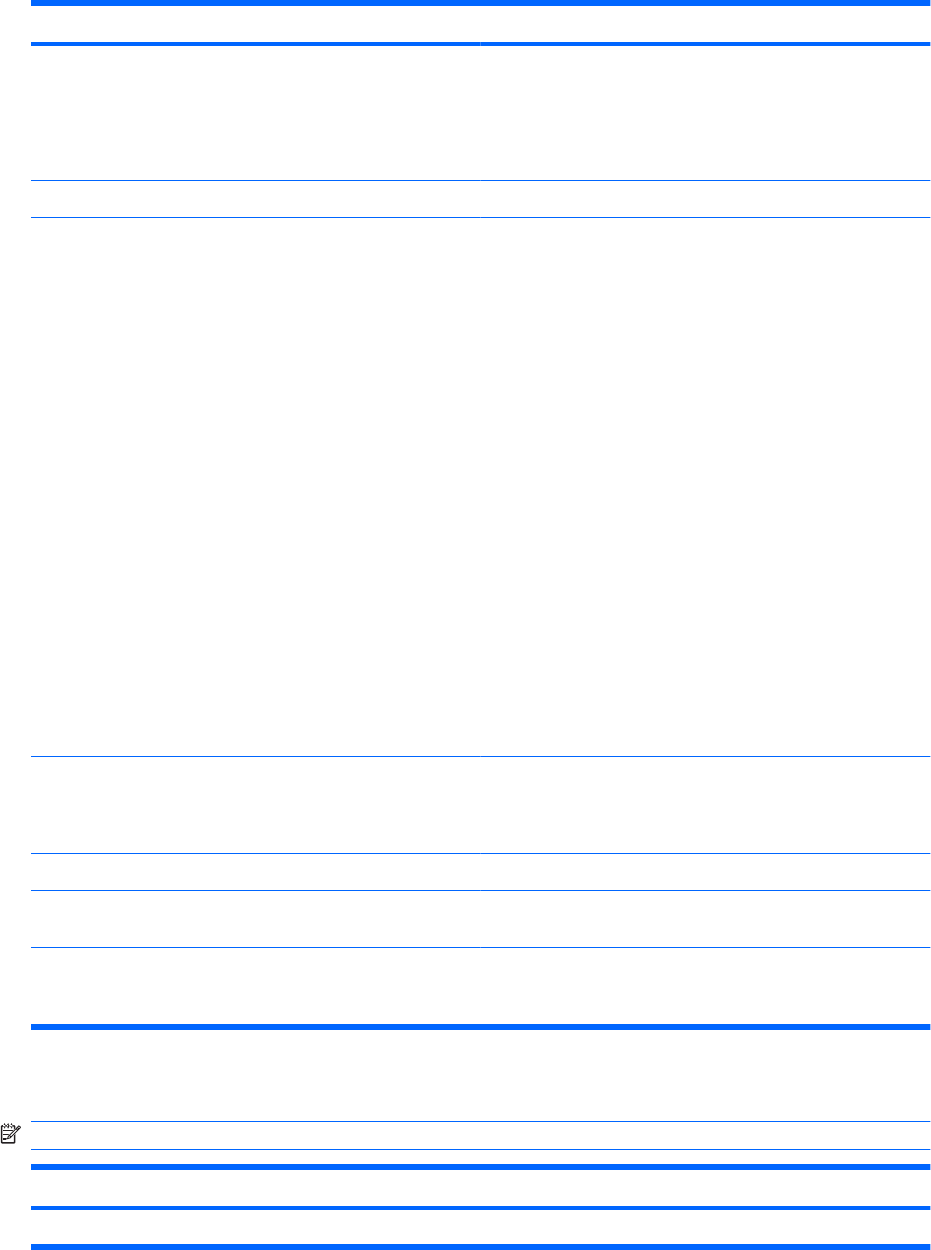
File menu
Select To do this
System Information
●
View identification information for the computer and the
batteries in the system.
●
View specification information for the processor, cache
and memory size, system ROM, video revision, and
keyboard controller version.
Set System Date and Time Set or change the date and time on the computer.
System Diagnostics Displays the following information:
●
System Information
◦
Identification information for the computer and the
batteries in the system.
◦
Specification information for the processor, cache
and memory size, system ROM, video revision, and
keyboard controller version.
●
Start-up Test—Verifies the system components needed
for starting the computer.
●
Run-In Test—Runs a comprehensive check on system
memory.
●
Hard Disk Test—Runs a comprehensive self-test on any
hard drive in the system.
●
Memory Test—Runs a comprehensive test on any
memory installed in the computer.
●
Battery Test—Runs a comprehensive test on any
batteries installed in the computer.
●
Error Log—Displays a log file if any errors have occurred.
Restore Defaults Replace the configuration settings in Computer Setup with the
original factory settings. (Hard drive mode, password settings,
and security settings are not changed when you restore the
factory settings.)
Reset BIOS security to factory default Restore the BIOS security settings to the factory default.
Ignore Changes and Exit Cancel any changes entered during the current session. Then
exit and restart the computer.
Save Changes and Exit Save any changes entered during the current session. Then
exit and restart the computer. Your changes go into effect
when the computer restarts.
Security menu
NOTE: Some of the menu items listed in this section may not be supported by your computer.
Select To do this
Setup BIOS Administrator Password Set up a BIOS administrator password.
Computer Setup menus 155