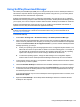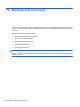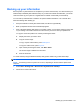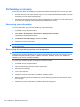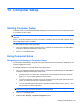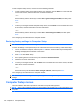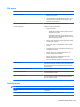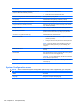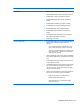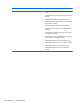HP ProBook Notebook PC User Guide - Windows XP
Table Of Contents
- Features
- Wireless, modem, and local area network
- Pointing devices and keyboard
- Using pointing devices
- Using the keyboard
- Using hotkeys
- Displaying system information
- Initiating Sleep
- Decreasing screen brightness
- Increasing screen brightness
- Switching the screen image
- Opening the default e-mail application
- Opening the default Web browser
- Muting speaker sound
- Decreasing speaker sound
- Increasing speaker sound
- Playing the previous track or section of an audio CD or a DVD
- Playing, pausing, or resuming an audio CD or a DVD
- Playing the next track or section of an audio CD or a DVD
- Using hotkeys
- Using QuickLook
- Using QuickWeb
- Using the embedded numeric keypad
- Using an optional external numeric keypad
- Cleaning the TouchPad and keyboard
- Multimedia
- Multimedia features
- Multimedia software
- Audio
- Video
- Optical drive (select models only)
- Identifying the installed optical drive
- Using optical discs (CDs, DVDs, and BDs)
- Selecting the right disc (CDs, DVDs, and BDs)
- Playing a CD, DVD, or BD
- Configuring AutoPlay
- Changing DVD region settings
- Observing the copyright warning
- Copying a CD or DVD
- Creating (burning) a CD, DVD, or BD
- Removing an optical disc (CD, DVD, or BD)
- Troubleshooting
- The optical disc tray does not open for removal of a CD, DVD, or BD
- The computer does not detect the optical drive
- Preventing playback disruptions
- A disc does not play
- A disc does not play automatically
- A movie stops, skips, or plays erratically
- A movie is not visible on an external display
- The process of burning a disc does not begin, or it stops before completion
- A device driver must be reinstalled
- Webcam
- Power management
- Setting power options
- Using external AC power
- Using battery power
- Finding battery information in Help and Support
- Using Battery Check
- Displaying the remaining battery charge
- Inserting or removing the battery
- Charging a battery
- Maximizing battery discharge time
- Managing low battery levels
- Calibrating a battery
- Conserving battery power
- Storing a battery
- Disposing of a used battery
- Replacing the battery
- Testing an AC adapter
- Shutting down the computer
- Drives
- External devices
- External media cards
- Memory modules
- Security
- Protecting the computer
- Using passwords
- Using Computer Setup security features
- Using antivirus software
- Using firewall software
- Installing critical updates
- Using HP ProtectTools Security Manager (select models only)
- Installing a security cable
- Software updates
- Backup and recovery
- Computer Setup
- MultiBoot
- Management and printing
- Index
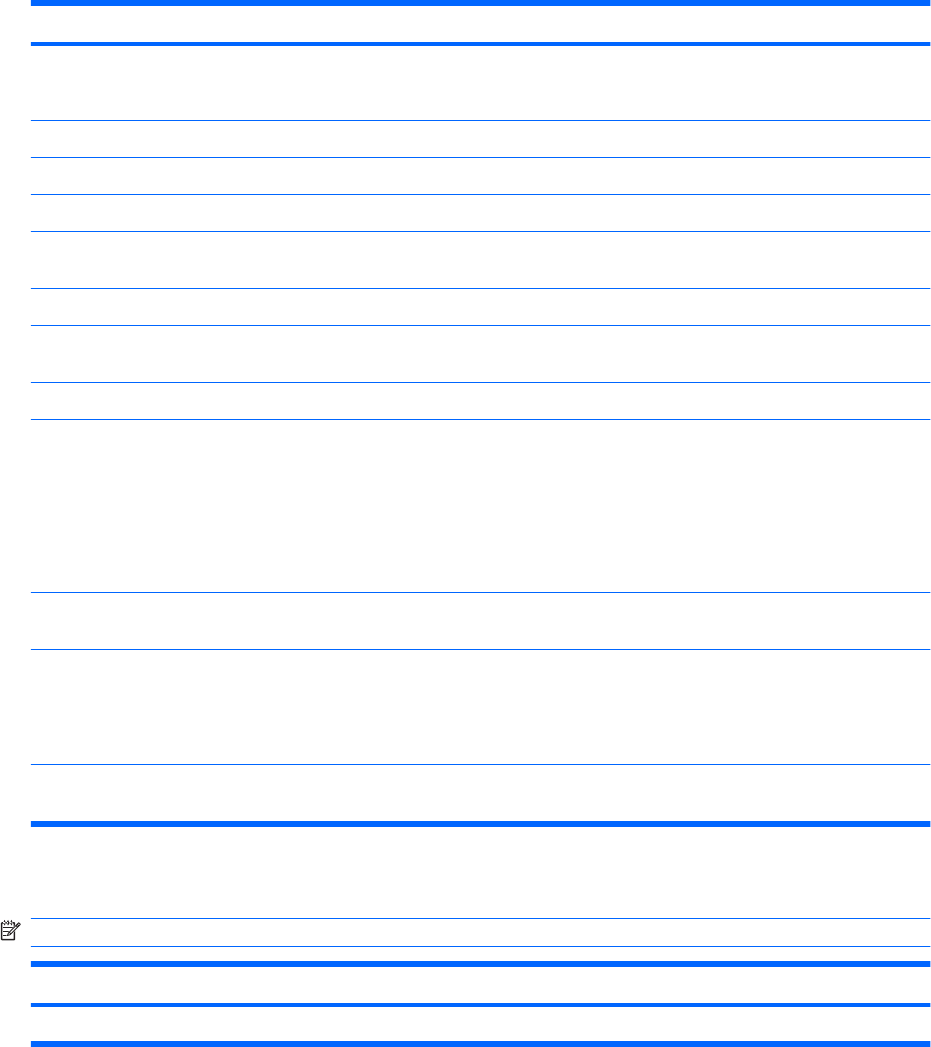
Select To do this
User Management > Create a New BIOS User Account
(requires a BIOS administrator password)
●
Select from a list of BIOS users.
●
Select from a list of ProtectTools users.
Password Policy (requires a BIOS administrator password) Revise password policy criteria.
HP SpareKey Enable/disable HP SpareKey (enabled by default).
Always Prompt for HP SpareKey Enrollment Enable/disable HP SpareKey enrollment (enabled by default).
Fingerprint Reset on Reboot (If Present) Reset/clear the fingerprint reader ownership (select models
only; disabled by default).
Change Password Enter, change, or delete a BIOS administrator password.
HP SpareKey Enrollment Enroll or reset HP SpareKey, which is a set of security
questions and answers used if you forget your password.
Anti Theft > AT-p (select models only) Enable/disable Anti-Theft Protection.
DriveLock Password
●
Enable/disable DriveLock on any computer hard drive
(enabled by default).
●
Change a DriveLock user password or master password.
NOTE: DriveLock settings are accessible only when you
enter Computer Setup by turning on (not restarting) the
computer.
Automatic DriveLock Enable/disable Automatic DriveLock support (disabled by
default).
Disk Sanitizer Run Disk Sanitizer to destroy all existing data on the primary
hard drive or the drive in the upgrade bay.
CAUTION: If you run Disk Sanitizer, the data on the selected
drive is destroyed permanently.
System IDs Enter a user-defined computer asset tracking number and
ownership tag.
System Configuration menu
NOTE: Some of the listed System Configuration options may not be supported by your computer.
Select To do this
Language Change the Computer Setup language.
156 Chapter 13 Computer Setup