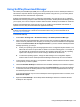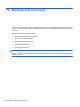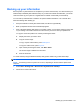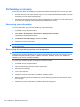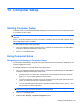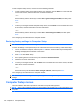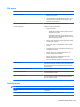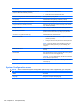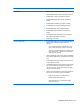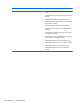HP ProBook Notebook PC User Guide - Windows XP
Table Of Contents
- Features
- Wireless, modem, and local area network
- Pointing devices and keyboard
- Using pointing devices
- Using the keyboard
- Using hotkeys
- Displaying system information
- Initiating Sleep
- Decreasing screen brightness
- Increasing screen brightness
- Switching the screen image
- Opening the default e-mail application
- Opening the default Web browser
- Muting speaker sound
- Decreasing speaker sound
- Increasing speaker sound
- Playing the previous track or section of an audio CD or a DVD
- Playing, pausing, or resuming an audio CD or a DVD
- Playing the next track or section of an audio CD or a DVD
- Using hotkeys
- Using QuickLook
- Using QuickWeb
- Using the embedded numeric keypad
- Using an optional external numeric keypad
- Cleaning the TouchPad and keyboard
- Multimedia
- Multimedia features
- Multimedia software
- Audio
- Video
- Optical drive (select models only)
- Identifying the installed optical drive
- Using optical discs (CDs, DVDs, and BDs)
- Selecting the right disc (CDs, DVDs, and BDs)
- Playing a CD, DVD, or BD
- Configuring AutoPlay
- Changing DVD region settings
- Observing the copyright warning
- Copying a CD or DVD
- Creating (burning) a CD, DVD, or BD
- Removing an optical disc (CD, DVD, or BD)
- Troubleshooting
- The optical disc tray does not open for removal of a CD, DVD, or BD
- The computer does not detect the optical drive
- Preventing playback disruptions
- A disc does not play
- A disc does not play automatically
- A movie stops, skips, or plays erratically
- A movie is not visible on an external display
- The process of burning a disc does not begin, or it stops before completion
- A device driver must be reinstalled
- Webcam
- Power management
- Setting power options
- Using external AC power
- Using battery power
- Finding battery information in Help and Support
- Using Battery Check
- Displaying the remaining battery charge
- Inserting or removing the battery
- Charging a battery
- Maximizing battery discharge time
- Managing low battery levels
- Calibrating a battery
- Conserving battery power
- Storing a battery
- Disposing of a used battery
- Replacing the battery
- Testing an AC adapter
- Shutting down the computer
- Drives
- External devices
- External media cards
- Memory modules
- Security
- Protecting the computer
- Using passwords
- Using Computer Setup security features
- Using antivirus software
- Using firewall software
- Installing critical updates
- Using HP ProtectTools Security Manager (select models only)
- Installing a security cable
- Software updates
- Backup and recovery
- Computer Setup
- MultiBoot
- Management and printing
- Index
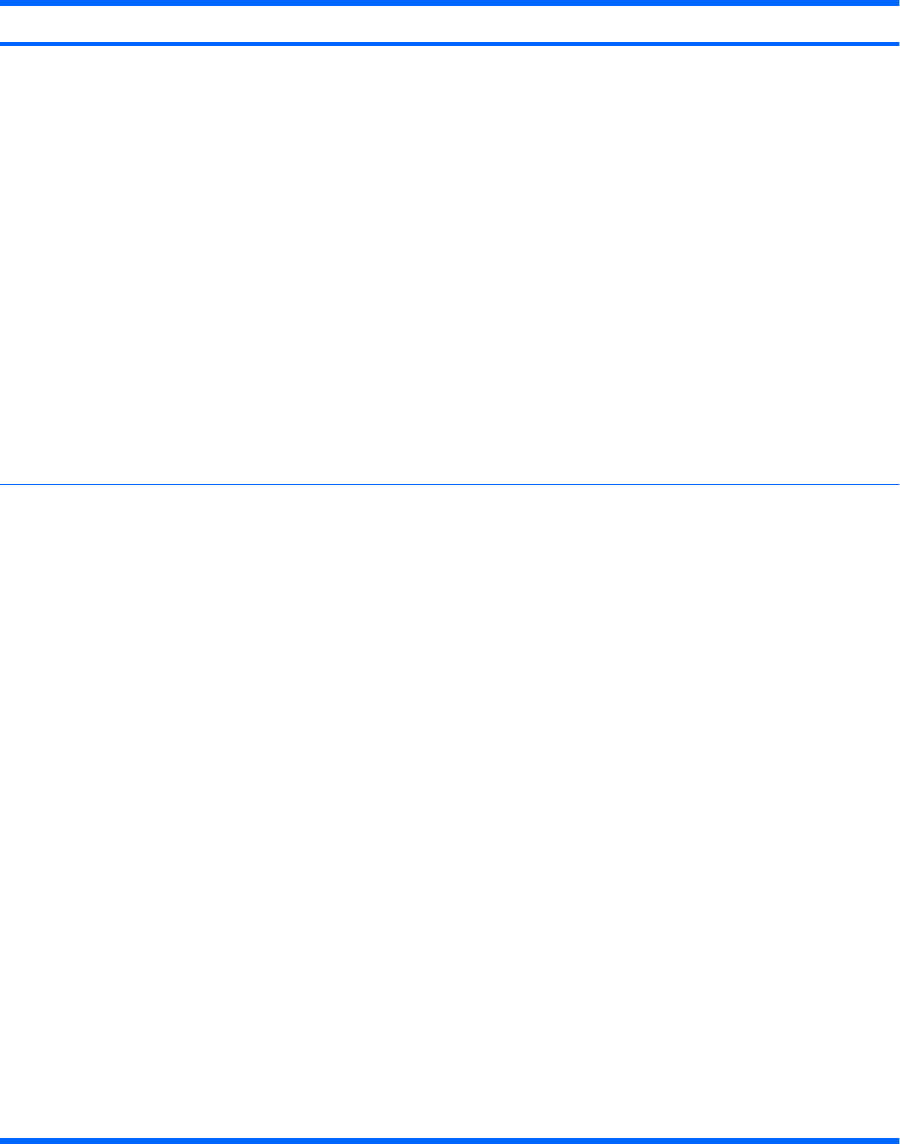
Select To do this
Boot Options
●
Set a startup menu delay (in seconds).
●
Set the MultiBoot Express Boot Popup delay in seconds.
●
Enable/disable custom logo (disabled by default).
●
Enable/disable display diagnostic URL (enabled by
default).
●
Enable/disable CD-ROM boot (enabled by default).
●
Enable/disable SD card boot (enabled by default).
●
Enable/disable floppy boot (enabled by default).
●
Enable/disable PXE internal NIC boot (enabled by
default).
●
Enable/Disable Unified Extensible Firmware Interface
(UEFI) Boot Mode (disabled by default).
●
Set the legacy boot order.
Device Configurations
●
Enable/disable USB legacy support (enabled by default).
When enabled, USB legacy support allows the
following:
◦
Use of a USB keyboard in Computer Setup, even
when a Windows operating system is not running.
◦
Startup from bootable USB devices, including a hard
drive, diskette drive, or optical drive connected by a
USB port to the computer
●
Select a parallel port mode: ECP (Enhanced Capabilities
Port), standard, bidirectional, or EPP (Enhanced Parallel
Port).
●
Enable/disable fan always on while connected to an AC
outlet (enabled by default).
●
Enable/disable Data Execution Prevention (select models
only). When enabled, the processor can disable some
virus code execution, which helps to improve computer
security (enabled by default).
●
Select a SATA (Serial Advanced Technology Attachment)
device mode. The following options are available:
◦
AHCI (Advanced Host Controller Interface)
◦
IDE (Integrated Drive Electronics)
◦
RAID (Redundant Array of Independent Disks)
(select models only)
Computer Setup menus 157