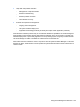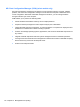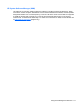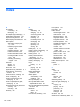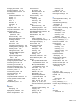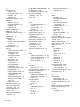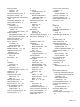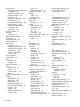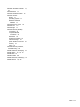HP ProBook Notebook PC User Guide - Windows XP
Table Of Contents
- Features
- Wireless, modem, and local area network
- Pointing devices and keyboard
- Using pointing devices
- Using the keyboard
- Using hotkeys
- Displaying system information
- Initiating Sleep
- Decreasing screen brightness
- Increasing screen brightness
- Switching the screen image
- Opening the default e-mail application
- Opening the default Web browser
- Muting speaker sound
- Decreasing speaker sound
- Increasing speaker sound
- Playing the previous track or section of an audio CD or a DVD
- Playing, pausing, or resuming an audio CD or a DVD
- Playing the next track or section of an audio CD or a DVD
- Using hotkeys
- Using QuickLook
- Using QuickWeb
- Using the embedded numeric keypad
- Using an optional external numeric keypad
- Cleaning the TouchPad and keyboard
- Multimedia
- Multimedia features
- Multimedia software
- Audio
- Video
- Optical drive (select models only)
- Identifying the installed optical drive
- Using optical discs (CDs, DVDs, and BDs)
- Selecting the right disc (CDs, DVDs, and BDs)
- Playing a CD, DVD, or BD
- Configuring AutoPlay
- Changing DVD region settings
- Observing the copyright warning
- Copying a CD or DVD
- Creating (burning) a CD, DVD, or BD
- Removing an optical disc (CD, DVD, or BD)
- Troubleshooting
- The optical disc tray does not open for removal of a CD, DVD, or BD
- The computer does not detect the optical drive
- Preventing playback disruptions
- A disc does not play
- A disc does not play automatically
- A movie stops, skips, or plays erratically
- A movie is not visible on an external display
- The process of burning a disc does not begin, or it stops before completion
- A device driver must be reinstalled
- Webcam
- Power management
- Setting power options
- Using external AC power
- Using battery power
- Finding battery information in Help and Support
- Using Battery Check
- Displaying the remaining battery charge
- Inserting or removing the battery
- Charging a battery
- Maximizing battery discharge time
- Managing low battery levels
- Calibrating a battery
- Conserving battery power
- Storing a battery
- Disposing of a used battery
- Replacing the battery
- Testing an AC adapter
- Shutting down the computer
- Drives
- External devices
- External media cards
- Memory modules
- Security
- Protecting the computer
- Using passwords
- Using Computer Setup security features
- Using antivirus software
- Using firewall software
- Installing critical updates
- Using HP ProtectTools Security Manager (select models only)
- Installing a security cable
- Software updates
- Backup and recovery
- Computer Setup
- MultiBoot
- Management and printing
- Index
Security menu
always prompt for HP SpareKey
enrollment 156
Automatic DriveLock 156
change password 156
DriveLock 156
fingerprint reader reset 156
HP Sparekey 156
HP Sparekey enrollment 156
password policy 156
set up BIOS administrator
password 155
System IDs 156
security, wireless 19
selecting
TouchPad 36
serial number, computer 14
service tag 14
set security level 160
setup of WLAN 19
setup utility
File menu 155
navigating and selecting 153
restoring factory settings 154
Security menu 155
System Configuration
menu 156
setup, computer 1
shutting down 82
SIM
inserting 22
removing 23
SIM slot, identifying 11
slots
ExpressCard 10
memory 113
security cable 9, 10
SIM 11
SoftPaqs, downloading 148, 149
software
BIOS update 146
deployment 167
Disk Cleanup 85
Disk Defragmenter 85
HP Connection Manager 18
recovery 167
updates 168
updating programs and
drivers 148
using 50
Wireless Assistant 18
speakers, identifying 4, 48
Standby
exiting 68
initiating 68
storing battery 80
switch cover
removing 91, 116
system
date and time 155
diagnostics 155
fan 157
IDs 156
information 155
System Configuration menu 156
system information
hotkey 41
T
temperature 80
tips, webcam 66
TouchPad
gestures 37
identifying 2
navigating 35
pinching or zooming 37
rotating 38
scrolling 37
selecting 36
three-finger flick 38
turning on and off 35
using 35
TouchPad indicator, identifying 1,
3
traveling with the computer
modem approval label 15
troubleshooting
AutoPlay 63
device drivers 65
disc burning 64
disc play 63
external display 64
HP device drivers 65
Microsoft device drivers 65
modem 32
movie play 64
optical disc tray 61
optical drive detection 62
wireless network problems 26
turning off the computer 82
TXT (Trusted Execution
Technology) 158
U
Unified Extensible Firmware
Interface (UEFI) mode 157
unresponsive system 82
updates, software 168
USB cable, connecting 103
USB devices
connecting 103
description 103
removing 103
stopping 103
USB hubs 103
USB legacy support 104, 153,
157
USB ports, identifying 8, 9, 10,
103
user password 127
using the webcam 66
V
vents, identifying 9, 10
video transmission types 41
Virtualization Technology 158
volume
hotkeys 48
mute hotkey 48
volume, adjusting 48
W
Web browser hotkey 42
Web sites
HP System Software
Manager 171
webcam
identifying 12, 48
tips 66
using 66
webcam light, identifying 12
webcam properties, adjusting 66
Windows applications key,
identifying 6, 7
Windows Backup utility 150,
151, 152
Windows logo key, identifying 6,
7
Windows recovery 152
wireless antennas 12
176 Index