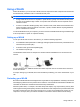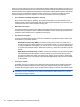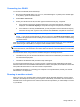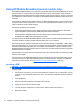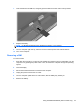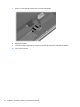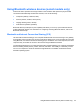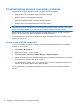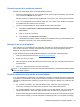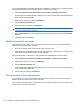HP ProBook Notebook PC User Guide - Windows XP
Table Of Contents
- Features
- Wireless, modem, and local area network
- Pointing devices and keyboard
- Using pointing devices
- Using the keyboard
- Using hotkeys
- Displaying system information
- Initiating Sleep
- Decreasing screen brightness
- Increasing screen brightness
- Switching the screen image
- Opening the default e-mail application
- Opening the default Web browser
- Muting speaker sound
- Decreasing speaker sound
- Increasing speaker sound
- Playing the previous track or section of an audio CD or a DVD
- Playing, pausing, or resuming an audio CD or a DVD
- Playing the next track or section of an audio CD or a DVD
- Using hotkeys
- Using QuickLook
- Using QuickWeb
- Using the embedded numeric keypad
- Using an optional external numeric keypad
- Cleaning the TouchPad and keyboard
- Multimedia
- Multimedia features
- Multimedia software
- Audio
- Video
- Optical drive (select models only)
- Identifying the installed optical drive
- Using optical discs (CDs, DVDs, and BDs)
- Selecting the right disc (CDs, DVDs, and BDs)
- Playing a CD, DVD, or BD
- Configuring AutoPlay
- Changing DVD region settings
- Observing the copyright warning
- Copying a CD or DVD
- Creating (burning) a CD, DVD, or BD
- Removing an optical disc (CD, DVD, or BD)
- Troubleshooting
- The optical disc tray does not open for removal of a CD, DVD, or BD
- The computer does not detect the optical drive
- Preventing playback disruptions
- A disc does not play
- A disc does not play automatically
- A movie stops, skips, or plays erratically
- A movie is not visible on an external display
- The process of burning a disc does not begin, or it stops before completion
- A device driver must be reinstalled
- Webcam
- Power management
- Setting power options
- Using external AC power
- Using battery power
- Finding battery information in Help and Support
- Using Battery Check
- Displaying the remaining battery charge
- Inserting or removing the battery
- Charging a battery
- Maximizing battery discharge time
- Managing low battery levels
- Calibrating a battery
- Conserving battery power
- Storing a battery
- Disposing of a used battery
- Replacing the battery
- Testing an AC adapter
- Shutting down the computer
- Drives
- External devices
- External media cards
- Memory modules
- Security
- Protecting the computer
- Using passwords
- Using Computer Setup security features
- Using antivirus software
- Using firewall software
- Installing critical updates
- Using HP ProtectTools Security Manager (select models only)
- Installing a security cable
- Software updates
- Backup and recovery
- Computer Setup
- MultiBoot
- Management and printing
- Index
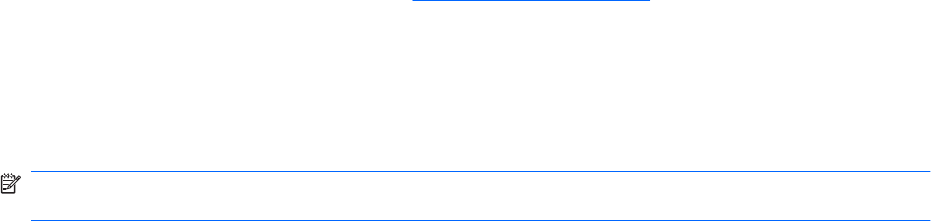
Cannot connect to a preferred network
Windows can automatically repair a corrupted WLAN connection:
●
If there is a network status icon in the notification area, at the far right of the taskbar, right-click the
icon, and then click Repair from the menu.
Windows resets your network device and attempts to reconnect to one of the preferred networks.
●
If an “x” is superimposed over the network status icon, one or more of your WLAN or LAN drivers
are installed, but the computer is not connected.
●
If there is no network status icon in the notification area, follow these steps:
1. Click Start > Control Panel > Network and Internet Connections > Network
Connections.
2. Click on one of the connections.
3. In the left pane, click Repair this connection.
The Network connections window is displayed, and Windows resets your network device and
attempts to reconnect to one of the preferred networks.
Network icon is not displayed
If the network icon is not displayed in the notification area after you configure the WLAN, the software
driver is either missing or corrupted. A Windows “Device not Found” error message may also be
displayed. The driver must be reinstalled.
To get the latest version of the WLAN device software for your computer, follow these steps:
1. Open your Internet browser and go to
http://www.hp.com/support.
2. Select your country or region.
3. Click the option for software and driver downloads, and then type your computer model number in
the Search box.
4. Press enter, and then follow the on-screen instructions.
NOTE: If the WLAN device you are using was purchased separately, consult the manufacturer's Web
site for the latest software.
Current network security codes are unavailable
If you are prompted for a network key or an SSID when connecting to a WLAN, the network is protected
by security. You must have the current codes to make a connection on a secure network. The SSID and
network key are alphanumeric codes that you enter into your computer to identify your computer to the
network.
●
For a network connected to your personal wireless router, review the router user guide for
instructions on setting up the same codes on both the router and the WLAN device.
●
For a private network, such as a network in an office or at a public Internet chat room, contact the
network administrator to obtain the codes, and then enter the codes when prompted to do so.
Some networks change the SSID or network keys used in their routers or access points on a regular
basis to improve security. You must change the corresponding code in your computer accordingly.
Troubleshooting wireless connection problems 27