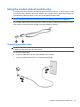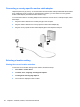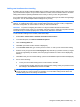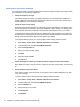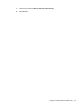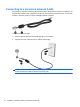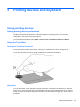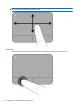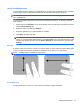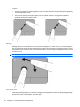HP ProBook Notebook PC User Guide - Windows XP
Table Of Contents
- Features
- Wireless, modem, and local area network
- Pointing devices and keyboard
- Using pointing devices
- Using the keyboard
- Using hotkeys
- Displaying system information
- Initiating Sleep
- Decreasing screen brightness
- Increasing screen brightness
- Switching the screen image
- Opening the default e-mail application
- Opening the default Web browser
- Muting speaker sound
- Decreasing speaker sound
- Increasing speaker sound
- Playing the previous track or section of an audio CD or a DVD
- Playing, pausing, or resuming an audio CD or a DVD
- Playing the next track or section of an audio CD or a DVD
- Using hotkeys
- Using QuickLook
- Using QuickWeb
- Using the embedded numeric keypad
- Using an optional external numeric keypad
- Cleaning the TouchPad and keyboard
- Multimedia
- Multimedia features
- Multimedia software
- Audio
- Video
- Optical drive (select models only)
- Identifying the installed optical drive
- Using optical discs (CDs, DVDs, and BDs)
- Selecting the right disc (CDs, DVDs, and BDs)
- Playing a CD, DVD, or BD
- Configuring AutoPlay
- Changing DVD region settings
- Observing the copyright warning
- Copying a CD or DVD
- Creating (burning) a CD, DVD, or BD
- Removing an optical disc (CD, DVD, or BD)
- Troubleshooting
- The optical disc tray does not open for removal of a CD, DVD, or BD
- The computer does not detect the optical drive
- Preventing playback disruptions
- A disc does not play
- A disc does not play automatically
- A movie stops, skips, or plays erratically
- A movie is not visible on an external display
- The process of burning a disc does not begin, or it stops before completion
- A device driver must be reinstalled
- Webcam
- Power management
- Setting power options
- Using external AC power
- Using battery power
- Finding battery information in Help and Support
- Using Battery Check
- Displaying the remaining battery charge
- Inserting or removing the battery
- Charging a battery
- Maximizing battery discharge time
- Managing low battery levels
- Calibrating a battery
- Conserving battery power
- Storing a battery
- Disposing of a used battery
- Replacing the battery
- Testing an AC adapter
- Shutting down the computer
- Drives
- External devices
- External media cards
- Memory modules
- Security
- Protecting the computer
- Using passwords
- Using Computer Setup security features
- Using antivirus software
- Using firewall software
- Installing critical updates
- Using HP ProtectTools Security Manager (select models only)
- Installing a security cable
- Software updates
- Backup and recovery
- Computer Setup
- MultiBoot
- Management and printing
- Index
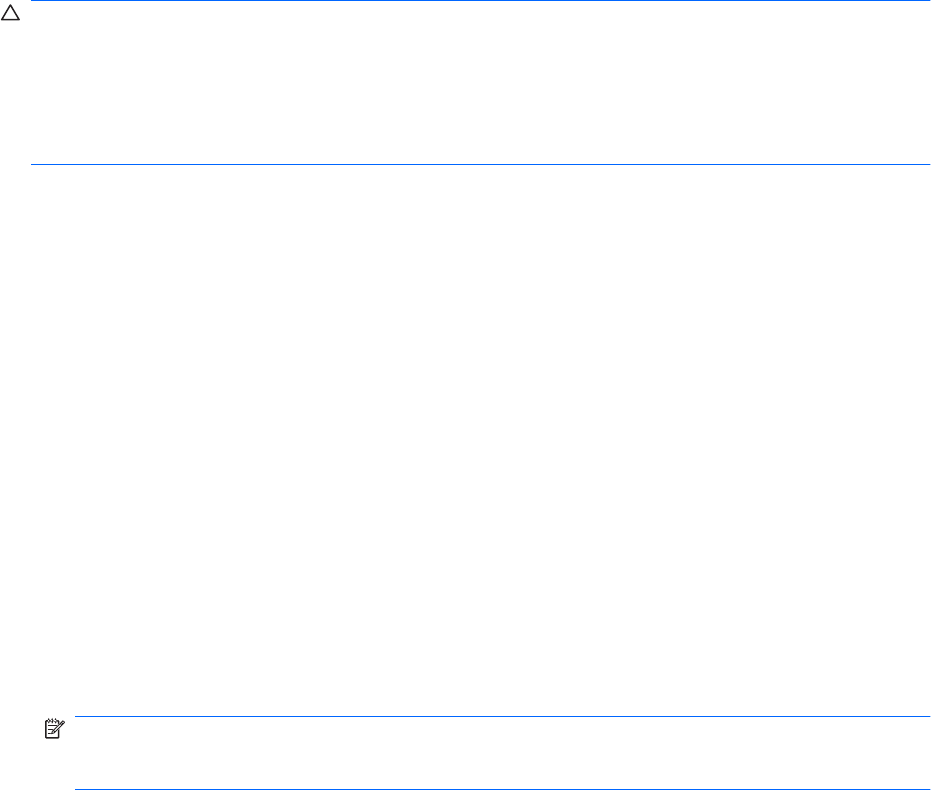
Adding new locations when traveling
By default, the only location setting available to the modem is a location setting for the country in which
you purchased the computer. As you travel to different countries, set the internal modem to a location
setting that meets the operating standards of the country in which you are using the modem.
As you add new location settings, they are saved by the computer so that you can switch among settings
at any time. You can add multiple location settings for any country.
CAUTION: To prevent losing your home country settings, do not delete your current modem country
settings. To enable modem use in other countries while preserving your home country configuration,
add a new configuration for each location in which you will use the modem.
CAUTION: To prevent configuring the modem in a way that violates the telecommunications
regulations and laws of the country you are visiting, select the country in which the computer is located.
The modem may not function properly if the correct country selection is not made.
To add a location setting for the modem, follow these steps:
1. Select Start > Control Panel > Network and Internet Connections.
2. In the left-side panel, click Phone and Modem Options.
3. Click the Dialing Rules tab.
4. Click New. (The New Location window is displayed.)
5. In the Location name box, type a name (such as “home” or “work”) for the new location setting.
6. Select a country or region from the Country/region drop-down list. (If you select a country or region
that is not supported by the modem, the Country/region selection for USA or UK is displayed by
default.)
7. Click OK to save your new location setting. (The Phone and Modem Options window is displayed.)
8. Do one of the following:
●
To set your new location setting as the current location, click OK.
●
To select another location setting as the current location setting, select your preference from
the settings in the Location list, and then click OK.
NOTE: You can use the preceding procedure to add location settings for places within your own
country as well as in other countries. For example, you could add a setting named “Work” that
includes dialing rules for accessing an outside line.
Using the modem (select models only) 31