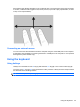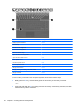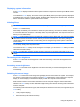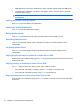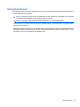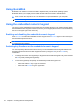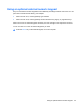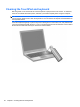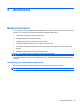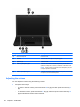HP ProBook Notebook PC User Guide - Windows XP
Table Of Contents
- Features
- Wireless, modem, and local area network
- Pointing devices and keyboard
- Using pointing devices
- Using the keyboard
- Using hotkeys
- Displaying system information
- Initiating Sleep
- Decreasing screen brightness
- Increasing screen brightness
- Switching the screen image
- Opening the default e-mail application
- Opening the default Web browser
- Muting speaker sound
- Decreasing speaker sound
- Increasing speaker sound
- Playing the previous track or section of an audio CD or a DVD
- Playing, pausing, or resuming an audio CD or a DVD
- Playing the next track or section of an audio CD or a DVD
- Using hotkeys
- Using QuickLook
- Using QuickWeb
- Using the embedded numeric keypad
- Using an optional external numeric keypad
- Cleaning the TouchPad and keyboard
- Multimedia
- Multimedia features
- Multimedia software
- Audio
- Video
- Optical drive (select models only)
- Identifying the installed optical drive
- Using optical discs (CDs, DVDs, and BDs)
- Selecting the right disc (CDs, DVDs, and BDs)
- Playing a CD, DVD, or BD
- Configuring AutoPlay
- Changing DVD region settings
- Observing the copyright warning
- Copying a CD or DVD
- Creating (burning) a CD, DVD, or BD
- Removing an optical disc (CD, DVD, or BD)
- Troubleshooting
- The optical disc tray does not open for removal of a CD, DVD, or BD
- The computer does not detect the optical drive
- Preventing playback disruptions
- A disc does not play
- A disc does not play automatically
- A movie stops, skips, or plays erratically
- A movie is not visible on an external display
- The process of burning a disc does not begin, or it stops before completion
- A device driver must be reinstalled
- Webcam
- Power management
- Setting power options
- Using external AC power
- Using battery power
- Finding battery information in Help and Support
- Using Battery Check
- Displaying the remaining battery charge
- Inserting or removing the battery
- Charging a battery
- Maximizing battery discharge time
- Managing low battery levels
- Calibrating a battery
- Conserving battery power
- Storing a battery
- Disposing of a used battery
- Replacing the battery
- Testing an AC adapter
- Shutting down the computer
- Drives
- External devices
- External media cards
- Memory modules
- Security
- Protecting the computer
- Using passwords
- Using Computer Setup security features
- Using antivirus software
- Using firewall software
- Installing critical updates
- Using HP ProtectTools Security Manager (select models only)
- Installing a security cable
- Software updates
- Backup and recovery
- Computer Setup
- MultiBoot
- Management and printing
- Index
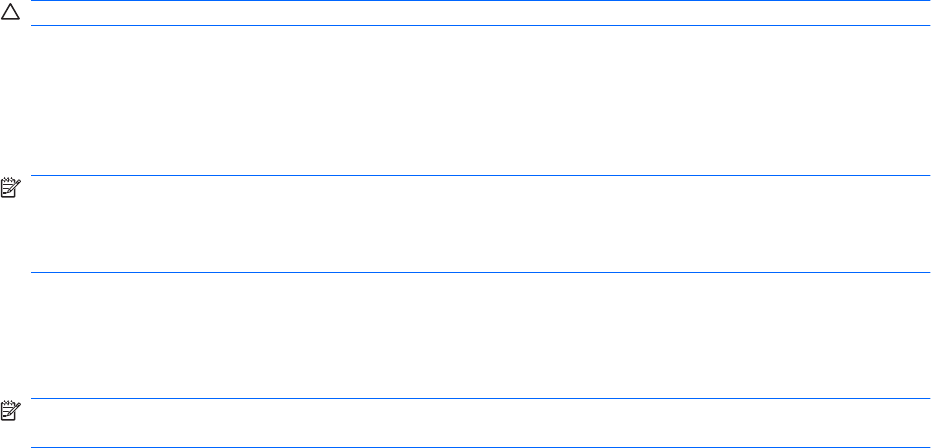
Displaying system information
Press fn+esc to display information about system hardware components and the system BIOS version
number.
In the Windows fn+esc display, the version of the system BIOS (basic input-output system) is displayed
as the BIOS date. On some computer models, the BIOS date is displayed in decimal format. The BIOS
date is sometimes called the system ROM version number.
Initiating Sleep
CAUTION: To reduce the risk of information loss, save your work before initiating Sleep.
Press fn+f1 to initiate Sleep.
When Sleep is initiated, your information is stored in system memory, the screen is cleared, and power
is conserved. While the computer is in the Sleep state, the power lights blink. The computer must be on
before you can initiate Sleep.
NOTE: If a critical battery level occurs while the computer is in the Sleep state, the computer initiates
Hibernation and the information stored in memory is saved to the hard drive. The factory setting for
critical battery action is Hibernate, but this setting can be changed using Power Options in Windows
Control Panel.
To exit Sleep, briefly press the power button.
The function of the fn+f1 hotkey can be changed. For example, you can set the fn+f1 hotkey to initiate
Hibernation instead of Sleep.
NOTE: In all Windows operating system windows, references to the sleep button apply to the fn+f1
hotkey.
Decreasing screen brightness
Press fn+f2 to decrease screen brightness. Hold down the hotkey to decrease the brightness level
incrementally.
Increasing screen brightness
Press fn+f3 to increase screen brightness. Hold down the hotkey to increase the brightness level
incrementally.
Switching the screen image
Press fn+f4 to switch the screen image among display devices connected to the system. For example,
if a monitor is connected to the computer, pressing fn+f4 alternates the screen image from computer
display to monitor display to simultaneous display on both the computer and the monitor.
Most external monitors receive video information from the computer using the external VGA video
standard. The fn+f4 hotkey can also alternate images among other devices receiving video information
from the computer.
The following video transmission types, with examples of devices that use them, are supported by the
fn+f4 hotkey:
●
LCD (computer display)
●
External VGA (most external monitors)
Using the keyboard 41