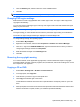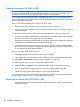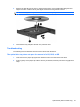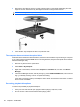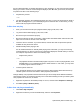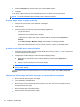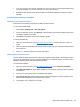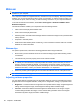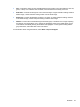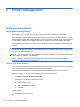HP ProBook Notebook PC User Guide - Windows XP
Table Of Contents
- Features
- Wireless, modem, and local area network
- Pointing devices and keyboard
- Using pointing devices
- Using the keyboard
- Using hotkeys
- Displaying system information
- Initiating Sleep
- Decreasing screen brightness
- Increasing screen brightness
- Switching the screen image
- Opening the default e-mail application
- Opening the default Web browser
- Muting speaker sound
- Decreasing speaker sound
- Increasing speaker sound
- Playing the previous track or section of an audio CD or a DVD
- Playing, pausing, or resuming an audio CD or a DVD
- Playing the next track or section of an audio CD or a DVD
- Using hotkeys
- Using QuickLook
- Using QuickWeb
- Using the embedded numeric keypad
- Using an optional external numeric keypad
- Cleaning the TouchPad and keyboard
- Multimedia
- Multimedia features
- Multimedia software
- Audio
- Video
- Optical drive (select models only)
- Identifying the installed optical drive
- Using optical discs (CDs, DVDs, and BDs)
- Selecting the right disc (CDs, DVDs, and BDs)
- Playing a CD, DVD, or BD
- Configuring AutoPlay
- Changing DVD region settings
- Observing the copyright warning
- Copying a CD or DVD
- Creating (burning) a CD, DVD, or BD
- Removing an optical disc (CD, DVD, or BD)
- Troubleshooting
- The optical disc tray does not open for removal of a CD, DVD, or BD
- The computer does not detect the optical drive
- Preventing playback disruptions
- A disc does not play
- A disc does not play automatically
- A movie stops, skips, or plays erratically
- A movie is not visible on an external display
- The process of burning a disc does not begin, or it stops before completion
- A device driver must be reinstalled
- Webcam
- Power management
- Setting power options
- Using external AC power
- Using battery power
- Finding battery information in Help and Support
- Using Battery Check
- Displaying the remaining battery charge
- Inserting or removing the battery
- Charging a battery
- Maximizing battery discharge time
- Managing low battery levels
- Calibrating a battery
- Conserving battery power
- Storing a battery
- Disposing of a used battery
- Replacing the battery
- Testing an AC adapter
- Shutting down the computer
- Drives
- External devices
- External media cards
- Memory modules
- Security
- Protecting the computer
- Using passwords
- Using Computer Setup security features
- Using antivirus software
- Using firewall software
- Installing critical updates
- Using HP ProtectTools Security Manager (select models only)
- Installing a security cable
- Software updates
- Backup and recovery
- Computer Setup
- MultiBoot
- Management and printing
- Index
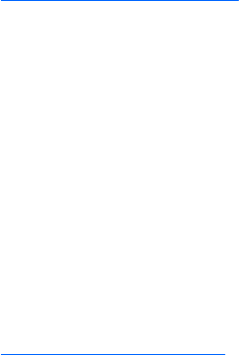
●
If you are copying a disc, save the information on the source disc to your hard drive before trying
to burn the contents to a new disc, and then burn from your hard drive.
●
Reinstall the disc-burning device driver located in the DVD/CD-ROM drives category in Device
Manager.
A device driver must be reinstalled
Obtaining the latest HP device drivers
Follow either of the following procedures to obtain HP device drivers.
To use the HP Update Utility:
1. Select Start > All Programs > HP > HP Update.
2. On the HP Welcome screen, click Settings, and then select a time when the utility should check
for software updates on the Web.
3. Click Next to immediately check for HP software updates.
To use the HP Web site:
1. Open your Internet browser, go to
http://www.hp.com/support, and then select your country or
region.
2. Click the option for software and driver downloads, and then type your computer model number in
the product box.
3. Press enter, and then follow the on-screen instructions.
Obtaining Microsoft device drivers
You can obtain the latest Windows device drivers by using Microsoft® Update. This Windows feature
can be set to automatically check for and install updates for your hardware drivers, as well as for the
Windows operating system and other Microsoft products.
To use Microsoft Update:
1. Open your Internet browser, go to
http://www.microsoft.com, and click Security & Updates.
2. Click Microsoft Update to get the latest updates for your computer operating system, programs,
and hardware.
3. Follow the on-screen instructions to install Microsoft Update.
4. Click Change settings, and then select a time for Microsoft Update to check for updates to the
Windows operating system and other Microsoft products.
5. If prompted to do so, restart your computer.
Optical drive (select models only) 65