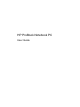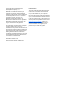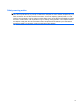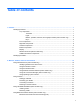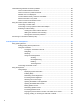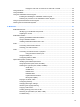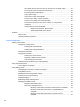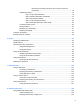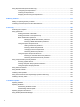HP ProBook Notebook PC User Guide - Windows XP
Table Of Contents
- Features
- Wireless, modem, and local area network
- Pointing devices and keyboard
- Using pointing devices
- Using the keyboard
- Using hotkeys
- Displaying system information
- Initiating Sleep
- Decreasing screen brightness
- Increasing screen brightness
- Switching the screen image
- Opening the default e-mail application
- Opening the default Web browser
- Muting speaker sound
- Decreasing speaker sound
- Increasing speaker sound
- Playing the previous track or section of an audio CD or a DVD
- Playing, pausing, or resuming an audio CD or a DVD
- Playing the next track or section of an audio CD or a DVD
- Using hotkeys
- Using QuickLook
- Using QuickWeb
- Using the embedded numeric keypad
- Using an optional external numeric keypad
- Cleaning the TouchPad and keyboard
- Multimedia
- Multimedia features
- Multimedia software
- Audio
- Video
- Optical drive (select models only)
- Identifying the installed optical drive
- Using optical discs (CDs, DVDs, and BDs)
- Selecting the right disc (CDs, DVDs, and BDs)
- Playing a CD, DVD, or BD
- Configuring AutoPlay
- Changing DVD region settings
- Observing the copyright warning
- Copying a CD or DVD
- Creating (burning) a CD, DVD, or BD
- Removing an optical disc (CD, DVD, or BD)
- Troubleshooting
- The optical disc tray does not open for removal of a CD, DVD, or BD
- The computer does not detect the optical drive
- Preventing playback disruptions
- A disc does not play
- A disc does not play automatically
- A movie stops, skips, or plays erratically
- A movie is not visible on an external display
- The process of burning a disc does not begin, or it stops before completion
- A device driver must be reinstalled
- Webcam
- Power management
- Setting power options
- Using external AC power
- Using battery power
- Finding battery information in Help and Support
- Using Battery Check
- Displaying the remaining battery charge
- Inserting or removing the battery
- Charging a battery
- Maximizing battery discharge time
- Managing low battery levels
- Calibrating a battery
- Conserving battery power
- Storing a battery
- Disposing of a used battery
- Replacing the battery
- Testing an AC adapter
- Shutting down the computer
- Drives
- External devices
- External media cards
- Memory modules
- Security
- Protecting the computer
- Using passwords
- Using Computer Setup security features
- Using antivirus software
- Using firewall software
- Installing critical updates
- Using HP ProtectTools Security Manager (select models only)
- Installing a security cable
- Software updates
- Backup and recovery
- Computer Setup
- MultiBoot
- Management and printing
- Index
The optical disc tray does not open for removal of a CD, DVD, or BD ............. 61
The computer does not detect the optical drive ................................................ 62
Preventing playback disruptions ....................................................................... 62
A disc does not play .......................................................................................... 63
A disc does not play automatically .................................................................... 63
A movie stops, skips, or plays erratically .......................................................... 64
A movie is not visible on an external display ..................................................... 64
The process of burning a disc does not begin, or it stops before
completion ......................................................................................................... 64
A device driver must be reinstalled ................................................................... 65
Obtaining the latest HP device drivers ............................................. 65
Obtaining Microsoft device drivers ................................................... 65
Webcam ............................................................................................................................................. 66
Webcam tips ...................................................................................................................... 66
Adjusting webcam properties ............................................................................................. 66
5 Power management ...................................................................................................................................... 68
Setting power options ......................................................................................................................... 68
Using power-saving states ................................................................................................. 68
Initiating and exiting Standby ............................................................................ 68
Initiating and exiting Hibernation ....................................................................... 69
Using the Power Meter ...................................................................................................... 69
Using power schemes ....................................................................................................... 70
Viewing the current scheme .............................................................................. 70
Selecting a different power scheme .................................................................. 70
Customizing power schemes ............................................................................ 70
Setting password protection upon exiting Standby ............................................................ 71
Using external AC power .................................................................................................................... 72
Connecting the AC adapter ............................................................................................... 72
Using battery power ........................................................................................................................... 73
Finding battery information in Help and Support ............................................................... 73
Using Battery Check .......................................................................................................... 73
Displaying the remaining battery charge ........................................................................... 74
Inserting or removing the battery ....................................................................................... 74
Charging a battery ............................................................................................................. 75
Maximizing battery discharge time .................................................................................... 76
Managing low battery levels .............................................................................................. 76
Identifying low battery levels ............................................................................. 76
Resolving a low battery level ............................................................................. 78
Resolving a low battery level when external power is available ....... 78
Resolving a low battery level when a charged battery is
available ........................................................................................... 78
Resolving a low battery level when no power source is
available ........................................................................................... 78
viii