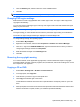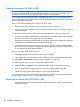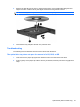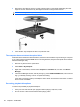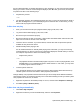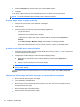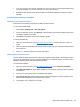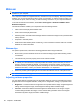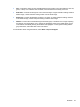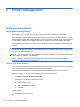HP ProBook Notebook PC User Guide - Windows XP
Table Of Contents
- Features
- Wireless, modem, and local area network
- Pointing devices and keyboard
- Using pointing devices
- Using the keyboard
- Using hotkeys
- Displaying system information
- Initiating Sleep
- Decreasing screen brightness
- Increasing screen brightness
- Switching the screen image
- Opening the default e-mail application
- Opening the default Web browser
- Muting speaker sound
- Decreasing speaker sound
- Increasing speaker sound
- Playing the previous track or section of an audio CD or a DVD
- Playing, pausing, or resuming an audio CD or a DVD
- Playing the next track or section of an audio CD or a DVD
- Using hotkeys
- Using QuickLook
- Using QuickWeb
- Using the embedded numeric keypad
- Using an optional external numeric keypad
- Cleaning the TouchPad and keyboard
- Multimedia
- Multimedia features
- Multimedia software
- Audio
- Video
- Optical drive (select models only)
- Identifying the installed optical drive
- Using optical discs (CDs, DVDs, and BDs)
- Selecting the right disc (CDs, DVDs, and BDs)
- Playing a CD, DVD, or BD
- Configuring AutoPlay
- Changing DVD region settings
- Observing the copyright warning
- Copying a CD or DVD
- Creating (burning) a CD, DVD, or BD
- Removing an optical disc (CD, DVD, or BD)
- Troubleshooting
- The optical disc tray does not open for removal of a CD, DVD, or BD
- The computer does not detect the optical drive
- Preventing playback disruptions
- A disc does not play
- A disc does not play automatically
- A movie stops, skips, or plays erratically
- A movie is not visible on an external display
- The process of burning a disc does not begin, or it stops before completion
- A device driver must be reinstalled
- Webcam
- Power management
- Setting power options
- Using external AC power
- Using battery power
- Finding battery information in Help and Support
- Using Battery Check
- Displaying the remaining battery charge
- Inserting or removing the battery
- Charging a battery
- Maximizing battery discharge time
- Managing low battery levels
- Calibrating a battery
- Conserving battery power
- Storing a battery
- Disposing of a used battery
- Replacing the battery
- Testing an AC adapter
- Shutting down the computer
- Drives
- External devices
- External media cards
- Memory modules
- Security
- Protecting the computer
- Using passwords
- Using Computer Setup security features
- Using antivirus software
- Using firewall software
- Installing critical updates
- Using HP ProtectTools Security Manager (select models only)
- Installing a security cable
- Software updates
- Backup and recovery
- Computer Setup
- MultiBoot
- Management and printing
- Index
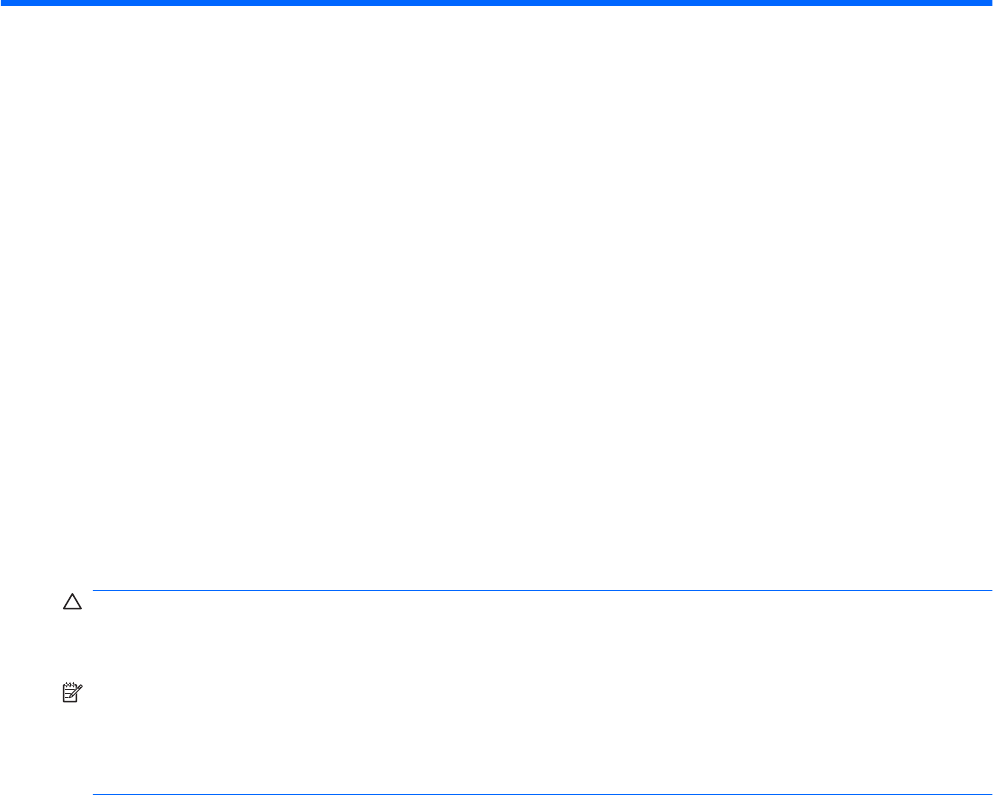
5 Power management
Setting power options
Using power-saving states
The computer has two power-saving states enabled at the factory: Standby and Hibernation.
When Standby is initiated, the power lights blink and the screen clears. Your work is saved to memory.
Exiting Standby is faster than exiting Hibernation. If the computer is in Standby for an extended period
or if the battery reaches a critical battery level while in Standby, the computer initiates Hibernation.
When Hibernation is initiated, your work is saved to a hibernation file on the hard drive and the computer
turns off.
CAUTION: To prevent possible audio and video degradation, loss of audio or video playback
functionality, or loss of information, do not initiate Standby or Hibernation while reading from or writing
to a disc or an external media card.
NOTE: You cannot initiate any type of networking connection or perform any computer functions while
the computer is in Standby or in Hibernation.
NOTE: When HP 3D DriveGuard has parked a drive, the computer will not initiate Standby or
Hibernation, and the display will be turned off.
Initiating and exiting Standby
The system is set at the factory to initiate Standby after 10 minutes of inactivity when running on battery
power and 25 minutes of inactivity when running on external power.
Power settings and timeouts can be changed using Power Options in Windows Control Panel.
With the computer on, you can initiate Standby in any of the following ways:
●
Click Start > Turn Off Computer > Stand By.
If Stand by is not displayed, follow these steps:
a. Click the down arrow.
b. Select Stand by from the list.
c. Click OK.
To exit Standby:
▲
Briefly press the power button.
68 Chapter 5 Power management