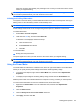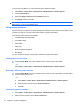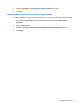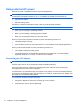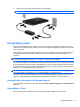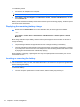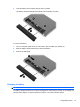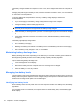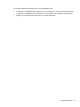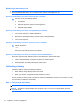HP ProBook Notebook PC User Guide - Windows XP
Table Of Contents
- Features
- Wireless, modem, and local area network
- Pointing devices and keyboard
- Using pointing devices
- Using the keyboard
- Using hotkeys
- Displaying system information
- Initiating Sleep
- Decreasing screen brightness
- Increasing screen brightness
- Switching the screen image
- Opening the default e-mail application
- Opening the default Web browser
- Muting speaker sound
- Decreasing speaker sound
- Increasing speaker sound
- Playing the previous track or section of an audio CD or a DVD
- Playing, pausing, or resuming an audio CD or a DVD
- Playing the next track or section of an audio CD or a DVD
- Using hotkeys
- Using QuickLook
- Using QuickWeb
- Using the embedded numeric keypad
- Using an optional external numeric keypad
- Cleaning the TouchPad and keyboard
- Multimedia
- Multimedia features
- Multimedia software
- Audio
- Video
- Optical drive (select models only)
- Identifying the installed optical drive
- Using optical discs (CDs, DVDs, and BDs)
- Selecting the right disc (CDs, DVDs, and BDs)
- Playing a CD, DVD, or BD
- Configuring AutoPlay
- Changing DVD region settings
- Observing the copyright warning
- Copying a CD or DVD
- Creating (burning) a CD, DVD, or BD
- Removing an optical disc (CD, DVD, or BD)
- Troubleshooting
- The optical disc tray does not open for removal of a CD, DVD, or BD
- The computer does not detect the optical drive
- Preventing playback disruptions
- A disc does not play
- A disc does not play automatically
- A movie stops, skips, or plays erratically
- A movie is not visible on an external display
- The process of burning a disc does not begin, or it stops before completion
- A device driver must be reinstalled
- Webcam
- Power management
- Setting power options
- Using external AC power
- Using battery power
- Finding battery information in Help and Support
- Using Battery Check
- Displaying the remaining battery charge
- Inserting or removing the battery
- Charging a battery
- Maximizing battery discharge time
- Managing low battery levels
- Calibrating a battery
- Conserving battery power
- Storing a battery
- Disposing of a used battery
- Replacing the battery
- Testing an AC adapter
- Shutting down the computer
- Drives
- External devices
- External media cards
- Memory modules
- Security
- Protecting the computer
- Using passwords
- Using Computer Setup security features
- Using antivirus software
- Using firewall software
- Installing critical updates
- Using HP ProtectTools Security Manager (select models only)
- Installing a security cable
- Software updates
- Backup and recovery
- Computer Setup
- MultiBoot
- Management and printing
- Index
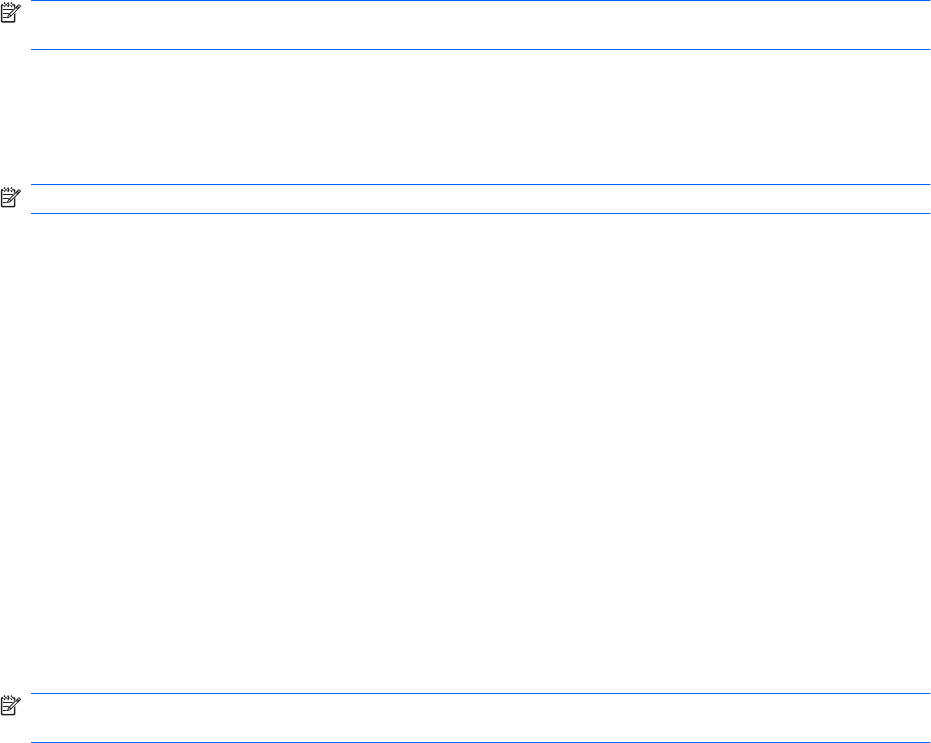
When the computer exits Standby, the power lights turn on and your work returns to the screen
where you stopped working.
NOTE: If you have set a password to be required when the computer exits Standby, you must enter
your Windows password before your work will return to the screen.
Initiating and exiting Hibernation
The system is set at the factory to initiate Hibernation after 30 minutes of inactivity when running on
battery power or when the battery reaches a critical battery level.
NOTE: The system will not initiate Hibernation when running on external power.
Power settings and timeouts can be changed using Power Options in Windows Control Panel.
To initiate Hibernation:
1. Select Start > Turn Off Computer.
2. Hold down the shift key, and then select Hibernate.
If Hibernate is not displayed, follow these steps:
a. Click the down arrow.
b. Select Hibernate from the list.
c. Click OK.
To exit Hibernation:
▲
Briefly press the power button.
The power lights turn on and your work returns to the screen where you stopped working.
NOTE: If you have set a password to be required when the computer exits Hibernation, you must enter
your Windows password before your work will return to the screen.
Using the Power Meter
The Power Meter is located in the notification area, at the far right of the taskbar. The Power Meter
allows you to quickly access power settings and view the remaining battery charge.
●
To access Power Options, right-click the Power Meter icon, and then select Adjust Power
Properties.
●
To display the percentage of remaining battery charge, double-click the Power Meter icon.
Different power meter icons indicate whether the computer is running on battery or external power.
To remove the Power Meter icon from the notification area, follow these steps:
1. Right-click the Power Meter icon in the notification area, and then click Adjust Power
Properties.
2. Click the Advanced tab.
3. Clear the Always show icon on the taskbar check box.
4. Click Apply, and then click OK.
Setting power options 69