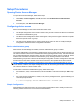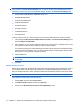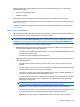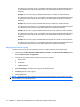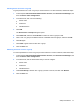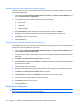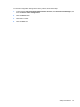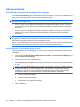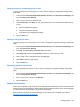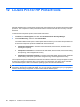HP ProtectTools User Guide - Windows XP, Windows Vista, Windows 7
Denying access to an existing group or user
To deny permission for an existing group or user to view or change the configuration settings, follow
these steps:
1. In the left pane of HP ProtectTools Administrative Console, click Device Access Manager, and
then click User Access Settings.
2. Click a group or user to be denied access.
3. Under Permissions, click Deny for each type of permission to be denied for the selected group
or user:
●
Full User Administrator Rights
●
Change Configuration Settings
●
View (Read-only) Configuration Settings
4. Click the Save icon.
Adding a new group or user
To grant permission for a new group or user to view or change the configuration settings, follow these
steps:
1. In the left pane of HP ProtectTools Administrative Console, click Device Access Manager, and
then click User Access Settings.
2. Click Add. The Select Users or Groups dialog box opens.
3. Click Advanced, and then click Find Now to search for users or groups to add.
4. Click a group or user, click OK, and then click OK again.
5. Click Allow to grant this user access.
6. Click the Save icon.
Removing group or user access
To remove permission for a group or user to view or change the configuration settings, follow these
steps:
1. In the left pane of HP ProtectTools Administrative Console, click Device Access Manager, and
then click User Access Settings.
2. Click a group or user, and then click Remove.
3. Click the Save icon.
Related documentation
Device Access Manager for HP ProtectTools is compatible with the enterprise product HP ProtectTools
Enterprise Device Access Manager. When working with the enterprise product, Device Access Manager
for HP ProtectTools allows read only access to its own features.
More information about Device Access Manager for HP ProtectTools is available on the Web at
http://www.hp.com/hps/security/products.
Advanced tasks 81