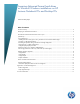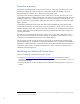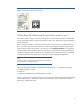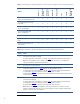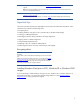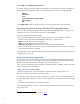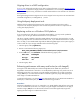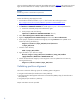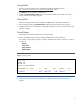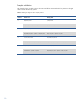Preparing Advanced Format hard drives for Microsoft Windows installations on HP Business Notebook PCs and desktop PCs - White Paper
2
Executive summary
Designed for both SMB/enterprise users and consumers, this white paper provides instructions for
preparing an Advanced Format hard drive for a Microsoft® Windows® installation on an HP
Business Notebook or Desktop PC, or Retail Point-of-Sale (POS) system.
Historically, hard disk drives (HDDs) have used 512-byte sectors; however, this sector size is now
limiting HDD capacity. To address this limitation, the industry is moving Advanced Format drives with
4096-byte (4-KB) sectors – eight times larger than current drive technology. With 4-KB sectors, less
space is wasted on the physical media, making the drive easier to manufacture and able to support
higher capacities.
First-generation Advanced Format drives retain backwards-compatibility by using external SATA
communications based on a 512-byte sector; however, these drives – also known as 512e
1
drives –
operate internally at 4 KB. Thus, any PC with a SATA interface can use an Advanced Format drive;
however, depending on the operating system (OS) being installed, extra steps may be required to
optimize performance.
If an OS that is not Advanced Format-aware is being used, you may need to take steps to align
logical sectors (OS) with physical sectors (disk media). For example, to avoid data loss, you must
ensure that encrypted Advanced Format drives are suitably aligned.
This white paper presents a range of scenarios involving the use of Advanced Format drives and
describes the actions you should take to optimize the performance of your HP Business Notebook or
Desktop PC, or Retail POS system. It also outlines plans for introducing Advanced Format drives into
new systems and provides a “Frequently asked questions” section, as well as an appendix with
additional technical background.
Identifying an Advanced Format drive
Options for identifying an Advanced Format drive include:
Running the HP Advanced Format Hard Drive Information Tool, which provides a range of
information about a particular HDD, including vendor, model, capacity and whether or not it is an
Advanced Format drive
Reviewing the label on the HDD to determine if the Advanced Format logo (shown in Figure 1) is
present
1
Where “e” indicates that these drives emulate conventional drives, maintaining backwards-compatibility with current computers by operating
internally at 4 KB and externally at 512 bytes