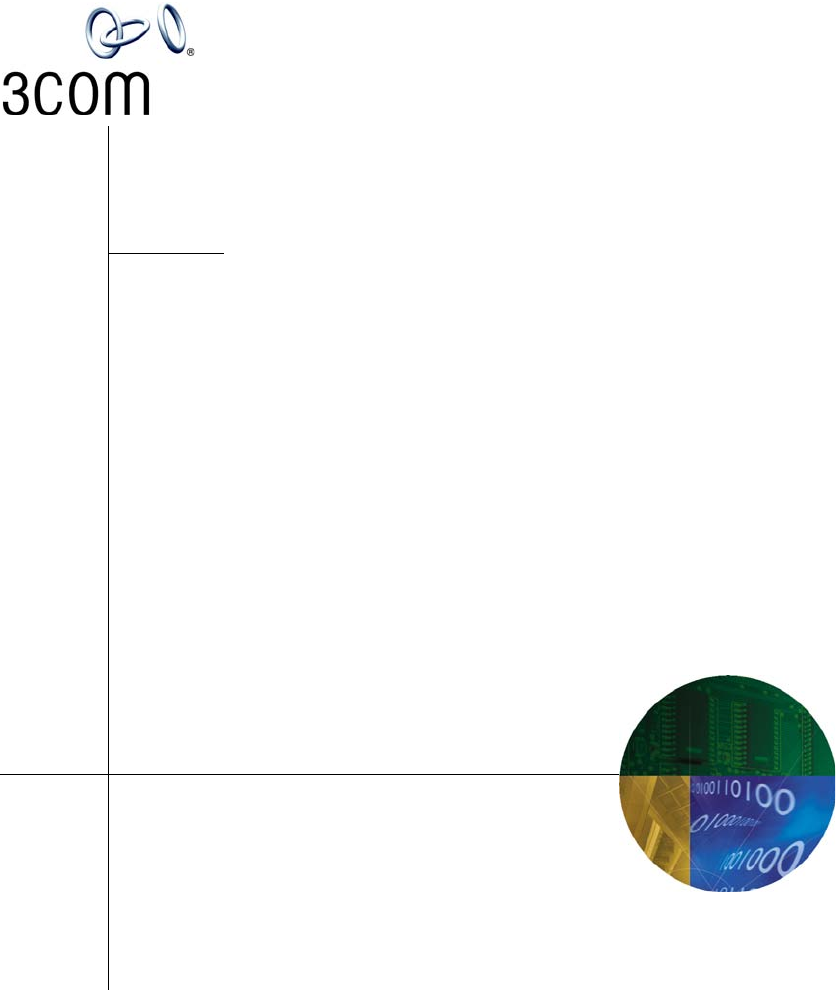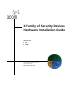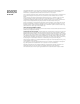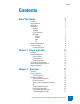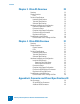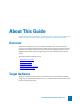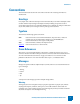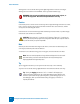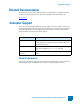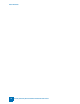X Family of Security Devices Hardware Installation Guide Version 2.5.1 ■ X5 ■ X506 Part Number TECHD-220 Rev A01 Published April 2007 http://www.3com.
3Com Corporation 350 Campus Drive Marlborough, MA 01752-3064 Copyright © 2006–2007, 3Com Corporation. All rights reserved. No part of this documentation may be reproduced in any form or by any means or used to make any derivative work (such as translation, transformation, or adaptation) without written permission from 3Com Corporation.
Contents Contents About This Guide Overview Target Audience Organization Conventions Headings Typeface Cross-References Messages Warning Caution Note Tip Related Documentation Customer Support Contact Information Chapter 1. Prepare the Site Overview Safety Requirements Class A Notices Class B Notices General Guidelines Environmental Requirements System Grounding Requirements Unpack the System Chapter 2.
Contents Chapter 3. 3Com X5 Overview Overview Chassis Overview LEDs Technical Specifications Hardware Specifications Technical Specifications Software Specifications Hardware Installation and Configuration Determine Installation Location Connect the Power Complete Initial Setup Configuration Connect the X5 to the Internet Register the X5 Device Troubleshooting the X5 Device Cannot Access Device Through LAN Port Chapter 4.
About This Guide Explains who this book is intended for, how the information is organized, where information updates can be found, and how to obtain customer support if you cannot resolve a problem. Overview Welcome to the X Family of Security Devices Hardware Installation Guide. The 3Com X Family of security devices combines firewall and VPN functionality with the Intrusion Prevention System (IPS) to provide a unified approach to network security.
About This Guide Organization The X Family of Security Devices Hardware Installation Guide is organized as follows: • About the Guide — Explains who this book is intended for, how the information is organized, where information updates can be found, and how to obtain customer support if you cannot resolve a problem. • X Family Overview — Provides a description of the deployment environment of the X Family devices, including layout and illustrations of hardware components and features.
Conventions Conventions This book and the other books in this series follow conventions for structuring information as described next. Headings Every chapter starts with a brief description of the information that you can find in that chapter, which correlates with the major headings in that chapter. Each major heading corresponds to a task or concept that is important for you to understand.
About This Guide Warnings have an icon to the left showing a white lightning bolt drawn inside of a red octagon. Warnings also start with the word “WARNING” and are presented in boldface type. WARNING: Only trained and qualified personnel should install, replace, or service this equipment. Disconnect the system before servicing. Caution Cautions tell you how to avoid a serious loss that stops short of physical damage such as the loss of data, time, or security.
Related Documentation Related Documentation The X Family devices have a full set of documentation. These publications are available in electronic format on your Documentation CDs. For the most recent updates and for Release Notes, visit www.3com.com Customer Support 3Com is committed to providing high-quality customer support to all of its customers. A customer is provided with detailed customer and support contact information.
About This Guide 10 X Family of Security Devices Hardware Installation Guide V 2.5.
1 Prepare the Site This chapter discusses the general requirements necessary to prepare your site for the installation of the 3Com X Family device. Overview Before you install your new 3Com X Family security device, you need to gather materials and prepare the network and hardware site. To carefully and correctly install the components, you must read through all preparation instructions and requirements. This chapter includes general guideline information for all devices in the family.
Chapter 1: Prepare the Site Safety Requirements If not properly installed and maintained, electrical circuitry equipment like the 3Com X Family devices can pose dangers to both personnel and equipment. To prevent accidents, adhere to the following guidelines to ensure general safety: • Remove any dust from the area and keep the area around the 3Com X Family system clear and dustfree during and after installation.
Safety Requirements General Guidelines Read and follow these cautions and warnings for further safety guidelines. CAUTION: Before you start the installation procedures, read this entire chapter for important information and safety warnings. Use proper electrostatic discharge (ESD) protection when you handle equipment. Do not power up the equipment while you install and connect the system.
Chapter 1: Prepare the Site WARNING: Only trained and qualified personnel should install, replace, or service this equipment. Disconnect the system before servicing it. There are no user-replaceable parts in the chassis. This product requires short-circuit (overcurrent) protection to be provided as part of the building installation. Install only in accordance with national and local wiring regulations. Do not operate the system unless top cover is in place. To reduce the risk of fire, use only No.
Environmental Requirements WARNING: Read all of the installation instructions before you connect the system to its power source. Never touch uninsulated telephone wires or terminals unless the telephone line has been disconnected at the network interface. Do not operate the system unless all faceplates and covers are in place.
Chapter 1: Prepare the Site Unpack the System Each system chassis is securely packaged in a shipping box. CAUTION: ESD can damage the 3Com X Family device if you do not take necessary precautions. Installation and maintenance personnel should be properly grounded using ground straps to eliminate the risk of ESD damage to the equipment. Use caution when opening the 3Com X Family boxes. To unpack the 3Com X Family device STEP 1 Inspect the packing container.
2 Overview This chapter introduces system concepts and functionality. It provides an overview of the X Family. Overview In the highly technical era of data transfers and the Internet, the protection of data and networks concerns most businesses, corporations, and network administrators. 3Com has studied the issue of data security and network protection from malicious activity and attacks. One of the solutions is the X Family of security devices (X Family).
Chapter 2: Overview administrator can use firewalls and content filters that determine how the system handles traffic to and from a particular service. These filters are specified by the source, destination, and service or protocol of the traffic. Network Address Translation (NAT) provides the capability to share a single IP address, or to define Virtual Servers for public services such as web sites.
X Family Environment The Security Management System (SMS) provides functionality beyond that provided by the LSM and CLI. The SMS enables you to manage not one but multiple devices. The SMS coordinates all X Family and IPS devices across your environment for administration, configuration, and monitoring. Most important, the SMS includes enterprise-wide reporting and trend analysis. From the SMS, you must set an overall profile of settings for each X Family device.
Chapter 2: Overview IPS X Family devices use the IPS to protect your network by scanning, detecting, and responding to network traffic according to the filters, action sets, and global settings maintained on each device by a client. Each device provides intrusion prevention for your network according to the amount of network connections and hardware capabilities. The IPS is designed to handle the extremely high security demands of carriers and high-density data centers.
X Family Environment Local Security Manager The Local Security Manager (LSM) is responsible for local administration, configuration, and reporting for a single X Family device. Through a graphical user interface (GUI), the LSM provides the interfaces, tools, and processes that configure and monitor the X Family device. The LSM provides a subset of the management functionality offered through the Security Management System, which is designed to manage several X Family units from a central server.
Chapter 2: Overview 22 X Family Hardware Installation Guide V 2.5.
3 3Com X5 Overview This chapter provides an overview of the X5 device. Overview This chapter describes the components, chassis, requirements, and installation of the X5 device. Before you install the X5 device, read the Quick Start Guide for the X5 (which is shipped in the box with the unit) and download the X Family Command Line Interface Reference from the Documentation CD that is shipped with the unit.
Chapter 3: 3Com X5 Overview Chassis Overview The X5 comprises a compact chassis that does not require installation on a server rack. The X5 uses a front-access, 6-port architecture, supporting connections to up to 16 network security zones. The following image shows the front chassis interface for the X5 device. Figure 3 - 1: X5 - Front Panel Power Adapter Input COM Port LAN Port WAN Port Status LEDs LEDs The following table describes the Status LEDs.
Technical Specifications The following table describes the Link and Activity LEDs that are at the upper left and right corners of each Ethernet port.
Chapter 3: 3Com X5 Overview Table 3 - 3: X5 Specifications Specification Service Provider operating requirements Description Temperature Operating: 0 to 40 ° C (32 to104 ° F) Storage: –20 to 70° C (–4 to 158° F) Altitude No degradation up to 13K feet Humidity 5% to 95% (noncondensing) Note: Use only the supplied wall-mounted power supply. Do not use other power supplies with the X5 device. Technical Specifications The following table lists technical specifications.
Hardware Installation and Configuration Hardware Installation and Configuration This section includes the following topics: • • • • • “Determine Installation Location” on page 27 “Connect the Power” on page 27 “Complete Initial Setup Configuration” on page 27 “Connect the X5 to the Internet” on page 28 “Register the X5 Device” on page 28 Determine Installation Location The X5 is a compact device that does not require rack installation. Place it in a location with adequate ventilation.
Chapter 3: 3Com X5 Overview STEP E • If you use DHCP to connect to your Internet provider, accept the default WAN settings. • If you use PPPoE, enter your ISP user name and password. • If your ISP assigns a static IP address, select Static as the external interface type and enter the IP address, subnet mask, and default gateway information. Define additional user accounts if desired. At this point, your initial configuration of the X5 is complete. You can now use the LSM to change settings in the future.
Troubleshooting the X5 Device Troubleshooting the X5 Device This section describes procedures for troubleshooting your X5 device. Cannot Access Device Through LAN Port STEP 1 Check the LAN port LEDs. If the green Link LED is off, the port is not active. Check that you are connected to port 1 (LAN) on the device. STEP 2 Check that your PC has received an IP address from the device. This will be in the range 192.168.1.1 to 192.168.1.20.
Chapter 3: 3Com X5 Overview 30 X Family Hardware Installation Guide
4 3Com X506 Overview This chapter provides an overview of the 3Com X506 security device. Overview This chapter describes the components, chassis, requirements, and installation of the 3Com X506 security device. Prior to installation, you should also obtain the 3Com X Family Command Line Interface Reference. After you install components, you must run through the Setup Wizard as part of the installation and configuration procedures.
Chapter 4: 3Com X506 Overview Chassis Overview The 3Com X506 system comprises a 1-rack-unit chassis with a front-access architecture. The X506 has 6 ports, supporting up to 6 network segments. It is rack-mountable on a 19- or 23-inch rack. The following image shows the front chassis interface for a X506. Figure 4 - 1: 3Com X506 - Front Panel USB COM Port Port LAN Port WAN Port Status LEDs The following sections describe the X506 hardware components.
Technical Specifications The following table describes the Link and Activity LEDs that are at the upper left and right corners of each Ethernet port. Table 4 - 2: Segment Port LED Descriptions LED Link (left side LED) Activity (right side LED) Color State Description No light No link Indicates that the port is not linked. Green Active Indicates that the port is connected and ready for data. No light No traffic Indicates that the port is not passing data.
Chapter 4: 3Com X506 Overview Table 4 - 3: X Family X506 Specifications Specification Service Provider operating requirements Description Temperature Operating: 0 to 40 ° C (32 to104 ° F) Storage: –20 to 70° C (–4 to 158 ° F) Altitude No degradation up to 13K feet Humidity 5% to 95% (noncondensing) Technical Specifications The following table lists technical specifications for the X506 hardware.
Hardware Installation and Configuration Hardware Installation and Configuration This chapter covers the following topics: • • • • • “Install the X506 Chassis” on page 35 “Connect the Power” on page 36 “Complete Initial Setup Configuration” on page 36 “Connect the X506 Device to the Internet” on page 37 “Register the 3Com X506 Device” on page 37 Install the X506 Chassis To install the TippingPoint follow the steps in these sections: • Determine Total Rack Space • Bolt the Device to the Rack Determine Tot
Chapter 4: 3Com X506 Overview • If the rack comes with stabilizing devices, install the stabilizers before you mount or service the unit in the rack. • If the rack is partially filled, load the rack from the bottom to the top, with the heaviest component at the bottom of the rack. • If you plan to expand your system to include additional X Family systems in the future, allow space in the rack for additions. During the initial installation, keep in mind the weight distribution and stability of the rack.
Troubleshooting the X506 Device STEP E Define additional user accounts if wanted. At this point, your initial configuration of the X506 is complete. You can use the LSM to change settings in the future. Note: When you connect to the LAN address, your browser may display a security certificate warning. Accept the certificate and continue with the configuration procedure. Connect the X506 Device to the Internet STEP 1 Use an Ethernet cable to connect the X506 WAN port to your router.
Chapter 4: 3Com X506 Overview Cannot Access Device Through LAN Port STEP 1 Check the LAN port LEDs. If the green Link LED is off, the port is not active. Check that you are connected to port 1 (LAN) on the device. STEP 2 Check that your PC has received an IP address from the device. This will be in the range 192.168.1.1 to 192.168.1.20. If not, check that your PC is configured for DHCP IP address allocation. STEP 3 Try to ping the device from the PC at address 192.168.1.254.
A Connector and Pinout Specifications This appendix provides connector and pinout information for the X5 and X506 systems. Port Connectors X5 and X506 Port Connectors The X5 and X506 support 10/100 RJ-45 connectors, which have pinouts as described in this section. The following figure displays an RJ-45 connector. Figure A - 1: RJ-45 Connector .The following table describes the pinout information for a 10/100 RJ-45 connector.
Appendix A: Connector and Pinout Specifications Table A - 1: RJ-45 10/100 Base-T Connector Pinouts Pin Number Signal Name 4 Unused 5 Unused 6 Receive negative 7 Unused 8 Unused Additional X506 Connectors The X506 also supports a 1000 Base-T RJ-45 connector, as described in this section. The following table describes the pinout information for the 1000 Base-T RJ-45 connector.
Index A U action set 17 installing X5 27 IPS core functionality 18 IPSec 19 C L V chassis, X506 35 Class B digital apparatus 12 Command Line Interface (CLI) 18 configuration OBE Setup Wizard 27, 36 connecting to Internet 37 connecting X5 to Internet 28 connector & pinout specifications 39 content filtering 19 core functionality 18 customer support 9 L2TP 19 LEDs X5 24 X506 32 Local Security Manager (LSM) 18, 21 VPN connectivity 19 D P DB-9 (COM) 39 Digital Vaccine 21 power supply 27 PPTP 19 pre