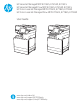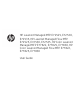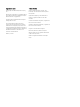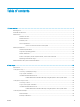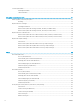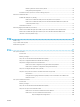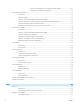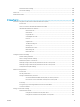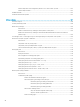HP LaserJet Managed MFP E72525, E72530, E72535 HP LaserJet Managed Flow MFP E72525, E72530, E72535 HP Color LaserJet Managed MFP E77822, E77825, E77830 HP Color LaserJet Managed Flow MFP E77822, E77825, E77830 User Guide www.hp.com/videos/a3 www.hp.com/support/ljE72500mfp www.hp.
HP LaserJet Managed MFP E72525, E72530, E72535, HP LaserJet Managed Flow MFP E72525, E72530, E72535, HP Color LaserJet Managed MFP E77822, E77825, E77830, HP Color LaserJet Managed Flow MFP E77822, E77825, E77830 User Guide
Copyright and License Trademark Credits © Copyright 2019 HP Development Company, L.P. Adobe®, Adobe Photoshop®, Acrobat®, and PostScript® are trademarks of Adobe Systems Incorporated. Reproduction, adaptation, or translation without prior written permission is prohibited, except as allowed under the copyright laws. The information contained herein is subject to change without notice.
Table of contents 1 Printer overview ........................................................................................................................................................................................ 1 Warning icons ............................................................................................................................................................................ 1 Potential shock hazard ...........................................................................
Load and print labels ............................................................................................................................................................. 38 Manually feed labels ......................................................................................................................................... 38 Label orientation ...............................................................................................................................................
Delete a job that is stored on the printer .................................................................................. 70 Change the job storage limit ....................................................................................................... 70 Information sent to printer for Job Accounting purposes ........................................................................... 70 Print from a USB flash drive ...................................................................................
Step two: Configure the Scan to Network Folder settings .............................. 101 Step three: Complete the configuration ............................................................. 110 Set up Scan to SharePoint® ................................................................................................................................................ 112 Introduction ...............................................................................................................................
General fax send settings .............................................................................................................................. 138 Fax receive settings ........................................................................................................................................ 138 Send a fax .............................................................................................................................................................................
Set the sleep timer and configure the printer to use 1 watt or less of power ...................................... 163 Set the sleep schedule ................................................................................................................................... 164 HP Web Jetadmin ................................................................................................................................................................. 164 Software and firmware updates .....................
Visually inspect the toner cartridge or cartridges ................................................................. 190 Check paper and the printing environment ............................................................................ 191 Step one: Use paper that meets HP specifications .......................................... 191 Step two: Check the environment ....................................................................... 191 Step three: Set the individual tray alignment ...................
x ENWW
1 Printer overview Review the location of features on the printer, the physical and technical specifications of the printer, and where to locate setup information. ● Warning icons ● Potential shock hazard ● Printer views ● Printer specifications ● Printer hardware setup and software installation For video assistance, see www.hp.com/videos/a3. The following information is correct at the time of publication. For current information, see http://www.hp.com/ support/ljE72500MFP or http://www.hp.
2 ● Caution: Hot surface ● Caution: Keep body parts away from moving parts ● Caution: Sharp edge in close proximity ● Warning Chapter 1 Printer overview ENWW
Potential shock hazard Review this important safety information. ● Read and understand these safety statements to avoid an electrical shock hazard. ● Always follow basic safety precautions when using this product to reduce risk of injury from fire or electric shock. ● Read and understand all instructions in the user guide. Observe all warnings and instructions marked on the product. ENWW ● Use only a grounded electrical outlet when connecting the product to a power source.
Printer views Locate key features on the printer and the control panel. ● Printer front view ● Printer back view ● Interface ports ● Control-panel view Printer front view Locate features on the front of the printer. Figure 1-1 Printer front view 1 2 3 4 15 caps lock shift 14 A Z @ S X alt D C F V G B H N J M alt K , L .
Item Description 5 Output bin 6 On/off button 7 Right door, for access for clearing jams 8 Tray 1 9 Front door, for access to the toner cartridges 10 Power connection 11 Tray 2 12 Tray 3 13 Retractable keyboard (Flow models only) 14 Hardware integration pocket (HIP), for connecting accessory and third-party devices 15 Easy-access USB port Insert a USB flash drive for printing or scanning without a computer or to update the printer firmware.
Figure 1-2 Printer back view 1 2 3 Item Description 1 Formatter cover CAUTION: Electric Shock icon Only allowed person can open the formatter cover. If you touch the fax(TNV) kit inside the formatter cover, there is risk of electric shock. 2 Interface ports 3 Serial number and product number label Interface ports Locate the interface ports on the printer formatter.
Figure 1-3 Interface ports view 1 2 3 4 Item Description 1 USB host ports for connecting external USB devices (these ports might be covered) NOTE: ENWW For easy-access USB printing, use the USB port near the control panel. 2 Slot for a cable-type security lock 3 Local area network (LAN) Ethernet (RJ-45) network port 4 Hi-Speed USB 2.
Control-panel view The control panel provides access to the printer features and indicates the current status of the printer. ● How to use the touchscreen control panel NOTE: Tilt the control panel for easier viewing. The Home screen provides access to the printer features and indicates the current status of the printer. Return to the Home screen at any time by touching the Home button.
Item Control 4 Information 5 Help Description Touch the information button to access a screen that provides access to several types of printer information. Touch the buttons at the bottom of the screen for the following information: button ● Display Language: Change the language setting for the current user session. ● Sleep Mode: Place the printer into sleep mode. ● Wi-Fi Direct: View information for how to connect directly to the printer using a phone, tablet, or other device with Wi-Fi.
10 Action Description Example Swipe Touch the screen and then move your finger horizontally to scroll the screen sideways. Swipe until the Settings app displays. Scroll Touch the screen and then move your finger vertically to scroll the screen up and down. When scrolling through menus, briefly touch the screen to stop the scrolling. Scroll through the Settings app.
Printer specifications Review hardware, software, and printer environment specifications in this section. ● Technical specifications ● Supported operating systems ● Printer dimensions ● Power consumption, electrical specifications, and acoustic emissions ● Operating-environment range IMPORTANT: The following specifications are correct at the time of publication, but they are subject to change. For current information, see http://www.hp.com/support/ljE72500MFP or http://www.hp.
Table 1-1 Printer technical specifications—E77822, E77825, E77830 models (continued) Model number Product number Inner finisher accessory Connectivity Memory 12 E77822dn Flow E77822z E77825dn Flow E77825z E77830dn Flow E77830z X3A78A X3A77A X3A81A X3A80A X3A84A X3A83A Optional Optional Optional Optional Optional Optional ● 2/3 hole punch accessory Optional Optional Optional Optional Optional Optional ● 2/4 hole punch accessory Optional Optional Optional Optional Optional
Table 1-1 Printer technical specifications—E77822, E77825, E77830 models (continued) Model number E77822dn Flow E77822z E77825dn Flow E77825z E77830dn Flow E77830z X3A78A X3A77A X3A81A X3A80A X3A84A X3A83A Included Not included Included Not included Included Not included 2 x 320 GB HP Secure High-Performance Hard Disk Not included Included Not included Included Not included Included 16 GB embedded Multi-Media Controller (eMMC) Included Not included Included Not included Includ
Table 1-1 Printer technical specifications—E77822, E77825, E77830 models (continued) Model number E77822dn Flow E77822z E77825dn Flow E77825z E77830dn Flow E77830z X3A78A X3A77A X3A81A X3A80A X3A84A X3A83A 100-page document feeder with dual-head scanning for singlepass duplex copying and scanning Included Not included Included Not included Included Not included 250-page document feeder with dual-head scanning for singlepass duplex copying and scanning Not included Included Not include
Table 1-2 Printer technical specifications—E72525, E72530, E72535 models (continued) Model number E72525dn Flow E72525z E72530dn Flow E72530z E72535dn Flow E72535z X3A60A X3A59A X3A63A X3A62A X3A66A X3A65A Tray 2 (520-sheet capacity) Included Included Included Included Included Included Tray 3 (520-sheet capacity) Included Included Included Included Included Included 2 x 520-sheet paper feeder Optional Optional Optional Optional Optional Optional 2,000-sheet highcapacity in
Table 1-2 Printer technical specifications—E72525, E72530, E72535 models (continued) Model number E72525dn Flow E72525z E72530dn Flow E72530z E72535dn Flow E72535z X3A60A X3A59A X3A63A X3A62A X3A66A X3A65A HP Jetdirect 3000w NFC/Wireless Accessory for printing from mobile devices Optional Optional Optional Optional Optional Optional HP Jetdirect 3100w BLE/NFC/Wireless Accessory Optional Optional Optional Optional Optional Optional Integrated HP nearfield communication (NFC) and Wi
Table 1-2 Printer technical specifications—E72525, E72530, E72535 models (continued) Model number E72525dn Flow E72525z E72530dn Flow E72530z E72535dn Flow E72535z X3A60A X3A59A X3A63A X3A62A X3A66A X3A65A Easy-access USB printing (no computer required) Included Included Included Included Included Included Mobile/cloud printing Included Included Included Included Included Included Store jobs in the printer memory to print later or print privately (requires a 16 GB or greater USB t
Table 1-2 Printer technical specifications—E72525, E72530, E72535 models (continued) Model number E72525dn Flow E72525z E72530dn Flow E72530z E72535dn Flow E72535z X3A60A X3A59A X3A63A X3A62A X3A66A X3A65A Automatic tone adjustment sets contrast, brightness, and background removal for each page Included Included Included Included Included Included Send documents to email, USB, and shared folders on a network Included Included Included Included Included Included Send documents to S
Table 1-3 Supported operating systems and print drivers (continued) Operating system Print driver installed (for Windows, or the installer on the web for macOS) Windows Server 2008 R2, SP 1, 64-bit The PCL 6 printer-specific print driver is available for download from the printersupport website. Download the driver, and then use the Microsoft Add Printer tool to install it. Windows Server 2012, 64-bit The PCL 6 printer-specific print driver is available for download from the printersupport website.
NOTE: The Windows software installer installs the HP Smart Device Agent Base service. The file size is approximately 100 kb. Its only function is to check for printers connected via USB hourly. No data is collected. If a USB printer is found, it then tries to locate a JetAdvantage Management Connector (JAMc) instance on the network.
Table 1-6 Dimensions of the E72525dn, E72525z, E72530dn, E72530z, E72535dn, E72535z models 1. Height 2. Depth 3. Width Weight Printer fully closed Printer fully opened dn models:827 mm dn models:1191 mm z models:925 mm z models:1325 mm dn models:730 mm dn models:1115 mm z models:780 mm z models:1216 mm dn models:568 mm dn models:1010 mm z models:584 mm z models:1026 mm dn models:68.1 kg z models:77.8 kg ▲ These values are subject to change. For current information, go to http://www.hp.
22 ● Download software and firmware updates ● Join support forums ● Find warranty and regulatory information Chapter 1 Printer overview ENWW
2 Paper trays Discover how to load and use the paper trays, including how to load special items such as envelopes and labels. ● Introduction ● Load paper to Tray 1 ● Load paper to Trays 2 and 3 ● Load and print envelopes ● Load and print labels For video assistance, see www.hp.com/videos/a3. The following information is correct at the time of publication. For current information, see http://www.hp.com/ support/ljE72500MFP or http://www.hp.com/support/colorljE77800MFP.
Load paper to Tray 1 The following information describes how to load paper into Tray 1. ● Load Tray 1 (multipurpose tray) ● Tray 1 paper orientation ● Use alternative letterhead mode Load Tray 1 (multipurpose tray) This tray holds up to 100 sheets of 75 g/m2 paper or 10 envelopes. NOTE: Select the correct paper type in the print driver before printing. CAUTION: 24 To avoid jams, never add or remove paper from Tray 1 during printing. 1. Open Tray 1. 2.
3. Use the adjustment latch to spread the paper guides outward. 4. Load paper in the tray. Make sure that the paper fits under the fill line on the paper guides. NOTE: The maximum stack height is 10 mm, or approximately 100 sheets of 75 g/m2 paper. 5. Using the adjustment latch, adjust the side guides so that they lightly touch the paper stack, but do not bend it. Tray 1 paper orientation Position paper correctly in Tray 1 to ensure the best print quality.
Table 2-1 Tray 1 paper orientation Paper type Image orientation Duplex mode How to load paper Letterhead or preprinted Portrait 1-sided printing Face-down Bottom edge leading into the printer Face-down Left side of pre-printed image leading into the printer Letterhead or preprinted Portrait (continued) (continued) Automatic 2-sided printing or with Alternative Letterhead Mode enabled Face-up Automatic 2-sided printing or with Alternative Letterhead Mode enabled Face-up Top edge leading into
Table 2-1 Tray 1 paper orientation (continued) Paper type Image orientation Duplex mode How to load paper Landscape 1-sided printing Face-down Left side of pre-printed image leading into the printer Letterhead or preprinted Landscape (continued) (continued) Automatic 2-sided printing or with Alternative Letterhead Mode enabled Face-up 1-sided printing Face-down Bottom edge leading into the printer Automatic 2-sided printing or with Alternative Letterhead Mode enabled ENWW Right side of the
Table 2-1 Tray 1 paper orientation (continued) Paper type Image orientation Duplex mode How to load paper Prepunched Portrait 1-sided printing Face-down Holes toward the back of the printer Prepunched Portrait Face-up (continued) Automatic 2-sided printing or with Alternative Letterhead Mode enabled (continued) Landscape 1-sided printing Face-down Holes toward the back of the printer Holes away from the printer Automatic 2-sided printing or with Alternative Letterhead Mode enabled 28 Ch
Use alternative letterhead mode Use the Alternative Letterhead Mode feature to load letterhead or preprinted paper into the tray the same way for all jobs, whether printing to one side of the sheet of paper or to both sides. When using this mode, load paper as for automatic duplex printing.
Load paper to Trays 2 and 3 The following information describes how to load paper into Trays 2 and 3. ● Load Trays 2 and 3 ● Trays 2 and 3 paper orientation ● Use alternative letterhead mode CAUTION: Do not extend more than one paper tray at a time. Load Trays 2 and 3 These trays hold up to 520 sheets of 75 g/m2 paper. NOTE: The procedure to load paper to Tray 2 and Tray 3 is the same. Only Tray 2 is shown here. 1. Open the tray. NOTE: Do not open this tray while it is in use. 30 2.
4. Load paper into the tray. 5. Adjust the paper-length and paper-width guides to the size of the paper being used. Check the paper to verify the guides lightly touch the stack, but do not bend it. NOTE: Do not adjust the paper guides tightly against the paper stack. Adjust them to the indentations or markings in the tray. NOTE: To prevent jams, adjust the paper guides to the correct size and do not overfill the tray. Be sure that the top of the stack is below the tray full indicator. 6.
Table 2-2 Trays 2 and 3 paper orientation Paper type Image orientation Duplex mode How to load paper Letterhead or preprinted Portrait 1-sided printing Face-up Top edge at the back of the tray Face-up Top edge at the left side of the tray Automatic 2-sided printing or with Alternative Letterhead Mode enabled Face-down Top edge at the back of the tray NOTE: This is the preferred orientation when printing on A4 or Letter.
Table 2-2 Trays 2 and 3 paper orientation (continued) Paper type Image orientation Duplex mode How to load paper Letterhead or preprinted Landscape 1-sided printing Face-up (continued) Top edge at the left side of the tray Face-up Top edge at the back of the tray Automatic 2-sided printing or with Alternative Letterhead Mode enabled Face-down Top edge at the right side of the tray Face-down Top edge at the back of the tray Prepunched Portrait 1-sided printing Face-up Holes at the left side
Table 2-2 Trays 2 and 3 paper orientation (continued) Paper type Image orientation Duplex mode How to load paper Face-up Holes at the back of the tray Automatic 2-sided printing or with Alternative Letterhead Mode enabled Face-down Holes at the right side of the tray Face-down Holes at the back of the tray 34 Chapter 2 Paper trays ENWW
Use alternative letterhead mode Use the Alternative Letterhead Mode feature to load letterhead or preprinted paper into the tray the same way for all jobs, whether printing to one side of the sheet of paper or to both sides. When using this mode, load paper as for automatic duplex printing.
Load and print envelopes Use only tray 1 to print on envelopes. Tray 1 holds up to 10 envelopes. ● Print envelopes ● Envelope orientation Print envelopes To print envelopes using the manual feed option, follow these steps to select the correct settings in the print driver, and then load the envelopes into the tray after sending the print job to the printer. 1. From the software program, select the Print option. 2.
Tray Envelope size How to load envelopes Tray 1 Envelope #9, Envelope #10, Envelope Monarch, Envelope DL, Envelope B5, Envelope C5 (wallet), Envelope C6 Face-down Envelope B5, Envelope C5 (pocket) Face-down Top edge toward the front of the printer Bottom edge leading into the printer; top flap open ENWW Load and print envelopes 37
Load and print labels To print on sheets of labels, use tray 1. Tray 2 and the optional 550-sheet trays do not support labels. ● Manually feed labels ● Label orientation Manually feed labels Use the manual feed mode for Tray 1 to print sheets of labels. 1. From the software program, select the Print option. 2. Select the printer from the list of printers, and then click the Properties or Preferences button to open the print driver. NOTE: The name of the button varies for different software programs.
Tray How to load labels Tray 1 Face-down Bottom edge leading into the printer Tray 2 or 3 Face-up Top edge at the left side of the tray ENWW Load and print labels 39
40 Chapter 2 Paper trays ENWW
3 Supplies, accessories, and parts Order supplies or accessories, replace the toner cartridges, or remove and replace another part. ● Order supplies, accessories, and parts ● Replace the toner cartridge ● Replace the toner collection unit ● Replace the staple cartridge For video assistance, see www.hp.com/videos/a3. The following information is correct at the time of publication. For current information, see http://www.hp.com/ support/ljE72500MFP or http://www.hp.com/support/colorljE77800MFP.
Order supplies, accessories, and parts Find out how to order replacement supplies, accessories, and parts for the printer. ● Ordering Ordering Contact the managed service representative. Make sure to have the product model number, which appears on the product label on the back of the printer.
Replace the toner cartridge Replace the toner cartridge if you receive a message on the printer, or if you have print quality problems. ● Cartridge information ● Remove and replace the cartridge (E77822, E77825, E77830 models) ● Remove and replace the cartridge (E72525, E72530, E72535 models) Cartridge information This printer indicates when the toner cartridge level is low and very low. The actual toner cartridge life remaining can vary.
44 2. Pull the cartridge straight out of the printer. 3. Remove the new toner cartridge from its package. Save all packaging for recycling the used toner cartridge. 4. Align the toner cartridge with its slot, and then insert the toner cartridge into the printer.
5. Close the front door. 6. Pack the used toner cartridge into the box that the new cartridge came in. See the enclosed recycling guide for information about recycling. In the U.S. and Canada, a pre-paid shipping label is included in the box. In other countries/regions, go to www.hp.com/recycle to print a pre-paid shipping label. Adhere the pre-paid shipping label to the box, and return the used cartridge to HP for recycling.
46 2. Release the cartridge latch and pull the cartridge straight out of the printer. 3. Remove the new toner cartridge from its package. Save all packaging for recycling the used toner cartridge. 4. Align the toner cartridge with its slot, insert the toner cartridge into the printer, and secure the latch.
5. Close the front door. 6. Pack the used toner cartridge into the box that the new cartridge came in. See the enclosed recycling guide for information about recycling. In the U.S. and Canada, a pre-paid shipping label is included in the box. In other countries/regions, go to www.hp.com/recycle to print a pre-paid shipping label. Adhere the pre-paid shipping label to the box, and return the used cartridge to HP for recycling.
Replace the toner collection unit Replace the toner collection unit if you receive a message on the printer, or if you have print quality problems. ● Remove and replace the toner collection unit (E77822, E77825, E77830 models) ● Remove and replace the toner collection unit (E72525, E72530, E72535 models) Remove and replace the toner collection unit (E77822, E77825, E77830 models) Follow these steps to replace the toner collection unit (TCU). 1. Open the front door. 2.
3. Install the new TCU by pushing in on both sides until the tabs snap into place. 4. Close the front door. Remove and replace the toner collection unit (E72525, E72530, E72535 models) Follow these steps to replace the toner collection unit (TCU). 1. Open the front door.
2. Pull on both sides ot the toner collection unit to release the tabs, and then pull it straight out of the printer. NOTE: Maintain the position of the TCU as you pull it out from the printer. This will ensure that you do not spill any waste toner in the printer. Once the TCU is fully removed, do not place it on its side. Place the unit in an upright position. 50 3. Install the new TCU by pushing in on both sides until the tabs snap into place. 4. Close the front door.
Replace the staple cartridge Install a new staple cartridge when your current cartridge is empty. ● Introduction ● Remove and replace the inner finisher accessory staple cartridge ● Remove and replace the stapler/stacker accessory staple cartridge ● Remove and replace the booklet-maker accessory staple cartridge Introduction The following information provides instructions to replace the staple cartridges.
3. Lift two tabs on the staple cartridge, and then lift up to remove the empty staple cartridge from the staple cartridge carriage assembly. NOTE: Do not discard the staple cartridge carriage. It must be reused with the new staple cartridge. 4. 52 Insert the new staple cartridge into the staple cartridge carriage.
5. Reinstall the staple cartridge carriage into the stapler by pressing the colored handle inward until it snaps into place. 6. Close the inner finisher front door. Remove and replace the stapler/stacker accessory staple cartridge Follow these steps to replace the staple cartridge in the floor-standing finisher stapler/stacker accessory. 1. Open the finisher front door.
2. Rotate the knob counterclockwise to move the staple cartridge assembly all the way to the front. 3. Hold the knob to immobilize the staple cartridge assembly, grasp the colored tab on the staple cartridge carriage, and then pull the staple cartridge carriage straight out. 4. Lift two tabs on the staple cartridge, and then lift up to remove the empty staple cartridge from the staple cartridge carriage assembly. NOTE: Do not discard the staple cartridge carriage.
5. Insert the new staple cartridge into the staple cartridge carriage. 6. Hold the knob to immobilize the staple cartridge assembly, insert the new staple cartridge into the assembly, and then press the colored handle inward until it snaps into place. 7. Close the finisher front door. Remove and replace the booklet-maker accessory staple cartridge Follow these steps to replace the booklet-maker accessory staple cartridge in the floor-standing finisher.
56 1. Open the finisher front door. 2. Pull out the booklet finisher assembly until it stops. 3. Pull the colored tabs away from the assembly, and then pull them up remove the two staple cartridges.
4. Push in the two blue tabs, and then lift up to open the top of the staple cartridge carriage. 5. Lift two tabs on each staple cartridge, and then lift up to remove the empty staple cartridges from the staple cartridge carriages. NOTE: Do not discard the staple cartridge carriages. They must be reused with the new staple cartridges. 6. Insert the new staple cartridges into the staple cartridge carriages, and then close the top of the staple cartridge carriers. 7.
58 8. Slide the booklet assembly into the finisher. 9. Close the finisher front door.
4 Print Print using the software, or print from a mobile device or USB flash drive. ● Print tasks (Windows) ● Print tasks (macOS) ● Store print jobs on the printer to print later or print privately ● Print from a USB flash drive ● Print using high-speed USB 2.0 port (wired) For video assistance, see www.hp.com/videos/a3. The following information is correct at the time of publication. For current information, see http://www.hp.com/ support/ljE72500MFP or http://www.hp.
Print tasks (Windows) Learn about common printing tasks for Windows users. ● How to print (Windows) ● Automatically print on both sides (Windows) ● Manually print on both sides (Windows) ● Print multiple pages per sheet (Windows) ● Select the paper type (Windows) ● Additional print tasks How to print (Windows) Use the Print option from a software application to select the printer and basic options for your print job. The following procedure describes the basic printing process for Windows. 1.
NOTE: The name of the button varies for different software programs. In Windows 10, 8.1, and 8, these applications will have a different layout with different features from what is described below for desktop applications. To access the print feature from a Start screen app, complete the following steps: ● Windows 10: Select Print, and then select the printer. ● Windows 8.1 or 8: Select Devices, select Print, and then select the printer. 3. Click the Finishing tab. 4. Select Print on both sides.
NOTE: The name of the button varies for different software programs. In Windows 10, 8.1, and 8, these applications will have a different layout with different features from what is described below for desktop applications. To access the print feature from a Start screen app, complete the following steps: ● Windows 10: Select Print, and then select the printer. ● Windows 8.1 or 8: Select Devices, select Print, and then select the printer. 3. Click the Finishing tab. 4.
Go to http://www.hp.com/support/ljE72500MFP or http://www.hp.com/support/colorljE77800MFP.
Print tasks (macOS) Print using the HP printing software for macOS, including how to print on both sides or print multiple pages per sheet. ● How to print (macOS) ● Automatically print on both sides (macOS) ● Manually print on both sides (macOS) ● Print multiple pages per sheet (macOS) ● Select the paper type (macOS) ● Additional print tasks How to print (macOS) Use the Print option from a software application to select the printer and basic options for your print job.
Manually print on both sides (macOS) Use this procedure for printers that do not have an automatic duplexer installed or to print on paper that the duplexer does not support. NOTE: This feature is available if you install the HP print driver. It might not be available if you are using AirPrint. 1. Click the File menu, and then click the Print option. 2. Select the printer. 3. Click Show Details or Copies & Pages, and then click the Manual Duplex menu.
NOTE: 4. Select from the Media & Quality or Paper/Quality options. NOTE: 5. The name of the item varies for different software programs. This list contains the master set of options available. Some options are not available on all printers. ● Media Type: Select the option for the type of paper for the print job. ● Print Quality or Quality: Select the resolution level for the print job. ● Edge-To-Edge Printing: Select this option to print close to the paper edges. Click the Print button.
Store print jobs on the printer to print later or print privately Store print jobs in the printer memory for printing at a later time. ● Introduction ● Create a stored job (Windows) ● Create a stored job (macOS) ● Print a stored job ● Delete a stored job ● Information sent to printer for Job Accounting purposes Introduction The following information provides procedures for creating and printing documents that are stored on the USB flash drive.
the control panel. If you encrypt the job, the person who prints the job must provide the required password at the control panel. 5. To use a custom user name or job name, click the Custom button, and then enter the user name or the job name. Select which option to use if another stored job already has that name: 6. ● Use Job Name + (1-99): Append a unique number to the end of the job name. ● Replace Existing File: Overwrite the existing stored job with the new one.
6. If you selected the Stored Job or Personal Job option in the Mode drop-down list, you can protect the job with a PIN. Type a 4-digit number in the Use PIN to Print field. When other people attempt to print this job, the printer prompts them to enter this PIN. 7. Click the Print button to process the job. Print a stored job Use the following procedure to print a job that is stored in the printer memory. ENWW 1.
Delete a stored job You can delete documents that have been saved to the printer when they are no longer needed. You also can adjust the maximum number of jobs for the printer to store. ● Delete a job that is stored on the printer ● Change the job storage limit Delete a job that is stored on the printer Use the control panel to delete a job that is stored in the printer memory. 1. From the Home screen on the printer control panel, navigate to the Print application, and then select the Print icon. 2.
Print from a USB flash drive This printer features easy-access USB printing, for quickly printing files without sending them from a computer. ● Enable the USB port for printing ● Print USB documents The printer accepts standard USB flash drives in the USB port near the control panel. It supports the following types of files: ENWW ● .pdf ● .prn ● .pcl ● .ps ● .
Enable the USB port for printing The USB port is disabled by default. Before using this feature, enable the USB port. ● Method one: Enable the USB port from the printer control panel ● Method two: Enable the USB port from the HP Embedded Web Server (network-connected printers only) Use one of the following methods to enable the port: Method one: Enable the USB port from the printer control panel Use the printer control panel to enable the USB port for printing. 1.
NOTE: The port might be covered. For some printers, the cover flips open. For other printers, pull the cover straight out to remove it. 2. From the Home screen on the printer control panel, navigate to the Print application, and then select the Print icon. 3. Select Print from USB Drive. 4. Select Choose, select the name of the document to print, and then select Select. NOTE: ENWW The document might be in a folder. Open folders as necessary. 5.
Print using high-speed USB 2.0 port (wired) This printer features a high-speed USB 2.0 port for wired USB printing. The port is located in the interface ports area and is disabled by default. ● Method one: Enable the high-speed USB 2.0 port from the printer control panel menus ● Method two: Enable the high-speed USB 2.0 port from the HP Embedded Web Server (network-connected printers only) Use one of the following methods to enable the high-speed USB 2.0 port.
5 Copy Make copies with the printer, learn how to copy a two-sided document, and locate additional copy tasks on the web. ● Make a copy ● Copy on both sides (duplex) ● Additional copy tasks For video assistance, see www.hp.com/videos/a3. The following information is correct at the time of publication. For current information, see http://www.hp.com/ support/ljE72500MFP or http://www.hp.com/support/colorljE77800MFP.
NOTE: After the preview scan, these options are removed from the main Options list and are summarized in the Pre-scan Options list. To change any of these options, discard the preview and start over. Using the preview feature is optional. 6. Touch the right pane of the screen to preview the document. In the preview screen, use the buttons on the right of the screen to adjust the preview options and to rearrange, rotate, insert, or remove pages.
Copy on both sides (duplex) Copy or print on both sides of the paper. 1. Place the document face-down on the scanner glass, or place it face-up in the document feeder and adjust the paper guides to fit the size of the document. 2. From the Home screen on the printer control panel, navigate to the Copy application, and then select the Copy icon. 3. In the Options pane, select Original Sides, and then select the option that describes the original document: 4. 5.
Use these buttons to toggle between two-page view and thumbnail view. More options are available in thumbnail view than in two-page view. Use these buttons to zoom in or out on the selected page. NOTE: Select only one page at a time to use these buttons. Use this button to rotate the page 180 degrees. NOTE: This button is available only in the thumbnail view. Use this button to delete the selected pages. NOTE: This button is available only in the thumbnail view.
ENWW ● Copy or scan both sides of an identification card ● Copy or scan a document into a booklet format Additional copy tasks 79
80 Chapter 5 Copy ENWW
6 Scan Scan using the software, or scan directly to email, a USB flash drive, a network folder, or another destination. ● Set up Scan to Email ● Set up Scan to Network Folder ● Set up Scan to SharePoint® ● Set up Scan to USB Drive ● Scan to email ● Scan to job storage ● Scan to network folder ● Scan to SharePoint ● Scan to USB drive ● Use HP JetAdvantage business solutions ● Additional scan tasks For video assistance, see www.hp.com/videos/a3.
Set up Scan to Email The printer has a feature that enables it to scan a document and send it to one or more email addresses.
1. From the Home screen on the printer control panel, touch the Information icon to display the IP address or host name. Network icon, and then touch the 2. Open a web browser, and in the address line, type the IP address or host name exactly as it displays on the printer control panel. Press the Enter key on the computer keyboard. The EWS opens. NOTE: If the web browser displays a message indicating that accessing the website might not be safe, select the option to continue to the website.
4. If DNS is required on the network, in the TCP/IP Domain Suffix area, verify that the DNS suffix for the email client being used is listed. DNS suffixes have this format: companyname.com, gmail.com, etc. NOTE: 84 If the Domain Name suffix is not set up, use the IP address. 5. Click Apply. 6. Click OK.
Step three: Configure the Send to Email feature The two options for configuring Send to Email are the Email Setup Wizard for basic configuration and Email Setup for advanced configuration. Use the following options to configure the Send to Email feature: ● Method one: Basic configuration using the Email Setup Wizard ● Method two: Advanced configuration using the Email Setup Method one: Basic configuration using the Email Setup Wizard Peform basic configuration using the Email Setup Wizard.
Option two: Search network for outgoing email server a. Select Search network for outgoing email server, and then click Next. b. Select the appropriate server from the Configure Email Server (SMTP) list, and then click Next. c. Select the option that describes the server’s authentication requirements: – Server does not require authentication: Select Server does not require authentication, and then click Next.
NOTE: When setting up the From, Subject, and Message fields, if the User editable check box is unchecked, users will not be able to edit those fields at the printer control panel when sending an email.
Option Description Quality and File Size Select the default output quality for the scanned document: Resolution 7. ● Low (small file) ● Medium ● High (large file) Select the default scan resolution for the scanned document: ● 75 dpi ● 150 dpi ● 200 dpi ● 300 dpi ● 400 dpi ● 600 dpi Review the Summary area, and then click Finish to complete the setup. Method two: Advanced configuration using the Email Setup Perform advanced Email Setup using the embedded web server (EWS). 1.
3. In the Outgoing Email Servers (SMTP) area, complete the steps for one of the following options: ● Select one of the displayed servers ● Click Add to start the SMTP wizard. 1. In the SMTP wizard, select one of the following options: ○ Option one:I know my SMTP server address or host name: Enter the address of an SMTP server, and then click Next ○ Option two: If you do not know the address of the SMTP server, select Search network for outgoing email server, and then click Next.
4. 5. On the Summary and Test dialog, enter a valid email address in the Send a test email to: field, and then click Test. 6. Verify that all of the settings are correct, and then click Finish to complete the outgoing email server set up. In the Address and Message Field Control area, enter a From: setting and any of the other optional settings.
Feature Description Signing Select whether to sign the security certificate. Select the User editable check box to make this setting editable at the printer control panel. Hashing Algorithm Select the algorithm to use for signing the certificate. Encryption Select whether to encrypt the email. Select the User editable check box to make this setting editable at the printer control panel. Encryption Algorithm Select the algorithm to use for encrypting the email.
Feature Description File Name Default file name for the file to be saved. Select the User editable check box to make this setting editable at the printer control panel. File Name Suffix1 Set the default file name suffix used for files saved to a network folder. Duplicate filename suffix default [filename]_YYYYMMDDT File Name Preview1 Enter a file name, and then click the Update Preview button. File Numbering Format1 Select a file name format for when the job is divided into multiple files.
ENWW ● Quick Set Name: Enter a title for the new Quick Set. ● Quick Set Description: Enter a description of the Quick Set. ● Quick Set Start Option: To set how the Quick Set starts, click either Enter application, then user presses Start or Start instantly when selected from the Home Screen. 4. Define the following settings for the Quick Set: Address and Message Field Control, Signing and Encryption, Notification Settings, Scan Settings, File Settings. 5. Click Finish to save the Quick Set.
Step five: Set up Send to Email to use Office 365 Outlook (optional) Set up the Send to Email feature to send email from an Office 365 Outlook account. ● Introduction ● Configure the outgoing email server (SMTP) to send an email from an Office 365 Outlook account Introduction Microsoft Office 365 Outlook is a cloud-based email system provided by Microsoft which uses Microsoft's Simple Mail Transfer Protocol (SMTP) server to send or receive emails.
7. On the left navigation pane, click Email Setup. 8. On the Email Setup page, select the Enable Send to Email check box. If this check box is not available, the feature is unavailable at the printer control panel. 9. In the Outgoing Email Servers (SMTP) area, click Add to start the SMTP wizard. 10. In the I know my SMTP server address or host name field, type smtp.onoffice.com, and then click Next. 11.
Set up Scan to Network Folder Set up the Scan to Folder feature to scan documents directly to network folder. ● Introduction ● Before you begin ● Step one: Access the HP Embedded Web Server (EWS) ● Step two: Set up Scan to Network Folder Introduction This document explains how to enable and configure the Scan to Network Folder function. The printer has a feature that enables it to scan a document and save it to a network folder.
ENWW Set up Scan to Network Folder 97
Step two: Set up Scan to Network Folder Set up Scan to Network Folder using one of the following methods. ● Method one: Use the Scan to Network Folder Wizard ● Method two: Use Scan to Network Folder Setup Method one: Use the Scan to Network Folder Wizard Use this option for basic configuration of the Save to Network Folder feature using the Scan to Network Folder wizard.
● Use credentials of user to connect after Sign In at the control panel ● Always use these credentials NOTE: If Always use these credentials is selected, a user name and password must be entered in the corresponding fields, and the printer’s access to the folder must be verified by clicking Verify Access. c. In the Windows Domain field, type the Windows domain. TIP: To find the Windows domain in Windows 7, click Start, click Control Panel, click System.
Method two: Use Scan to Network Folder Setup This option enables advanced configuration of the Save to Network Folder feature using the HP Embedded Web Server (EWS) for the printer. ● Step one: Begin the configuration ● Step two: Configure the Scan to Network Folder settings ● Step three: Complete the configuration NOTE: Before you begin: To display the printer's IP address or host name, touch the Information then touch the Network icon on the printer's control panel.
Step two: Configure the Scan to Network Folder settings Use the following procedure to complete Scan to Network Folder setup. ● Step one: Begin the configuration ● Dialog one: Set the Quick Set name, description, and options for user interaction at the control panel ● Dialog two: Folder Settings ● Dialog three: Notification settings ● Dialog four: Scan Settings ● Dialog five: File Settings ● Dialog six: Summary Step one: Begin the configuration Use the following steps to begin configuration.
○ Prompt for original sides ○ Prompt for additional pages ○ Require Preview NOTE: step. 4. If Start instantly upon selection is selected, the destination folder must be entered in the next Click Next.
Dialog two: Folder Settings Use the Folder Settings dialog to configure the types of folders the printer sends scanned documents to.
Configure the destination folder for scanned documents Select one of the following options to set up a destination folder. ● Option 1: Configure the printer to save to a shared folder or FTP folder ● Option 2: Configure the printer to save to a personal shared folder Option 1: Configure the printer to save to a shared folder or FTP folder To save scanned documents to a standard shared folder or an FTP folder, complete the following steps. 1.
3. To automatically create a subfolder for scanned documents in the destination folder, select a format for the subfolder name from the Custom Subfolder list. To restrict the subfolder access to the user who creates the scan job, select Restrict subfolder access to user. 4. To view the complete folder path for scanned documents, click Update Preview. 5.
NOTE: If an FTP site is outside the firewall, a proxy server must be specified under the network settings These settings are located in the EWS Networking tab, under the Advanced options. 1. Select Save to an FTP Server. 2. In the FTP Server field, type the FTP server name or IP address. 3. In the Port field, type the port number. NOTE: In most cases, the default port number does not need to be changed. 4.
NOTE: This option is used in domain environments where the administrator configures a shared folder for each user. If the Save to a personal shared folder feature is configured, users will be required to sign in at the printer control panel using Windows credentials or LDAP authentication. 1. Select Save to a personal shared folder. 2. In the Retrieve the device user’s home folder using this attribute field, type the user’s home folder in the Microsoft Active Directory. NOTE: 3.
Select the destination folder permissions Select one of the following options to set up destination folder permissions. ● Option 1: Configure read and write access ● Option 2: Configure write access only Option 1: Configure read and write access To send scanned documents to a folders configured for read and write access, complete the following steps. NOTE: Send only to folders with read and write access supports folder verification and job notification. 1.
1. Select Notify when job completes. 2. Select the method for delivering the notification from the Method Used to Deliver Notification list. If the method of notification selected is Email, type the email address in the Notification Email Address field. ● 3. To include a thumbnail of the first scanned page in the notification, select Include Thumbnail. 4. To prompt the user to review their notification settings, select Prompt user prior to job start, and then click Next.
Dialog five: File Settings Complete the file settings as follows. On the File Settings dialog, set the default file settings for the Quick Set, and then click Next. File settings: Feature Description File Name Prefix Set the default file name prefix used for files saved to a network folder. File Name Default file name for the file to be saved. Select the User editable check box to make this setting editable at the printer control panel.
ENWW 1. In the left-navigation pane, click Scan to Network Folder. 2. On the Scan to Network Folder page, review the selected settings, and then click Apply to complete the setup.
Set up Scan to SharePoint® Use Scan to SharePoint® to scan documents directly to a Microsoft® SharePoint site. This feature eliminates the need to scan the documents to a network folder, USB flash drive, or e-mail message, and then manually upload the files to the SharePoint site.
Step two: Enable Scan to SharePoint and create a Scan to SharePoint Quick Set Follow the steps to enable the Scan to SharePoint feature and create a Scan to SharePoint Quick Set. 1. Using the top navigation tabs, click Scan/Digital Send. 2. In the left navigation pane, click Scan to SharePoint®. NOTE: Quick Sets are short-cut jobs that can be accessed on the printer Home screen or within the Quick Sets application. ENWW 3. Select Enable Scan to SharePoint®, and then click Apply. 4.
NOTE: Use credentials of user to connect after Sign In at the control panel is selected in the Authentication Settings drop-down menu, the logged-in user must have permissions to write to the specified SharePoint site. NOTE: For security purposes, the printer does not display credentials entered in the Quick Set Wizard. f. Click OK to complete the SharePoint path setup and navigate back to the SharePoint Destination Settings page. 8.
1. Place the document face-down on the scanner glass, or place it face-up in the document feeder and adjust the paper guides to fit the size of the document. 2. From the Home screen on the printer control panel, navigate to the Scan application, select the Scan icon, and then select Scan to SharePoint®. NOTE: It might be necessary to sign in to the printer to use this feature. 3. To select a Quick Set, in the Quick Sets and Defaults area touch Load. Select a Quick Set, and then touch Load. 4.
Use this button to clear the changes made in the preview and start over. Touch this button to collapse the preview screen and return to the Copy screen. 7. Touch the Start button to save the file. Quick set scan settings and options for Scan to SharePoint Review the settings and options available in the Quick Set Wizard when adding, editing, or copying a Scan to SharePoint® Quick Set.
Table 6-2 File settings for Scan to SharePoint (continued) Feature Description File Type Select the file format for the saved file. Select the User editable check box to make this setting editable at the printer control panel. ENWW High Compression (smaller file) Select this setting to compress the scanned file, which reduces the file size. However, the scanning process for a High compression file might take longer than for a Normal compression file.
Set up Scan to USB Drive Enable the Scan to USB feature, which allows you to scan directly to a USB flash drive. ● Introduction ● Step one: Access the HP Embedded Web Server (EWS) ● Step two: Enable Scan to USB Drive ● Step three: Configure the Quick Sets (optional) ● Default scan settings for Scan to USB Drive setup ● Default file settings for Save to USB Setup Introduction The printer has a feature that enables it to scan a document and save it to a USB flash drive.
Step two: Enable Scan to USB Drive Enable Scan to USB Drive using the following steps. 1. Select the Security tab. 2. Scroll to Hardware Ports and make sure that Enable Host USB plug and play is enabled. 3. Select the Copy/Print tab for MFP models or the Print tab for SFP models. 4. Select the Enable Save to USB check box. 5. Click Apply at the bottom of the page. NOTE: Most devices ship with hard disk drives (HDDs) already installed. In some cases, additional storage devices can be added via USB.
6. ● Do not notify ● Notify when job completes ● Notify only if job fails Choose the Scan Settings for the Quick Set, and then click Next. NOTE: For more information on the available scan settings, see Default scan settings for Scan to USB Drive setup on page 120 7. Choose the File Settings for the Quick Set, and then click Next. NOTE: For more information on the available file settings, see Default scan settings for Scan to USB Drive setup on page 120 8.
Table 6-4 File settings for Save to USB Setup: (continued) Option name Description File Name Default file name for the file to be saved. Select the User editable check box to make this setting editable at the printer control panel. File Name Suffix Set the default file name suffix used for files saved to a network folder. Duplicate filename suffix default [filename]_YYYYMMDDT File Name Preview Enter a file name, and then click the Update Preview button.
Scan to email Scan a document directly to an email address or contact list. The scanned document is sent as an email message attachment. ● Introduction ● Scan to email Introduction The printer has a feature that enables it to scan a document and send it to one or more email addresses. Scan to email Use the following steps to scan a document directly to an email address or contact list. 1.
Expand button Collapse button Use the buttons on the right of the screen to adjust the preview options and to rearrange, rotate, insert, or remove pages. Toggle between the two-page view and the thumbnail view. More options are available in the thumbnail view than in the two-page view. Zoom in or out on the selected page. NOTE: Select only one page at a time to use these buttons. Rotate the page 180 degrees. NOTE: This button is available only in the thumbnail view. Delete the selected pages.
NOTE: 124 Chapter 6 Scan The printer might prompt you to add the email address to the contact list.
Scan to job storage Scan a document and save it to a job storage folder on the printer. ● Introduction ● Scan to job storage on the printer ● Print from job storage on the printer Introduction The printer has a feature that enables it to scan a document and save it to a job storage folder on the printer. You can retrieve the document from the printer and print it when needed.
Expand button Collapse button Use the buttons on the right of the screen to adjust the preview options and to rearrange, rotate, insert, or remove pages. Toggle between the two-page view and the thumbnail view. More options are available in the thumbnail view than in the two-page view. Zoom in or out on the selected page. NOTE: Select only one page at a time to use these buttons. Rotate the page 180 degrees. NOTE: This button is available only in the thumbnail view. Delete the selected pages.
Print from job storage on the printer Use this procedure to print a scanned document that is in a job storage folder on the printer. ENWW 1. From the Home screen on the printer control panel, navigate to the Print application, select the Print icon, and then select Print from Job Storage. 2. Under Stored Jobs to Print, select Choose, select the folder in which the document is saved, select the document, and then select Select. 3.
Scan to network folder Scan a document and save it to a folder on the network. ● Introduction ● Scan to network folder Introduction The printer can scan a file and save it in a shared folder on the network. Scan to network folder Use this procedure to scan a document and save it to a network folder. NOTE: You might be required to sign in to the printer to use this feature. 1.
Expand button Collapse button Use the buttons on the right of the screen to adjust the preview options and to rearrange, rotate, insert, or remove pages. Toggle between the two-page view and the thumbnail view. More options are available in the thumbnail view than in the two-page view. Zoom in or out on the selected page. NOTE: Select only one page at a time to use these buttons. Rotate the page 180 degrees. NOTE: This button is available only in the thumbnail view. Delete the selected pages.
Scan to SharePoint Scan a document directly to a SharePoint site. ● Introduction ● Scan to SharePoint Introduction You can scan a document at the printer and send that document to a Microsoft® SharePoint site. This feature eliminates the need to scan the documents to a network folder, USB flash drive, or email message, and then manually upload the files to the SharePoint site.
Toggle between the two-page view and the thumbnail view. More options are available in the thumbnail view than in the two-page view. Zoom in or out on the selected page. NOTE: Select only one page at a time to use these buttons. Rotate the page 180 degrees. NOTE: This button is available only in the thumbnail view. Delete the selected pages. NOTE: This button is available only in the thumbnail view. Rearrange the pages within the document. Select one or more pages and move them to the left or right.
Scan to USB drive Scan a document directly to a USB drive. ● Introduction ● Scan to USB drive Introduction The printer can scan a file and save it to a USB flash drive. Scan to USB drive Use the following steps to scan a document directly to a USB drive. NOTE: You might be required to sign in to the printer to use this feature. 1. Place the document face-down on the scanner glass, or place it face-up in the document feeder and adjust the paper guides to fit the size of the document. 2.
Toggle between the two-page view and the thumbnail view. More options are available in the thumbnail view than in the two-page view. Zoom in or out on the selected page. NOTE: Select only one page at a time to use these buttons. Rotate the page 180 degrees. NOTE: This button is available only in the thumbnail view. Delete the selected pages. NOTE: This button is available only in the thumbnail view. Rearrange the pages within the document. Select one or more pages and move them to the left or right.
● HP JetAdvantage Workflow solutions ● HP JetAdvantage Mobile Printing solutions For more information about HP JetAdvantage business workflow and printing solutions, go to www.hp.com/go/ PrintSolutions. Additional scan tasks Locate information on the Web for performing common scan tasks. Go to http://www.hp.com/support/ljE72500MFP or http://www.hp.com/support/colorljE77800MFP.
7 Fax Configure the fax features, and send and receive faxes using the printer. ● Set up fax ● Change fax configurations ● Send a fax ● Additional fax tasks For video assistance, see www.hp.com/videos/a3. The following information is correct at the time of publication. For current information, see http://www.hp.com/ support/ljE72500MFP or http://www.hp.com/support/colorljE77800MFP.
Set up fax Set up the fax features for the printer. ● Introduction ● Set up fax by using the printer control panel Introduction This information applies to fax models, or to other printers when an optional analog fax accessory has been installed. Before continuing, connect the printer to a phone line (for analog fax) or to an Internet or network fax service. Set up fax by using the printer control panel Configure the fax features using the control panel. 1.
Change fax configurations Change or update fax settings. ● Fax dialing settings ● General fax send settings ● Fax receive settings NOTE: The settings configured using the control panel override any settings made in the HP Embedded Web Server. Fax dialing settings Use the following steps to change the fax dialing settings. 1. From the Home screen on the printer control panel, navigate to the Settings application, and then select the Settings icon. 2.
Menu item Description Line Monitor Volume Use the Line Monitor Volume setting to control the printer's dialing volume level when sending faxes. Dialing Mode The Dialing Mode setting sets the type of dialing that is used: either tone (touch-tone phones) or pulse (rotary-dial phones). Dialing Prefix The Dialing Prefix setting allows you to enter a prefix number (such as a "9" to access an outside line) when dialing. This prefix number is automatically added to all phone numbers when dialed.
1. From the Home screen on the printer control panel, navigate to the Settings application, and then select the Settings icon. 2. Open the following menus: ● Fax ● Fax Receive Settings ● Fax Receive Setup Configure any of the following settings, and then select Done: Menu item Description Receive Mode The Receive Mode setting determines how the fax accessory receives fax jobs.
1. Place the document face-down on the scanner glass, or place it face-up in the document feeder and adjust the paper guides to fit the size of the document. 2. From the Home screen on the printer control panel, navigate to the Fax application, and then select the Fax icon.. You might be prompted to type a user name and password. 3. Specify the recipients by using one of these methods: 4. ▲ Touch the Fax Recipients text field, and then use the keypad to enter the fax number.
Zoom in or out on the selected page. NOTE: Select only one page at a time to use these buttons. Rotate the page 180 degrees. NOTE: This button is available only in the thumbnail view. Delete the selected pages. NOTE: This button is available only in the thumbnail view. Rearrange the pages within the document. Select one or more pages and move them to the left or right. NOTE: These buttons are available only in the thumbnail view. Add a page to the document.
142 Chapter 7 Fax ENWW
8 Manage the printer Utilize management tools, configure security and energy-conservation settings, and manage firmware updates for the printer. ● Advanced configuration with the HP Embedded Web Server (EWS) ● Configure IP network settings ● Printer security features ● Energy-conservation settings ● HP Web Jetadmin ● Software and firmware updates For video assistance, see www.hp.com/videos/a3. The following information is correct at the time of publication.
Advanced configuration with the HP Embedded Web Server (EWS) Use the HP Embedded Web Server to manage advanced printing functions. ● Introduction ● How to access the HP Embedded Web Server (EWS) ● HP Embedded Web Server features Introduction Use the HP Embedded Web Server to manage printing functions from a computer instead of the printer control panel.
Windows® 7 ● Internet Explorer (version 8.x or greater) ● Google Chrome (version 34.x or greater) ● Firefox (version 20.x or greater) Windows® 8 or greater ● Internet Explorer (version 9.x or greater) ● Google Chrome (version 34.x or greater) ● Firefox (version 20.x or greater) macOS ● Safari (version 5.x or greater) ● Google Chrome (version 34.x or greater) Linux ENWW ● Google Chrome (version 34.x or greater) ● Firefox (version 20.
HP Embedded Web Server features Learn about the HP Embedded Web Server (EWS) features available on each tab. ● Information tab ● General tab ● Copy/Print tab ● Scan/Digital Send tab ● Fax tab ● Supplies tab ● Troubleshooting tab ● Security tab ● HP Web Services tab ● Networking tab ● Other Links list Information tab Refer to the table for settings in the Information tab.
Table 8-1 HP Embedded Web Server Information tab (continued) Menu Description Printable Reports and Pages Lists the internal reports and pages for the printer. Select one or more items to print or view. Open Source Licenses Shows a summary of the licenses for open source software programs that can be used with the printer. General tab Refer to the table for settings in the General tab.
Copy/Print tab Refer to the table for settings in the Copy/Print tab. Table 8-3 HP Embedded Web Server Copy/Print tab Menu Description Print from USB Drive Settings Enable or disable the Print from USB Drive menu on the control panel. Manage Stored Jobs Enable or disable the ability to store jobs in the printer memory. Configure job-storage options. Default Print Options Configure the default options for print jobs. Restrict Color Permit or restrict color printing and copying.
Table 8-4 HP Embedded Web Server Scan/Digital Send tab (continued) Menu Description Scan to Network Folder Configure the network folder settings for digital sending, including the following: ● Settings for Quick Sets jobs saved in a network folder ● Settings for notifications ● Default scan settings for jobs saved in a network folder ● Default file settings for jobs saved in a network folder Scan to SharePoint® Configure the Microsoft SharePoint® settings for digital sending, including the follo
Table 8-5 HP Embedded Web Server Fax tab Menu Description Fax Send Setup Configure settings for sending faxes, including the following: Fax Speed Dials ● Default settings for outgoing faxes ● Settings for fax Quick Sets jobs ● Settings for notifications ● Default setting for sending faxes using the internal fax modem ● Settings for using a LAN fax service ● Settings for using an Internet fax service Manage speed dials, including the following: ● Import .
Table 8-7 HP Embedded Web Server Troubleshooting tab Menu Description General Troubleshooting Use the following options as appropriate: ● Reports and Tests area: Select and print several types of reports and tests. Some reports can be viewed in the EWS by clicking the View button. ● Fax Tools area: Configure settings for fax troubleshooting.
Table 8-8 HP Embedded Web Server Security tab (continued) Menu Description Manage Remote Apps Manage or whitelist remote apps by importing or deleting certificates that allow devices to use this product. Certificate Management Install and manage security certificates for access to the printer and the network. Email Domain Restriction If email functionality is enabled, administrators can limit the email addresses to which the printer can send messages.
Table 8-10 HP Embedded Web Server Networking tab (continued) Menu Description Other Settings Configure general printing protocols and services supported by the print server. The available options depend on the print server model, but can include firmware update, LPD queues, USB settings, support information, and refresh rate. AirPrint Enable, set up, or disable network printing from Apple supported printers. Select Language Change the language displayed by the HP Embedded Web Server.
Table 8-10 HP Embedded Web Server Networking tab (continued) Menu Description Diagnostics Network Statistics Display network statistics that are collected and stored on the HP Jetdirect print server. Protocol Info View a list of network-configuration settings on the HP Jetdirect print server for each protocol. Configuration Page View the HP Jetdirect configuration page, which contains status and configuration information.
Configure IP network settings Use the EWS to configure the printer network settings. ● Printer sharing disclaimer ● View or change network settings ● Rename the printer on a network ● Manually configure IPv4 TCP/IP parameters from the control panel ● Manually configure IPv6 TCP/IP parameters from the control panel ● Link speed and duplex settings Printer sharing disclaimer Review the following disclaimer.
b. Open a web browser, and in the address line, type the IP address or host name exactly as it displays on the printer control panel. Press the Enter key on the computer keyboard. The EWS opens. NOTE: If the web browser displays a message indicating that accessing the website might not be safe, select the option to continue to the website. Accessing this website will not harm the computer. 2. Open the General tab. 3. On the Device Information page, the default printer name is in the Device Name field.
● TCP/IP ● IPV6 Settings 3. Select Enable, and then select On. 4. Select the Enable Manual Settings option, and then touch the Done button. 5. To configure the address, open the Address menu, and then touch the field to open a keypad. 6. Use the keypad to enter the address, and then touch the OK button. 7. Touch Save. Link speed and duplex settings Use the following steps to make changes to link speed and duplex settings. NOTE: This information applies only to Ethernet networks.
4. ● 100TX Auto: 100 Mbps, automatic-duplex operation ● 1000T Full: 1000 Mbps, full-duplex operation Touch the Save button. The printer turns off and then on.
Printer security features The security features allow you to restrict who has access to configuration settings, to secure data, and to prevent access to valuable hardware components.
Assign an administrator password Assign an administrator password for access to the printer and the HP Embedded Web Server so that unauthorized users cannot change the printer settings. ● Use the HP Embedded Web Server (EWS) to set the password ● Provide user access credentials at the printer control panel Use the HP Embedded Web Server (EWS) to set the password Use the following steps to set a password for the printer. 1. Open the HP Embedded Web Server (EWS): a.
NOTE: To maintain security for the printer, select Sign Out when you have finished using the printer. IP Security IP Security (IPsec) is a set of protocols that control IP-based network traffic to and from the printer. IPsec provides host-to-host authentication, data integrity, and encryption of network communications. For printers that are connected to the network and have an HP Jetdirect print server, you can configure IPsec by using the Networking tab in the HP Embedded Web Server.
Energy-conservation settings Learn about the energy-conservation settings that are available for the printer.
Print with EconoMode This printer has an EconoMode option for printing drafts of documents. Using EconoMode can use less toner. However, using EconoMode can also reduce print quality. ● Configure EconoMode from the print driver ● Configure EconoMode from the printer control panel HP does not recommend the full-time use of EconoMode. If EconoMode is used full-time, the toner supply might outlast the mechanical parts in the toner cartridge.
● General ● Energy Settings ● Sleep Settings 3. Select Sleep after Inactivity to specify the number of minutes the printer is inactive before it enters sleep mode. Enter the appropriate time period. 4. Select Auto Off after sleep to put the printer into a deeper power save mode after a period of sleep. Enter the appropriate time period. NOTE: By default, the printer will wake from Auto Off in response to any activity other than USB or Wi-Fi.
Go to http://www.hp.com/support/ljE72500MFP or http://www.hp.com/support/colorljE77800MFP. Click Drivers & Software.
166 Chapter 8 Manage the printer ENWW
9 Solve problems Troubleshoot problems with the printer. Locate additional resources for help and technical support.
Customer support Find support contact options for your HP printer. Get telephone support for your country/region Have the printer name, serial number, date of purchase, and problem description ready Country/region phone numbers are on the flyer that was in the box with the printer or at support.hp.com. Get 24-hour Internet support, and download software utilities and drivers http://www.hp.com/support/ljE72500MFP or http://www.hp.
Reset factory settings Resetting the printer settings to the factory-set defaults can help resolve problems. ● Introduction ● Method one: Reset factory settings from the printer control panel ● Method two: Reset factory settings from the HP Embedded Web Server (network-connected printers only) Introduction Use one of the following methods to reset the printer settings to the original settings from the factory.
Cartridge is low: The printer indicates when a toner cartridge level is low. Actual toner cartridge life remaining may vary. Consider having a replacement available to install when print quality is no longer acceptable. The toner cartridge does not need to be replaced now. Cartridge is very low: The printer indicates when the toner cartridge level is very low. Actual toner cartridge life remaining may vary. Consider having a replacement available to install when print quality is no longer acceptable.
Printer does not pick up paper or misfeeds Use this information if the printer is not picking up paper from the tray or is picking up multiple sheets of paper at one time.
4. Make sure the paper guides in the tray are adjusted correctly for the size of paper. Adjust the guides to the appropriate indentation in the tray. The arrow on the tray guide should line up exactly with the marking on the tray. NOTE: Do not adjust the paper guides tightly against the paper stack. Adjust them to the indentations or markings in the tray. The following images show examples of the paper-size indentations in the trays for various printers. Most HP printers have markings similar to these.
5. Verify that the humidity in the room is within specifications for this printer and that paper is being stored in unopened packages. Most reams of paper are sold in moisture-proof wrapping to keep paper dry. In high-humidity environments, paper at the top of the stack in the tray can absorb moisture, and it might have a wavy or uneven appearance. If this happens, remove the top 5 to 10 sheets of paper from the stack.
Figure 9-4 Technique for flexing the paper stack 1 2 2. Use only paper that meets HP specifications for this printer. 3. Verify that the humidity in the room is within specifications for this printer, and that paper is being stored in unopened packages. Most reams of paper are sold in moisture-proof wrapping to keep paper dry. In high-humidity environments, paper at the top of the stack in the tray can absorb moisture, and it might have a wavy or uneven appearance.
5. Make sure the tray is not overfilled by checking the stack-height markings inside the tray. If it is overfilled, remove the entire stack of paper from the tray, straighten the stack, and then return some of the paper to the tray. The following images show examples of the stack-height markings in the trays for various printers. Most HP printers have markings similar to these. Also make sure that all sheets of paper are below the tabs near the stack-height marks.
6. Make sure the paper guides in the tray are adjusted correctly for the size of paper. Adjust the guides to the appropriate indentation in the tray. The arrow on the tray guide should line up exactly with the marking on the tray. NOTE: Do not adjust the paper guides tightly against the paper stack. Adjust them to the indentations or markings in the tray. The following images show examples of the paper-size indentations in the trays for various printers. Most HP printers have markings similar to these.
NOTE: ENWW This information applies to MFP printers only. ● The original might have something on it, such as staples or self-adhesive notes, that must be removed. ● Make sure that the top document-feeder cover is closed. ● The pages might not be placed correctly. Straighten the pages and adjust the paper guides to center the stack. ● The paper guides must be touching the sides of the paper stack to work correctly.
Clear paper jams Use the procedures in this section to clear jammed paper from the printer paper path. ● Introduction ● Paper jam locations ● Auto-navigation for clearing paper jams ● Experiencing frequent or recurring paper jams? ● Clear paper jams in the document feeder—31.13.yz ● Clear paper jams in tray 1—13.A1 ● Clear paper jams in tray 2, tray 3—13.A2, 13.A3 ● Clear paper jams in the output bin—13.E1 ● Clear paper jams in the fuser area—13.B9, 13.B2, 13.
1 2 3 4 5 Item Description 1 Document feeder 2 Output bin 3 Tray 1 4 Right door and fuser area 5 Tray 2 and Tray 3 Auto-navigation for clearing paper jams The auto-navigation feature assists in clearing jams by providing step-by-step instructions on the control panel. When you complete a step, the printer displays instructions for the next step until you have completed all steps in the procedure. Experiencing frequent or recurring paper jams? Review the possible solutions to this issue.
NOTE: To see a video that demonstrates how to load paper in a way that reduces the number of paper jams, click here. 1. Use only paper that meets HP specifications for this printer. 2. Use paper that is not wrinkled, folded, or damaged. If necessary, use paper from a different package. 3. Use paper that has not previously been printed or copied on. 4. Make sure the tray is not overfilled.
2. Remove any jammed paper. 3. Close the document-feeder cover. NOTE: To avoid jams, make sure the guides in the document-feeder input tray are adjusted against the document, without bending the document. To copy narrow documents, use the flatbed scanner. Remove all staples and paper clips from original documents. NOTE: Original documents that are printed on heavy, glossy paper can jam more frequently than originals that are printed on plain paper. Clear paper jams in tray 1—13.
1. Gently remove the jammed paper. 2. Open and then close the front door to resume printing. Clear paper jams in tray 2, tray 3—13.A2, 13.A3 Use the following procedure to check for paper in all possible jam locations related to Tray 2 or Tray 3. When a jam occurs, the control panel might display a message and an animation that assists in clearing the jam. CAUTION: The fuser can be hot while the printer is in use. Wait for the fuser to cool before handling it.
3. Close the right door. 4. Open the tray. 5. Gently remove any jammed paper. 6. Close the tray. Printing automatically resumes. Clear paper jams in the output bin—13.E1 Use the following procedure to check for paper in all possible jam locations in the output bin. When a jam occurs, the control panel displays an animation that assists in clearing the jam.
1. If paper is visible in the output bin, grasp the leading edge and remove it. Clear paper jams in the fuser area—13.B9, 13.B2, 13.FF Use the following procedure to clear paper jams in the right door and fuser area. When a jam occurs, the control panel displays an animation that assists in clearing the jam. NOTE: The fuser is hot while the printer is in use. Wait for the fuser to cool before clearing jams. 1. Open the right door.
2. Gently remove any jammed paper. 3. Close the right door.
Resolve print-quality problems Use the information below to troubleshoot print-quality problems, including issues with image quality and color quality. ● Introduction ● Troubleshoot print quality Introduction Use the information below to troubleshoot print-quality problems, including issues with image quality.
Troubleshoot print quality To resolve print-quality issues, try these steps in the order presented. ● Print from a different software program ● Check the paper-type setting for the print job ● Check toner-cartridge status ● Print a cleaning page ● Visually inspect the toner cartridge or cartridges ● Check paper and the printing environment ● Try a different print driver ● Troubleshoot image defects To troubleshoot specific image defects, see Troubleshoot Image Defects.
Check the paper-type setting for the print job Check the paper type setting when printing from a software program and the printed pages have smears, fuzzy or dark print, curled paper, scattered dots of toner, loose toner, or small areas of missing toner.
Check toner-cartridge status Follow these steps to check the estimated life remaining in the toner cartridges and if applicable, the status of other replaceable maintenance parts. ● Step one: Print the supplies status page ● Step two: Check supplies status Step one: Print the supplies status page The supplies status page indicates the cartridge status. 1. From the Home screen on the printer control panel, navigate to the Reports application, and then select the Reports icon. 2.
3. ● Maintenance ● Calibration/Cleaning ● Cleaning Page Select Print to print the page. A Cleaning... message displays on the printer control panel. The cleaning process takes a few minutes to complete. Do not turn the printer off until the cleaning process has finished. When it is finished, discard the printed page. Visually inspect the toner cartridge or cartridges Follow these steps to inspect each toner cartridge. 1. Remove the toner cartridges from the printer. 2.
Check paper and the printing environment Use the following informtion to check the paper selection and the printing environment. ● Step one: Use paper that meets HP specifications ● Step two: Check the environment ● Step three: Set the individual tray alignment Step one: Use paper that meets HP specifications Some print-quality problems arise from using paper that does not meet HP specifications. ● Always use a paper type and weight that this printer supports.
● Copy/Print or Print ● Print Quality ● Image Registration 3. Select Tray, and then select the tray to adjust. 4. Select Print Test Page, and then follow the instructions on the printed pages. 5. Select Print Test Page again to verify the results, and then make further adjustments if necessary. 6. Select Done to save the new settings.
Table 9-1 Image defects table quick reference Sample Description Possible solutions Table 9-8 Light print on page 198 Table 9-6 Gray background or dark print on page 197 Table 9-4 Blank page — No print on page 195 Table 9-3 Black page on page 195 Table 9-2 Banding defects on page 194 Table 9-10 Streak defects on page 200 Table 9-5 Fixing/fuser defects on page 196 Table 9-7 Image placement defects on page 197 Table 9-9 Output defects on page 199 Image defects, no matter the cause, can often be re
1. Reprint the document. Print quality defects can be intermittent in nature or can go away completely with continued printing. 2. Check the condition of the cartridge or cartridges. If a cartridge is in a Very Low state (it has passed the rated life), replace the cartridge. 3. Make sure that the driver and tray print mode settings match the media that is loaded in the tray. Try using a different ream of media or a different tray. Try using a different print mode. 4.
Table 9-3 Black page Sample Description The entire printed page is black. Possible solutions 1. Visually inspect the cartridge to check for damage. 2. Make sure that the cartridge is installed correctly. 3. Replace the cartridge 4. If the issue persists, go to support.hp.com. Table 9-4 Blank page — No print Sample ENWW Description Possible solutions The page is completely blank and contains no printed content. 1. Make sure that the cartridges are genuine HP cartridges. 2.
Table 9-5 Fixing/fuser defects Sample Description Possible solutions Slight shadows or offsets of the image are repeated down the page. The repeated image might fade with each recurrence. 1. Reprint the document. 2. Check the paper type in the paper tray and adjust the printer settings to match. If necessary, select a lighter paper type. 3. If the issue persists, go to support.hp.com. 1. Reprint the document. 2. Check the paper type in the paper tray and adjust the printer settings to match.
Table 9-6 Gray background or dark print Sample Description Possible solutions The image or text is darker than expected and/or the background is gray. 1. Make sure that the paper in the trays has not already been run through the printer. 2. Use a different paper type. 3. Reprint the document. 4. Mono models only: From the Home screen on the printer control panel, go to the Adjust Toner Density menu, and then adjust the toner density to a lower level. 5.
Table 9-8 Light print Sample 198 Chapter 9 Solve problems Description Possible solutions The printed content is light or faded on the entire page. 1. Reprint the document. 2. Remove the cartridge, and then shake it to redistribute the toner. 3. Mono models only: Make sure that the EconoMode setting is disabled, both at the printer control panel and in the print driver. 4. Make sure that the cartridge is installed correctly. 5.
Table 9-9 Output defects Sample Description Possible solutions Printed pages have curled edges. The curled edge can be along the short or long side of the paper. Two types of curl are possible: 1. Reprint the document. 2. Positive curl: From the printer control panel, select a heavier paper type. The heavier paper type creates a higher temperature for printing. ● Positive curl: The paper curls toward the printed side. The defect occurs in dry environments or when printing high-coverage pages.
Table 9-10 Streak defects Sample Description Light vertical streaks that usually span the length of the page. The defect displays only in areas of fill, not in text or sections with no printed content. Possible solutions 1. Reprint the document. 2. Remove the cartridge, and then shake it to redistribute the toner. 3. If the issue persists, go to support.hp.com.
Solve fax problems Use the following sections to solve issues involving the printer fax functions.
Checklist for solving fax problems Use the following checklist to help identify the cause of any fax-related problems you encounter: ● What type of phone line are you using? ● Are you using a surge-protection device? ● Are you using a phone company voice-messaging service or an answering machine? ● Does your phone line have a call-waiting feature? ● Check fax accessory status ● Are you using the fax cable supplied with the fax accessory? This fax accessory has been tested with the supplied fax ca
Are you using a phone company voice-messaging service or an answering machine? If the rings-to-answer setting for the messaging service is lower than the rings-to-answer setting for the fax accessory, the messaging service answers the call, and the fax accessory cannot receive faxes. If the rings-to-answer setting for the fax accessory is lower than that of the messaging service, the fax accessory answers all calls.
General fax problems The following are some common fax problems.
A one-page fax prints as two pages Verify the fax issue, and try the suggested solution. The fax header is being appended to the top of the fax, pushing text to a second page. To print a one page fax on one page, set the overlay header to overlay mode, or adjust the fit-to-page setting. A document stops in the document feeder in the middle of faxing Verify the fax issue, and try the suggested solution. A jam is in the document feeder. Clear the jam, and send the fax again.
USB flash drive is not responding The USB port is disabled by default. Before using this feature, enable the USB port. ● Method one: Enable the USB port from the printer control panel ● Method two: Enable the USB port from the HP Embedded Web Server (network-connected printers only) Use one of the following methods to enable the port: Method one: Enable the USB port from the printer control panel Use the printer control panel to enable the USB port for printing. 1.
Index Symbols/Numerics 520-sheet trays jams 182 A accessories ordering 42 overview 41 acoustic specifications 21 alternative letterhead mode 35 copy settings HP Embedded Web Server 144, 146, 148 copying overview 75 customer support online 168 24, 29, B bin, output locating 4 Bonjour identifying 144 browser requirements HP Embedded Web Server 144 C calibrate colors 186 cartridge replacing 43 cleaning paper path 186, 187 color options changing, Windows 186 color theme changing, Windows 186 colors calibrate
folders sending to 128 formatter locating 4, 5 front door locating 4 fuser jams 184 HP Embedded Web Server (EWS) features 144 network connection 144 HP JetAdvantage business solutions 133 HP Web Jetadmin 164 HP Web Services enabling 144, 146, 152 G gateway, setting default 155 general configuration HP Embedded Web Server 144, 146, 147 I image quality check toner-cartridge status 186, 187, 189 try a different print driver 192 information pages HP Embedded Web Server 144, 146 interface ports locating 4, 5,
IPv6 address 155 subnet mask 155 supported 11 O on/off button locating 4 online help, control panel 168 online support 168 operating systems, supported 18 ordering supplies and accessories 42 orientation envelopes 36 labels 38 other links list HP Embedded Web Server 144, 146, 154 output bin clear jams 183 locating 4 P pages per minute 11 pages per sheet selecting (Mac) 64 selecting (Windows) 60 paper jams 179 loading Tray 1 24 loading Trays 2 and 3 30 selecting 186, 187, 191 Tray 1 orientation 24, 25 Trays
specifications electrical and acoustic 21 printer dimensions 20 speed, optimizing 162 staples replacing 51 Start Copy button locating 4 status, fax accessory page 201, 202 storage, job Mac settings 67 store print jobs 67 stored jobs creating (Mac) 67 creating (Windows) 67 deleting 67, 70 printing 67 storing jobs with Windows 67 subnet mask 155 supplies HP Embedded Web Server 150 low threshold settings 169 ordering 42 overview 41 replacing staples 51 replacing toner cartridge 43 replacing toner collection un