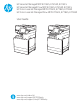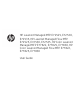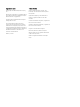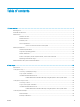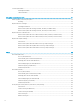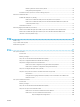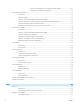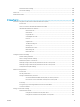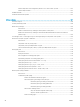HP Color LaserJet Managed MFP E77800 Series, HP LaserJet Managed MFP E72500 Series - User Guide
Set the sleep timer and congure the printer to use 1 watt or less of power ...................................... 163
Set the sleep schedule ................................................................................................................................... 164
HP Web Jetadmin ................................................................................................................................................................. 164
Software and rmware updates ........................................................................................................................................ 164
9 Solve problems ..................................................................................................................................................................................... 167
Customer support ................................................................................................................................................................ 168
Control panel help system ................................................................................................................................................. 168
Reset factory settings ......................................................................................................................................................... 169
Introduction ...................................................................................................................................................... 169
Method one: Reset factory settings from the printer control panel ....................................................... 169
Method two: Reset factory settings from the HP Embedded Web Server (network-connected
printers only) .................................................................................................................................................... 169
A “Cartridge is low” or “Cartridge is very low” message displays on the printer control panel ............................... 169
Printer does not pick up paper or misfeeds .................................................................................................................... 171
Introduction ...................................................................................................................................................... 171
The printer does not pick up paper .............................................................................................................. 171
The printer picks up multiple sheets of paper ............................................................................................ 173
The document feeder jams, skews, or picks up multiple sheets of paper ............................................ 176
Clear paper jams .................................................................................................................................................................. 178
Introduction ...................................................................................................................................................... 178
Paper jam locations ........................................................................................................................................ 178
Auto-navigation for clearing paper jams ..................................................................................................... 179
Experiencing frequent or recurring paper jams? ....................................................................................... 179
Clear paper jams in the document feeder—31.13.yz .............................................................................. 180
Clear paper jams in tray 1—13.A1 ............................................................................................................... 181
Clear paper jams in tray 2, tray 3—13.A2, 13.A3 ...................................................................................... 182
Clear paper jams in the output bin—13.E1 ................................................................................................ 183
Clear paper jams in the fuser area—13.B9, 13.B2, 13.FF ........................................................................ 184
Resolve print-quality problems ......................................................................................................................................... 186
Introduction ...................................................................................................................................................... 186
Troubleshoot print quality ............................................................................................................................. 187
Print from a dierent software program ................................................................................ 187
Check the paper-type setting for the print job ...................................................................... 188
Check the paper type setting on the printer ..................................................... 188
Check the paper type setting (Windows) ........................................................... 188
Check the paper type setting (macOS) ............................................................... 188
Check toner-cartridge status .................................................................................................... 189
Step one: Print the supplies status page ........................................................... 189
Step two: Check supplies status .......................................................................... 189
Print a cleaning page .................................................................................................................. 189
viii ENWW