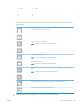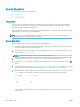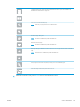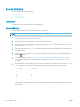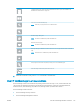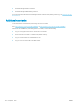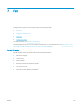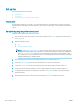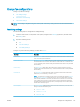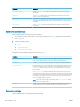HP Color LaserJet Managed MFP E77800 Series, HP LaserJet Managed MFP E72500 Series - User Guide
Scan to SharePoint
Scan a document directly to a SharePoint site.
●
Introduction
●
Scan to SharePoint
Introduction
You can scan a document at the printer and send that document to a Microsoft
®
SharePoint site. This feature
eliminates the need to scan the documents to a network folder, USB
ash drive, or email message, and then
manually upload the les to the SharePoint site.
Scan to SharePoint
®
supports all scanning options, including the ability to scan documents as images or use the
OCR features to create text
les or searchable PDFs.
NOTE: Before you can scan to SharePoint, your printer administrator or IT department must use the HP
Embedded Web Server to enable the feature and set it up.
Scan to SharePoint
Use the following steps to scan a document directly to a SharePoint site.
1. Place the document face-down on the scanner glass, or place it face-up in the document feeder and adjust
the paper guides to t the size of the document.
2. From the Home screen on the printer control panel, navigate to the Scan application, select the Scan icon,
and then select Scan to SharePoint®.
NOTE: It might be necessary to sign in to the printer to use this feature.
3. To select a Quick Set, touch Select under Quick Sets, select a Quick Set, and then select Load.
4. Select the File Name: text eld to open a keyboard, type the name for the le, and then select the Enter
button.
5. To congure settings, such as File Type and Resolution, Sides, and Content Orientation, select Options in the
lower left corner, and then select the settings from the Options menus. Select Done if prompted.
6. Optional Preview: Touch the right pane of the screen to preview the document. You can use the Expand and
Collapse buttons on the left side of the preview pane to expand and collapse the preview screen.
Expand button Collapse button
Use the buttons on the right of the screen to adjust the preview options and to rearrange, rotate, insert, or
remove pages.
130 Chapter 6 Scan ENWW