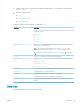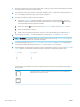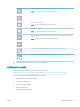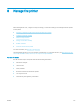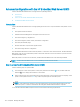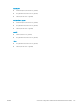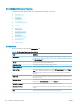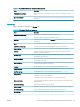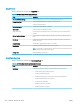HP Color LaserJet Managed MFP E77800 Series, HP LaserJet Managed MFP E72500 Series - User Guide
1. Place the document face-down on the scanner glass, or place it face-up in the document feeder and adjust
the paper guides to t the size of the document.
2. From the Home screen on the printer control panel, navigate to the Fax application, and then select the Fax
icon.. You might be prompted to type a user name and password.
3. Specify the recipients by using one of these methods:
▲ Touch the Fax Recipients text eld, and then use the keypad to enter the fax number. To send to
multiple fax numbers, separate the numbers with a semicolon, or select the Enter button on the
touchscreen keyboard after typing each number.
a. Select the Contacts button that is next to the Fax Recipients eld to open the Contacts screen.
b. Select the appropriate contact list.
c. Select a name or names from the list of contacts to add to the recipients list, and then select Add.
4. To load a Quick Set, select Load, select the Quick Set, and then select Load under the Quick Sets list.
NOTE: Quick Sets are predened settings for various types of output, such as Text, Photograph, and High
Quality. You can select a Quick Set to view the description.
5. To congure settings, such as Resolution, Sides, and Content Orientation, select Options in the lower left
corner, and then select the settings from the Options menus. Select Done if prompted.
6. Optional Preview: Touch the right pane of the screen to preview the document. You can use the Expand and
Collapse buttons on the left side of the preview pane to expand and collapse the preview screen.
Expand button Collapse button
Use the buttons on the right of the screen to adjust the preview options and to rearrange, rotate, insert, or
remove pages.
Toggle between the two-page view and the thumbnail view. More options are available in the
thumbnail view than in the two-page view.
140 Chapter 7 Fax ENWW