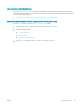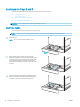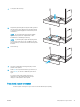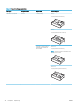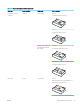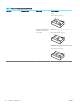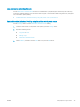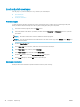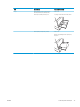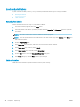HP Color LaserJet Managed MFP E77800 Series, HP LaserJet Managed MFP E72500 Series - User Guide
Load and print labels
To print on sheets of labels, use tray 1. Tray 2 and the optional 550-sheet trays do not support labels.
●
Manually feed labels
●
Label orientation
Manually feed labels
Use the manual feed mode for Tray 1 to print sheets of labels.
1. From the software program, select the Print option.
2. Select the printer from the list of printers, and then click the Properties or Preferences button to open the
print driver.
NOTE: The name of the button varies for dierent software programs.
NOTE: To access print features from a Windows 8 or 8.1 Start screen app, select Devices, select Print, and
then select the printer.
3. Click the Paper/Quality tab.
4. In the Paper size drop-down list, select the correct size for the sheets of labels.
5. In the Paper type drop-down list, select Labels.
6. In the Paper source drop-down list, select Manual feed.
7. Click the OK button to close the Document Properties dialog box.
8. In the Print dialog box, click the Print button to print the job.
Label orientation
Labels need to be loaded in a specic manner in order to print correctly.
38 Chapter 2 Paper trays ENWW