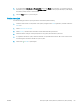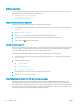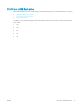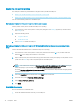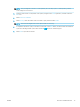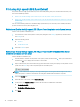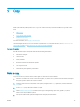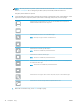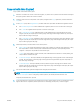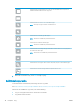HP Color LaserJet Managed MFP E77800 Series, HP LaserJet Managed MFP E72500 Series - User Guide
Print using high-speed USB 2.0 port (wired)
This printer features a high-speed USB 2.0 port for wired USB printing. The port is located in the interface ports
area and is disabled by default.
●
Method one: Enable the high-speed USB 2.0 port from the printer control panel menus
●
Method two: Enable the high-speed USB 2.0 port from the HP Embedded Web Server (network-connected
printers only)
Use one of the following methods to enable the high-speed USB 2.0 port. Once the port is enabled, install the
product software in order to print using this port.
Method one: Enable the high-speed USB 2.0 port from the printer control panel menus
Use the control panel to enable the port.
1. From the Home screen on the printer control panel, navigate to the Settings application, and then select
the Settings icon.
2. Open the following menus
● General
● Enable Device USB
3. Select the Enabled option.
Method two: Enable the high-speed USB 2.0 port from the HP Embedded Web Server
(network-connected printers only)
Use the HP EWS to enable the port.
1. Find the printer IP address. On the printer control panel, select the Information button, and then select
the Network icon to display the IP address or host name.
2. Open a web browser, and in the address line, type the IP address exactly as it displays on the printer control
panel. Press the Enter key on the computer keyboard. The EWS opens.
NOTE: If the web browser displays a message indicating that accessing the website might not be safe,
select the option to continue to the website. Accessing this website will not harm the computer.
3. Select the Security tab.
4. On the left side of the screen, select General Security.
5. Scroll down to the Hardware Ports and select the check box to enable both of the items:
● Enable Device USB
● Enable Host USB plug and play
6. Click Apply.
74 Chapter 4 Print ENWW