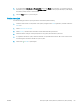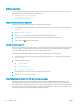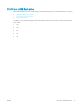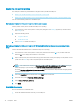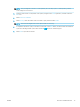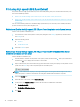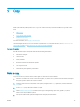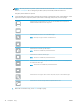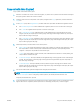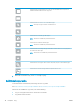HP Color LaserJet Managed MFP E77800 Series, HP LaserJet Managed MFP E72500 Series - User Guide
5 Copy
Make copies with the printer, learn how to copy a two-sided document, and locate additional copy tasks on the
web.
●
Make a copy
●
Copy on both sides (duplex)
●
Additional copy tasks
For video assistance, see www.hp.com/videos/a3.
The following information is correct at the time of publication. For current information, see http://www.hp.com/
support/ljE72500MFP or http://www.hp.com/support/colorljE77800MFP.
For more information:
HP's all-inclusive help for the printer includes the following information:
● Install and congure
● Learn and use
● Solve problems
● Download software and rmware updates
● Join support forums
● Find warranty and regulatory information
Make a copy
Copy a document or picture from the scanner glass or automatic document feeder.
1. Place the document face-down on the scanner glass, or place it face-up in the document feeder and adjust
the paper guides to t the size of the document.
2. From the Home screen on the printer control panel, navigate to the Copy application, and then select the
Copy icon.
3. In the Options pane, select the number of copies.
4. Select Optimize Text/Picture to optimize for the type of image being copied: text, graphics, or photos.
Select one of the predened options.
5. Set options marked with a yellow triangle before using the preview feature.
ENWW 75