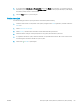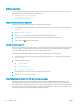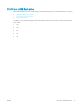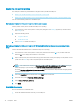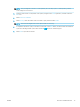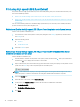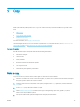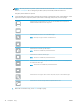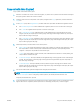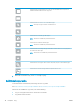HP Color LaserJet Managed MFP E77800 Series, HP LaserJet Managed MFP E72500 Series - User Guide
Use these buttons to toggle between two-page view and thumbnail view. More options are
available in thumbnail view than in two-page view.
Use these buttons to zoom in or out on the selected page.
NOTE: Select only one page at a time to use these buttons.
Use this button to rotate the page 180 degrees.
NOTE: This button is available only in the thumbnail view.
Use this button to delete the selected pages.
NOTE: This button is available only in the thumbnail view.
Use these buttons to rearrange the pages within the document. Select one or more pages and
move them to the left or right.
NOTE: These buttons are available only in the thumbnail view.
Use this button to add a page to the document. The printer prompts to scan additional pages.
Use this button to clear the changes made in the preview and start over.
7. When the document is ready, touch Start to begin copying.
Additional copy tasks
Locate information on the Web for performing common copy tasks.
Go to http://www.hp.com/support/ljE72500MFP or http://www.hp.com/support/colorljE77800MFP.
Instructions are available for copy tasks, such as the following:
● Copy or scan pages from books or other bound documents
● Copy mixed-size documents
78 Chapter 5 Copy ENWW