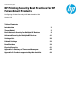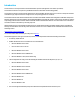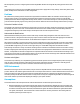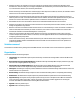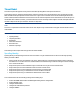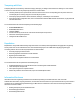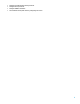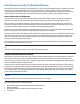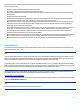HP Enterprise printers and scanners - Imaging and Printing Security Best Practices (white paper)
Use good practices for setting and updating passwords (some of the password settings have limitations on what and how many
characters may be used):
Use alpha, numeric and special characters whenever possible.
For numeric only passwords use passwords with at least nine digits.
Use a different password for each password setting. Many of the latest password cracking tools can follow patterns to make
guessing easier.
Avoid using a pattern for passwords.
Change the passwords often with the exception of your HP Secure Hard Disk password. Changing your HP Secure Hard Disk
password (Drive Lock Key) causes a loss of all data on your disk and system security settings
Use the maximum number of possible characters. Many of the password settings will accept as few as one character, but one
character is easy to guess. Current data shows that nine characters or more are extremely difficult or almost impossible to
guess using the latest password cracking tools.
Use complicated passwords. Use a variety of character types. Some of the passwords allow only numeric digits, but others can
accept 96 or more different characters (upper case, lower case, numeric, special characters, and punctuation marks).
Use meaningless random passwords. Passwords that are real words or phrases are easier to guess. The latest password
cracking tools follow dictionaries to narrow down the possibilities.
Record the passwords in a safe but hidden place. The passwords are designed to restrict access to management options on the
MFPs. Losing a password can eliminate your access to settings. This is most important for the Bootloader Password. The
Bootloader Password is a permanent setting that can never be changed or reset without the correct password.
Getting Started
This section provides instructions for configuring HP printers for best-practice security. All of these settings are presented for HP
Web Jetadmin Version 10.4 or later.
Note:
If you are setting this checklist for a group of several printers at once, Web Jetadmin will display all supported settings for all the
MFPs it is managing, even though some of the MFPs may not support all of these settings. Each MFP ignores settings that do not
apply to it and continues without issues. For instance, color settings are ignored for a non-color MFP.
For the same reason, some of the settings may not appear in HP Web Jetadmin if none of your MFPs supports them. Web Jetadmin
displays only the options that apply to the MFPs you are managing. For instance, color settings will not appear if none of your MFPs
has color. Ignore recommendations in this checklist if they do not appear on your Web Jetadmin screen.
Before you begin, be sure to install HP Web Jetadmin Version 10.4 or later, and have it working in your network environment. You
can find Web Jetadmin free for download and installation at the following location on hp.com:
http://www.hp.com/go/webjetadmin
Be sure to update Web Jetadmin Version 10.4 or later with the latest upgrades available from HP. See the HP Web Jetadmin Update
page in the Product Update, Install menu.
Note:
This checklist was written using screenshots from Web Jetadmin 10.4
10