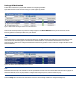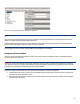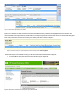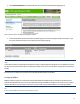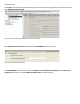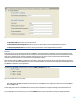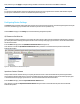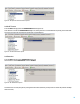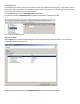HP Enterprise printers and scanners - Imaging and Printing Security Best Practices (white paper)
Setting up HP Web Jetadmin
Follow these instructions to prepare Web Jetadmin for configuring the MFPs:
Open Web Jetadmin to view the device list (
Figure 1) that appears by default.
Figure 1: Web Jetadmin showing the device list on the default view.
Check to see that the print devices you wish to configure appear in the Device Model List. If they are not in the list, use the
Discovery options to find the print devices on your network.
Note:
This checklist does not include details on print device discovery. See Web Jetadmin user guidance for more information. In most
cases, the devices will already appear in the default view of Web Jetadmin. It is possible for Web Jetadmin to lose contact
temporarily with a device that is configured for DHCP. Use the Discovery options to restore contact or configure the devices with
static IP addresses.
Hold down the CTRL key and click to select the printers or MFPs to configure in the Device List view (Figure 2).
Figure 2: The Device List showing multiple devices selected.
Note:
Remember that the steps in this checklist are for the specified HP LaserJet and Color LaserJet MFPs. Other devices may appear in
the Device Model list, and it may be possible to configure them using this process, but the results may vary.
Click the Config tab in the lower half of the Device List view to show settings available for configuration (Figure 3).