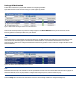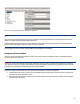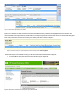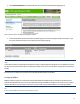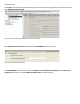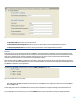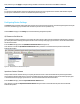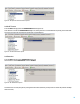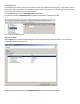HP Enterprise printers and scanners - Imaging and Printing Security Best Practices (white paper)
Figure 3: The Config tab displays settings available for configuration.
Tip:
If you are having a problem configuring a setting, try configuring it using the individual device’s configuration page. You can also
attempt to configure the setting using the EWS of the device.
Sometimes Web Jetadmin can lose track of device credentials. If this happens, some settings might fail. Clear the Web Jetadmin
Device Cache (see Web Jetadmin Help) and re-enter the device credentials.
The next step is to ensure that any installed HP Secure Hard Disks are configured:
Configuring HP Secure Hard Disk
If you have an HP Secure Hard Disk installed, you need to verify data encryption is enabled. Encryption is enabled by default for
products and hard drive accessories.
WARNING: If your HP Secure Hard Disk is not already configured to encrypt your data, consult your documentation to resolve this
issue. Failing to configure your HP Secure Hard Disk before starting this checklist will reset all security settings to factory defaults
and require you to repeat this checklist again when you configure the drive.
Follow these steps to use Web Jetadmin to verify your HP Secure Hard Disk is installed and configured:
1. Select the device you want to verify has an encrypted disk and select the Storage tab. Select the device in the device list
and mouse over the Storage Media Column.
2. Examine the storage media data available in the pop-up it should show that the hard drive is enabled, and the encryption
status should be “Encrypted.”
12