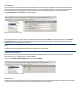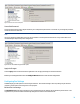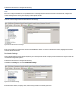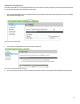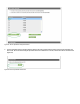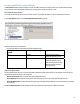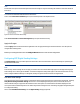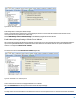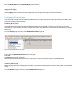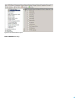HP Enterprise printers and scanners - Imaging and Printing Security Best Practices (white paper)
Fill in the Display Name and the Default Subject fields as desired.
Apply the Changes
Click the Apply button located in the bottom right hand corner to apply the settings to the selected devices.
Configuring Final Settings
Some of the MFP settings should be configured independently from other settings and only at the end of this checklist. Follow
these instructions for the final settings:
Disabling Direct Ports
The Disable Direct Ports feature disables the USB and Parallel ports on the MFPs. It ensures that only network-connected
computers can access the MFPs. In order to configure this feature, each MFP will turn off and turn on automatically. To disable
these ports:
Go to the Security page and click to select Disable Direct Ports (Figure 50).
Figure 50: The Disable Direct Ports option.
Click to select the Disable Direct Ports option to the right.
Select Yes.
Click Apply at the bottom of the page.
Wait for a few minutes to allow the products to restart. Do not continue until all of them are at the READY state.
Disabling EWS Config
EWS Config was required for configuring this checklist, but it should be disabled during normal use of the MFPs. To disable EWS
Config:
Go to the Network category and click to select Enable Features (Figure 51).