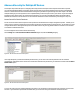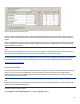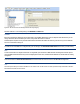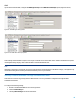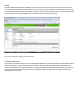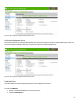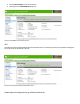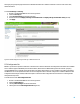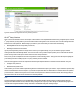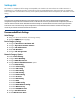HP Enterprise printers and scanners - Imaging and Printing Security Best Practices (white paper)
Figure 54: The Access for Device Functions option.
Choosing a default authentication (Local Device, Windows, LDAP, DSS, Smartcard) method causes the MFP to require everyone to
log in for access to the control panel menus. You can choose to require further authentication from a user for specific functions of
the MFP.
Choose an authentication method for each device function as desired. If you choose to use different log in methods for each device
function, the MFP will require authentication as needed. The MFP automatically allows authenticated users to continue whenever
they are allowed to use a feature.
Note:
Be sure to select only the authentication features that you plan to configure for the MFPs selected. Many of the options available
(such as LDAP, Kerberos, and Digital Send Service) require additional solutions on the network for support.
For more information on Access Control configuration, please refer to the user or administration guide for your device.
For more information on Access Control Solutions please refer to the Access Control Printing Solutions Overview located here:
HP Access Control Printing Solutions
Access Control List (ACL)
The ACL limits network access to the MFPs to only the IP addresses or subnets that you specify. This includes printing and all other
access. Thus, to access the device an administrator must use a computer that is on the list, have the correct Web Jetadmin
password, and then have the correct SNMPv3 credentials to manage the MFPs. You may also wish to secure your device by using
IPsec/Firewall rules to limit specific traffic.
Note:
Keep in mind that the ACL is not configured until at least one computer is in the list. When configured, no computer outside the list
will have access to the MFP including printing.
Follow these steps to configure the ACL:
On the Config tab click Access Control List (Figure 55) under the Security Category.
42